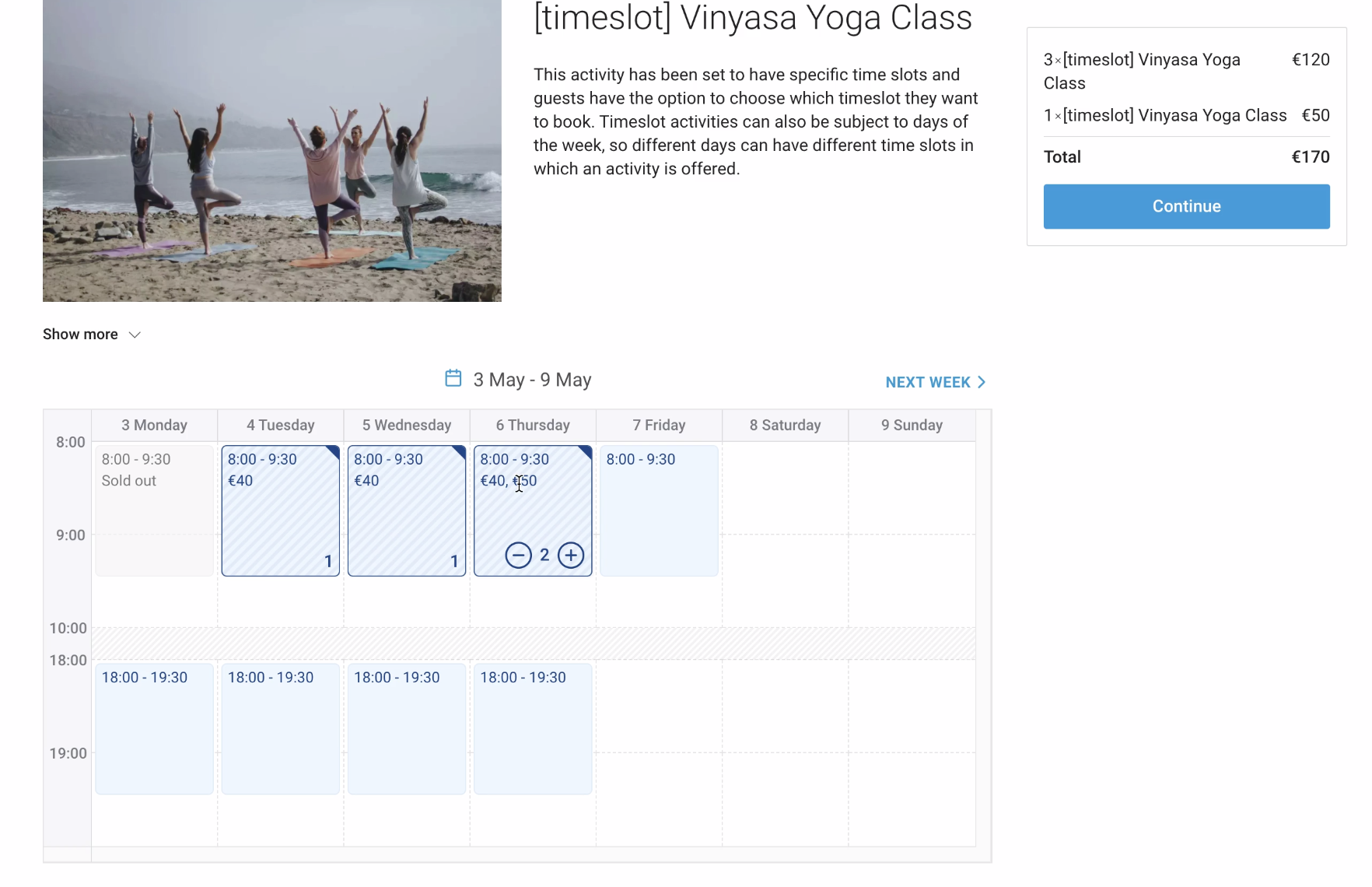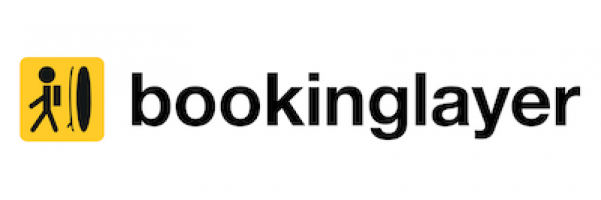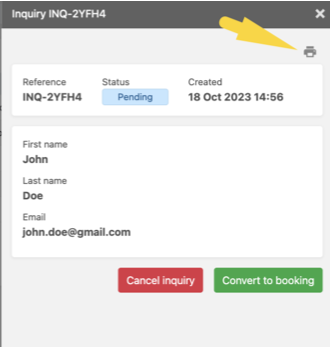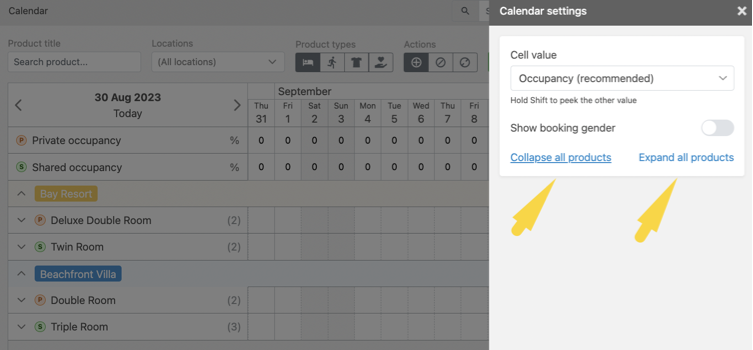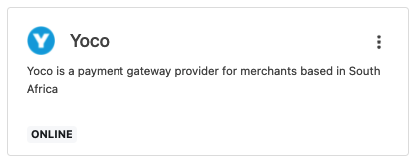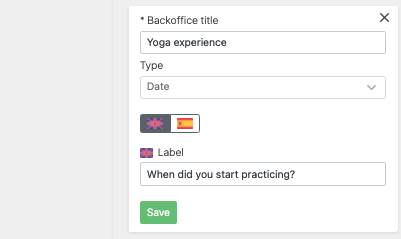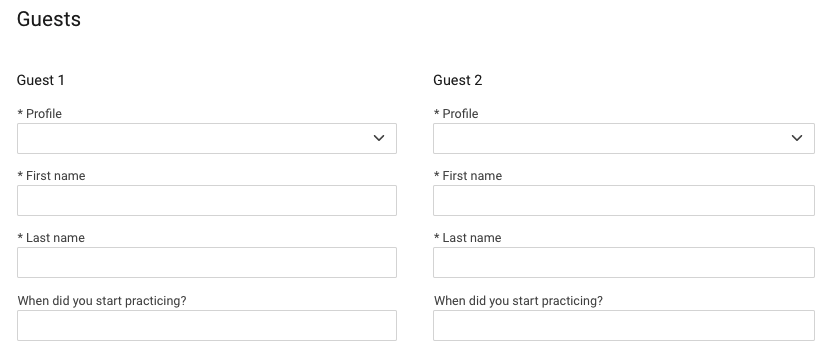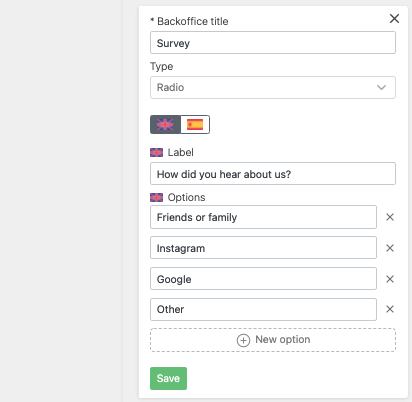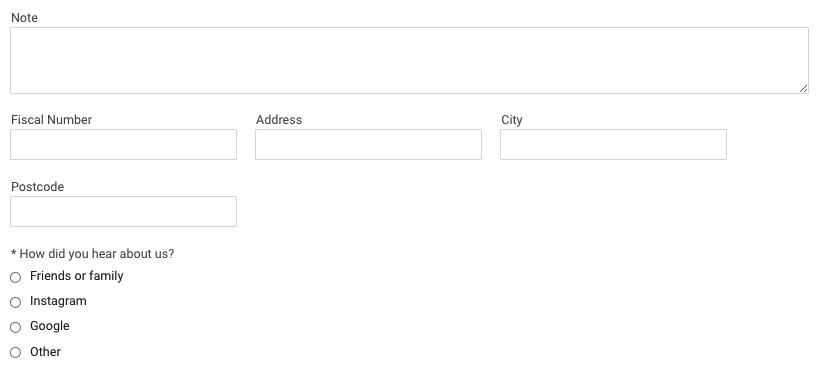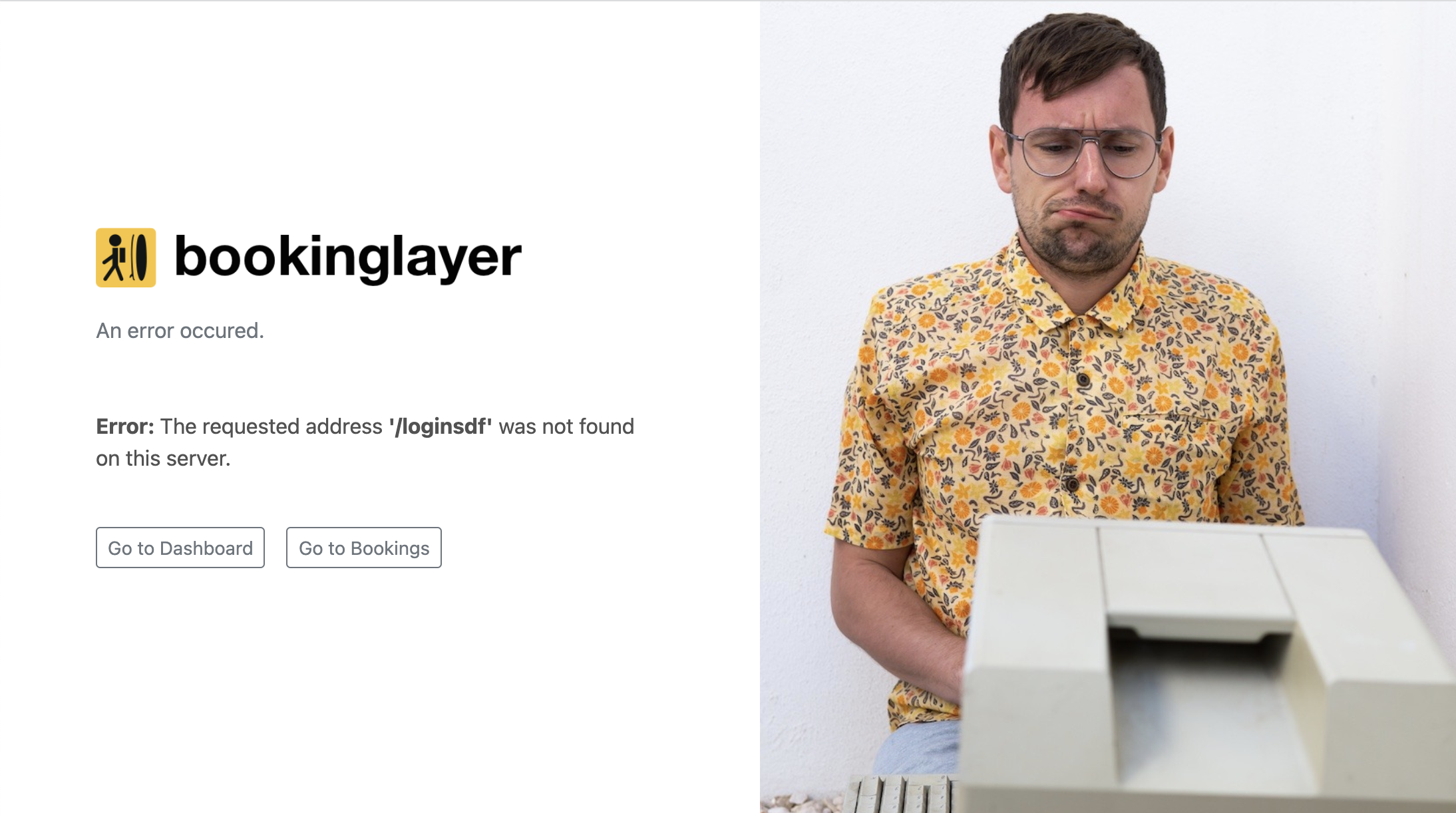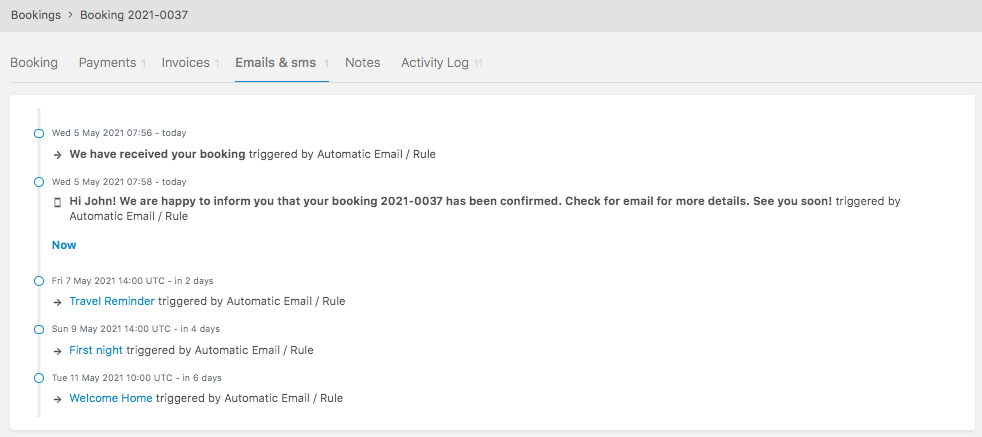New automated email reminders for bookers and guests
- New Improved
- Bookinglayer TeamB
- on 23-12-2025
You can now automatically remind bookers and guests to complete their online check-in, waiver, and application forms. Each reminder is sent only if the form is still incomplete and can be triggered by form assignment or check-in timing.
Read more about it in the article: Automated emails for bookers and guests.
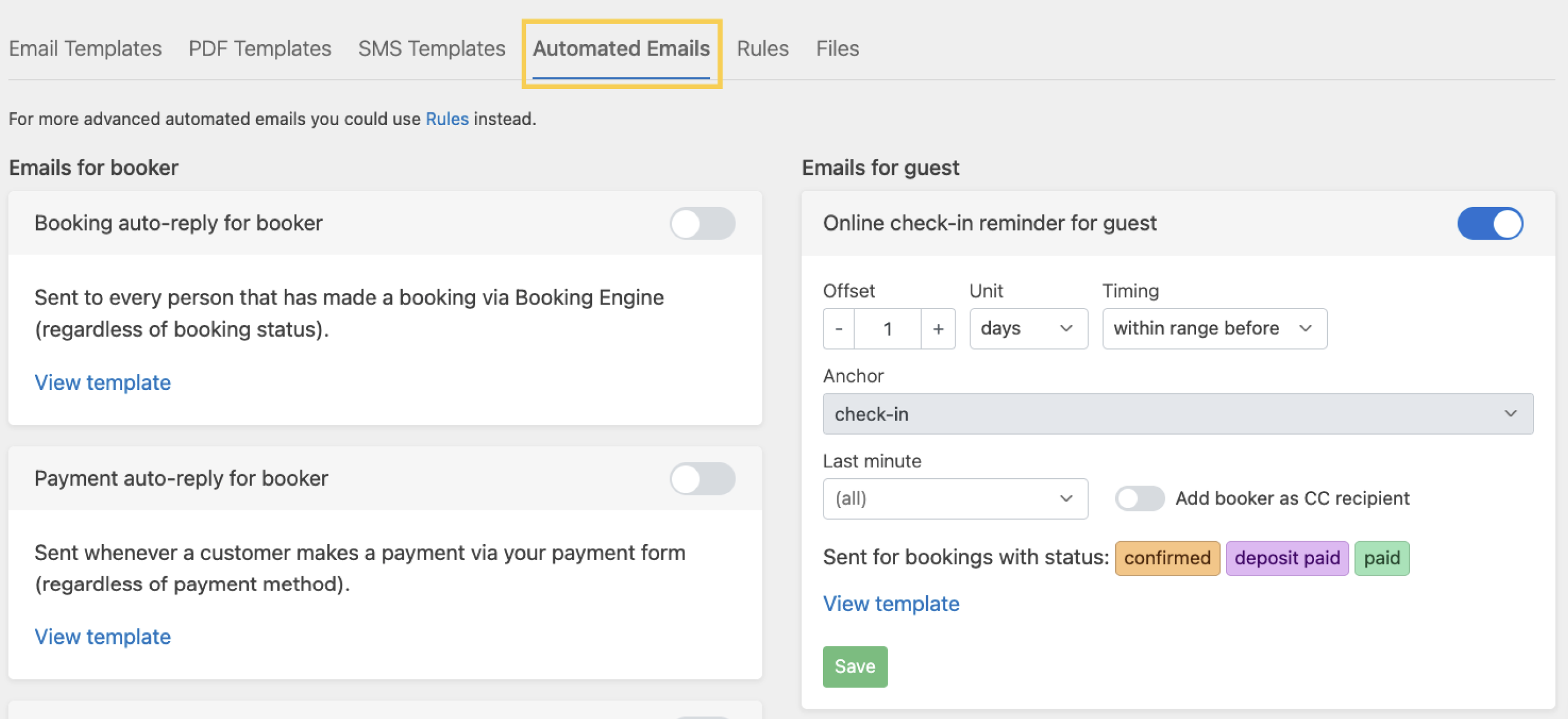
New setting for exporting in decimals & dates
- New Improved
- Bookinglayer TeamB
- on 23-12-2025
In Settings > General > Exporting, we can now specify how numbers and dates appear in exported documents. Define to export decimal numbers separated with a dot or a comma, and the date notation, which allows you to control the form of the date you'd like to export.

Single Room Supplement (SRS) rates are now included in package accommodation pricing
- New Improved
- Bookinglayer TeamB
- on 15-12-2025
When setting individual accommodation pricing for a package, SRS rates can now also be defined per package.
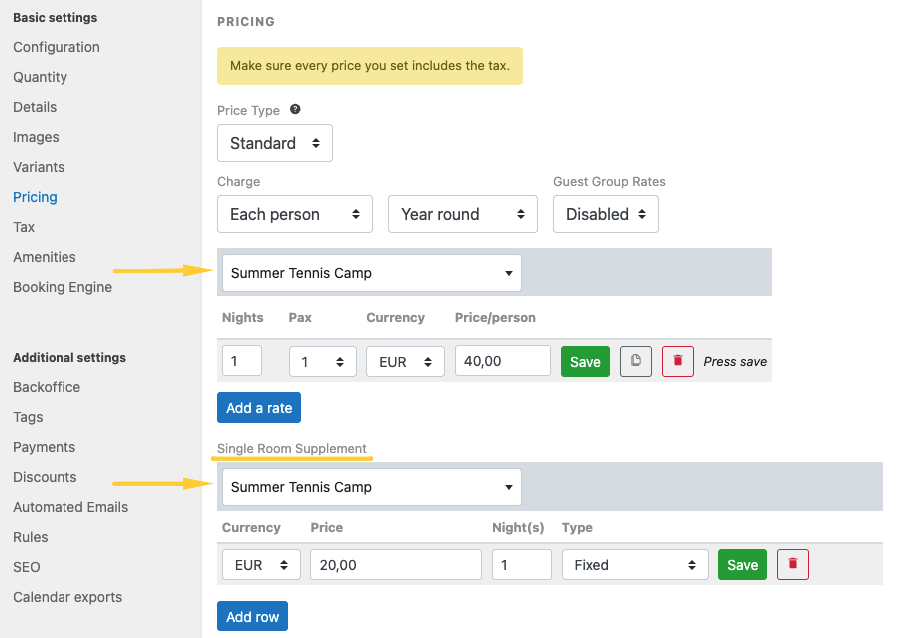
Improved flow for on-site payments
- New Improved
- Bookinglayer TeamB
- on 15-12-2025
If your business accepts on-site payments, this flow can now be tracked more easily. The flow is very similar to the bank transfer flow. Once the booker selects “on-site payment“ method in the Payment Form, he can register that selection by clicking on “Pay“ button.
Once selected, the Bookinglayer user can choose to be notified about the on-site payment by enabling it in Settings > General > Notifications > On-site payment notification.
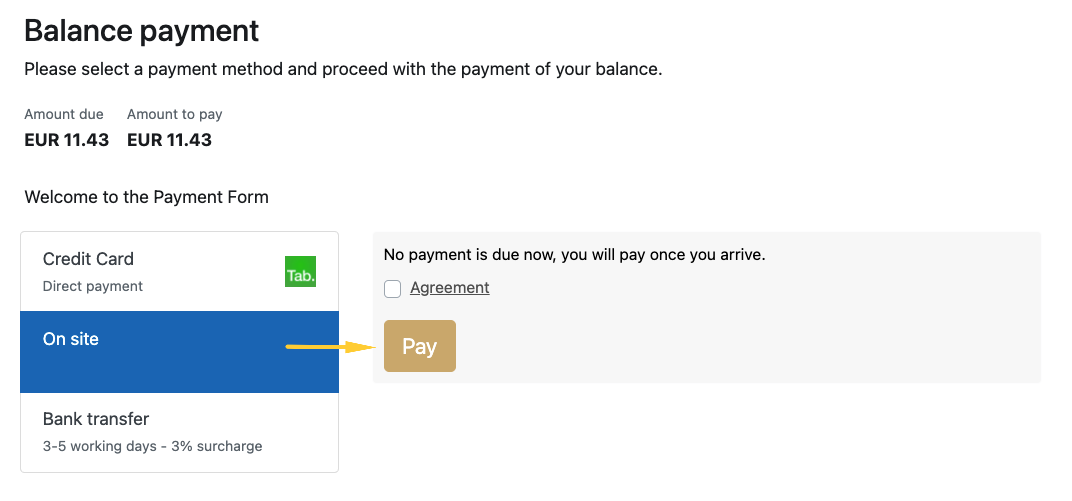
When the on-site payment is selected, it will appear as an “open“ payment in the Accounting tab of the booking. Once the guest arrives at the location (for example upon check-in) and pays on-site, the Backoffice user can manually select “mark it as paid“. At that moment, the payment will change to “ok” status.
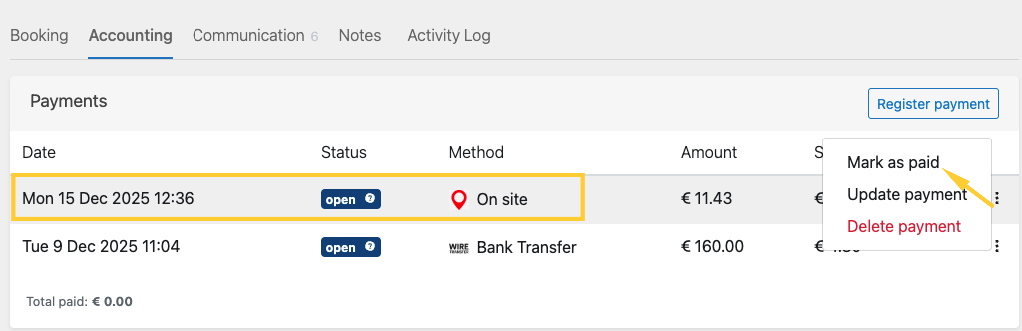
Tracking the number of child beds
- New Improved
- Bookinglayer TeamB
- on 15-12-2025
Now the number of booked child beds within a booking can be tracked in the bookings list by adding a new child beds column, and in the new custom reports (data type: booking -> field: number of child beds).
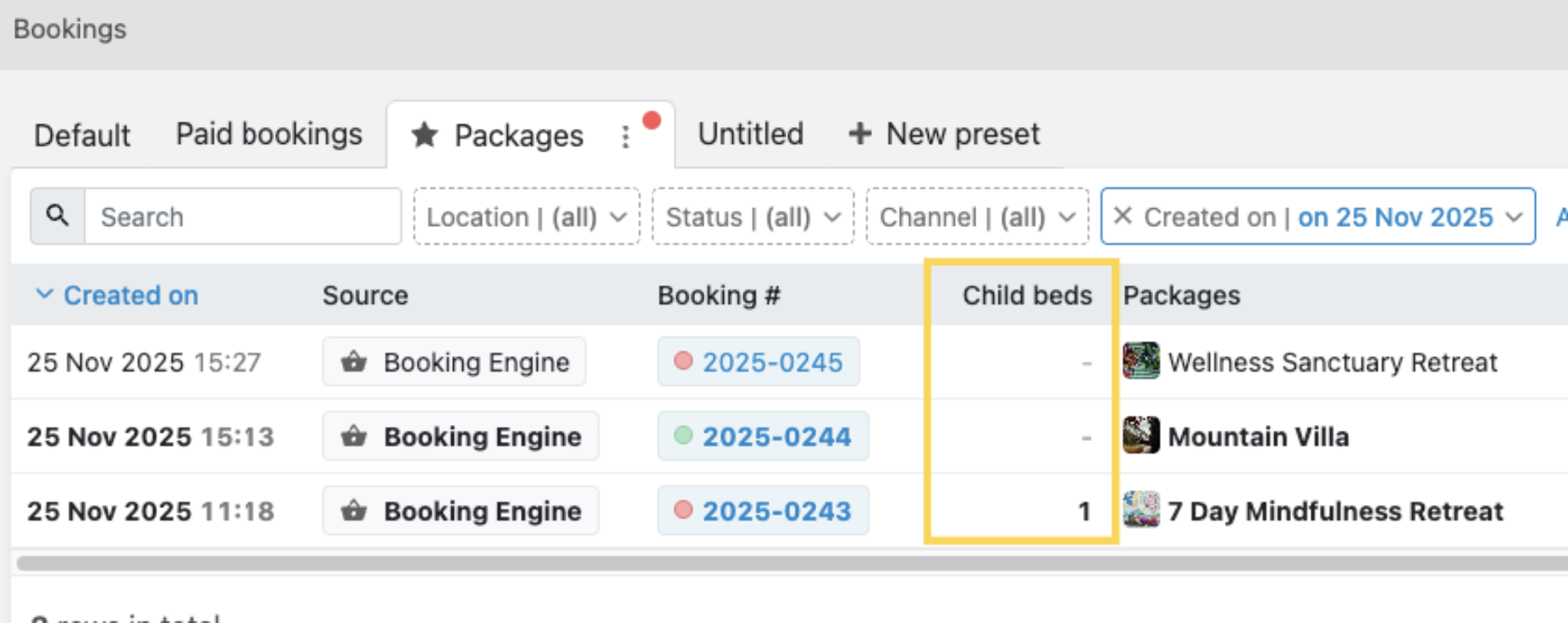
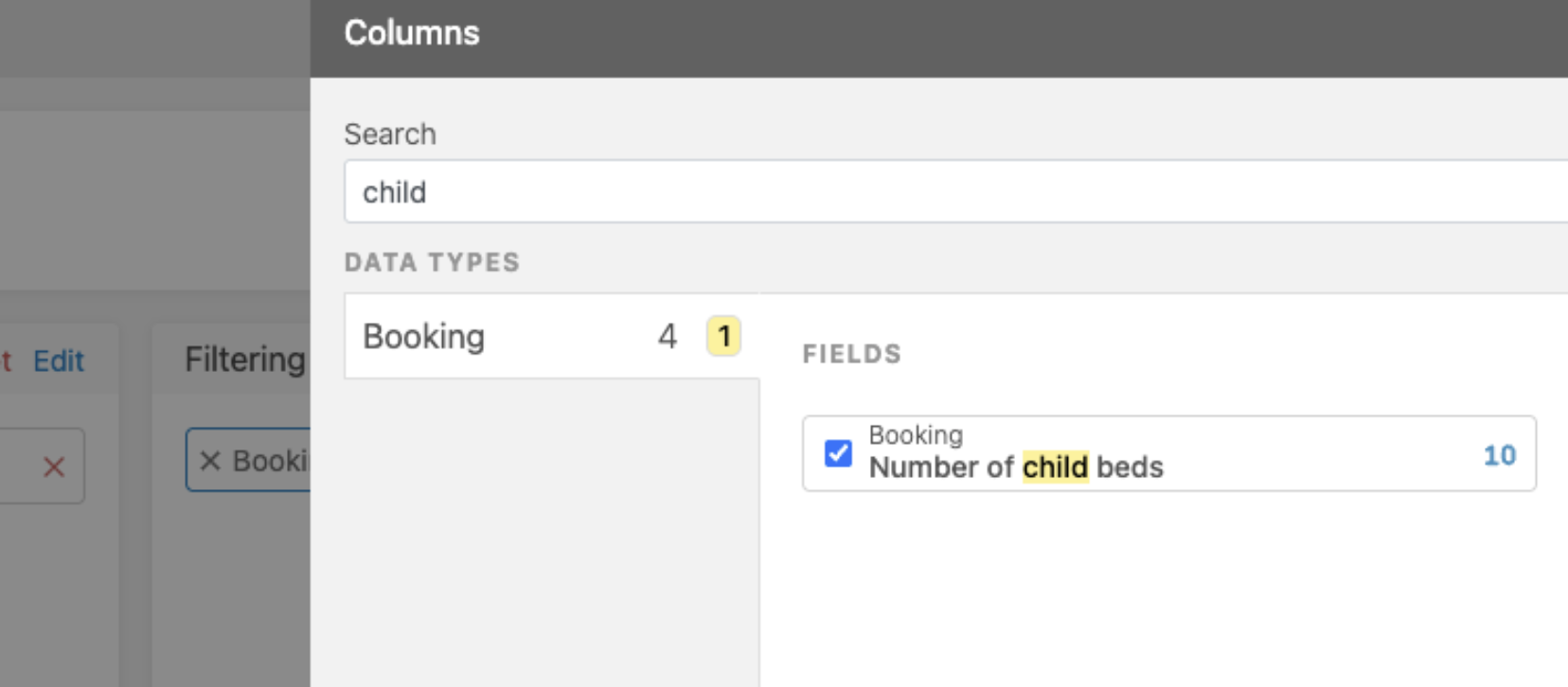
Email as a new Two-Factor Authentication (2FA) method
- New Improved
- Bookinglayer TeamB
- on 04-12-2025
Security matters, so we have introduced email as an additional 2FA method. Under My Account, now you can manage and add any of the two 2FA methods (via email or authenticator app). For the best security level, our recommendation is to activate both.
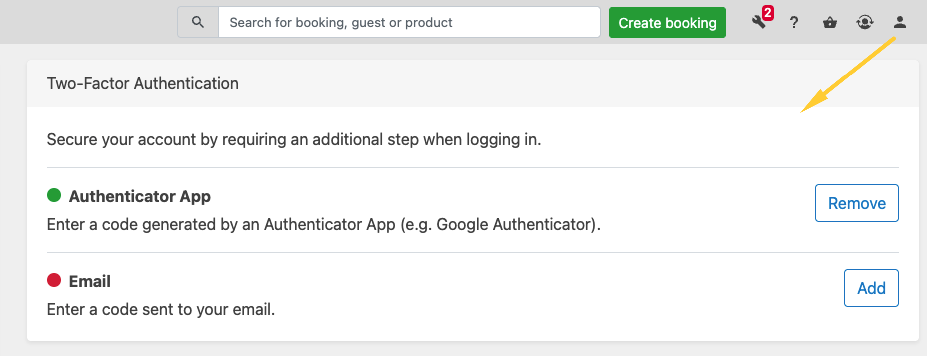
New custom reports: Hourly scheduling interval
- New Improved
- Bookinglayer TeamB
- on 03-12-2025
In custom reports, now you can schedule to receive your reports “Hourly“.
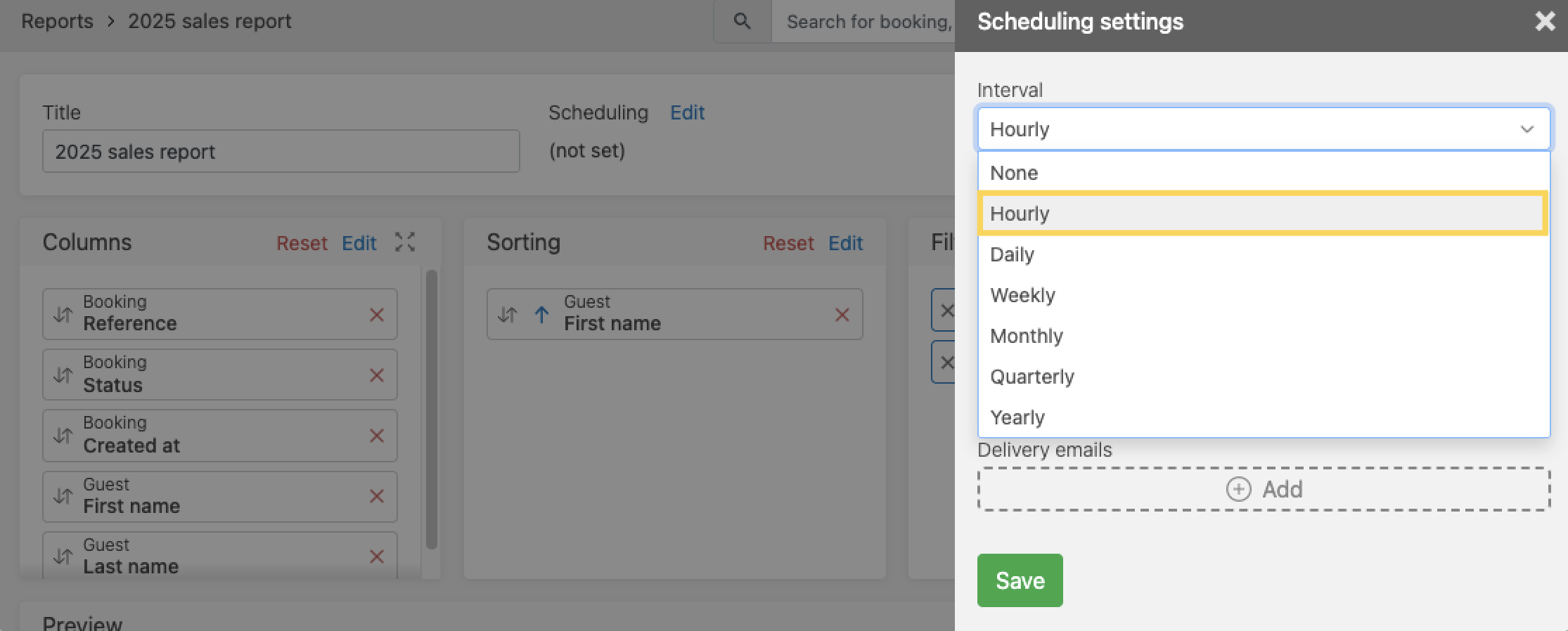
Additionally, you can specify the exact hour (in UTC) for when you'd like the “Daily” reports sent via email.
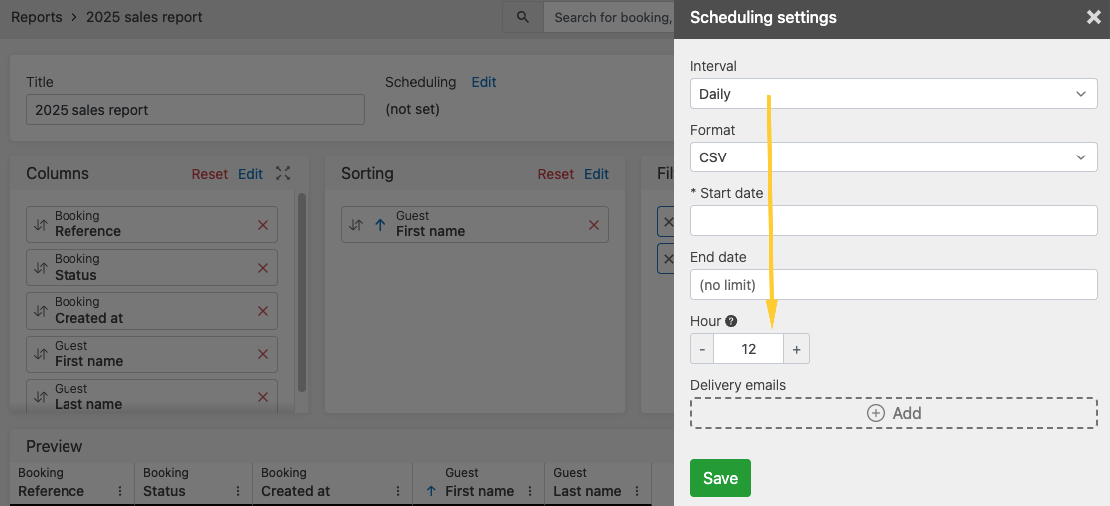
New Calendar functionality: Block/unblock services and transfers
- New Improved
- Bookinglayer TeamB
- on 30-11-2025
Services and transfers product types slots can now be directly blocked and unblocked in the calendar by drag & drop, just like accommodations.
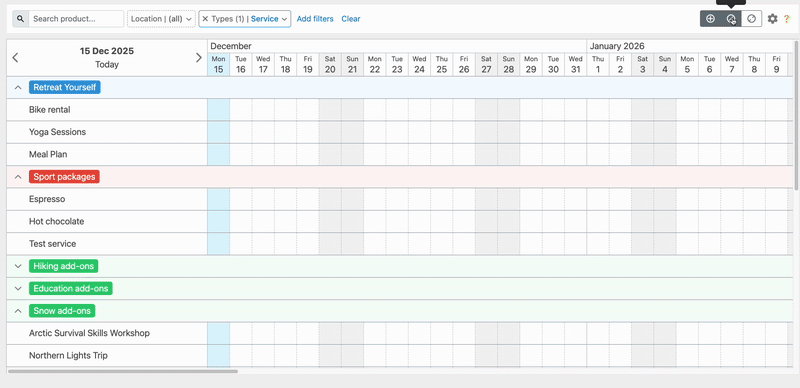
New itinerary in Customer Portal
- New
- Bookinglayer TeamB
- on 11-11-2025
The new itinerary page in the Customer Portal displays all booked products in one place, neatly organized by day.
Here’s what the itinerary includes:
- Booked packages and accommodation
- Start times and durations for scheduled activities and services
- A list of unscheduled activities at the end
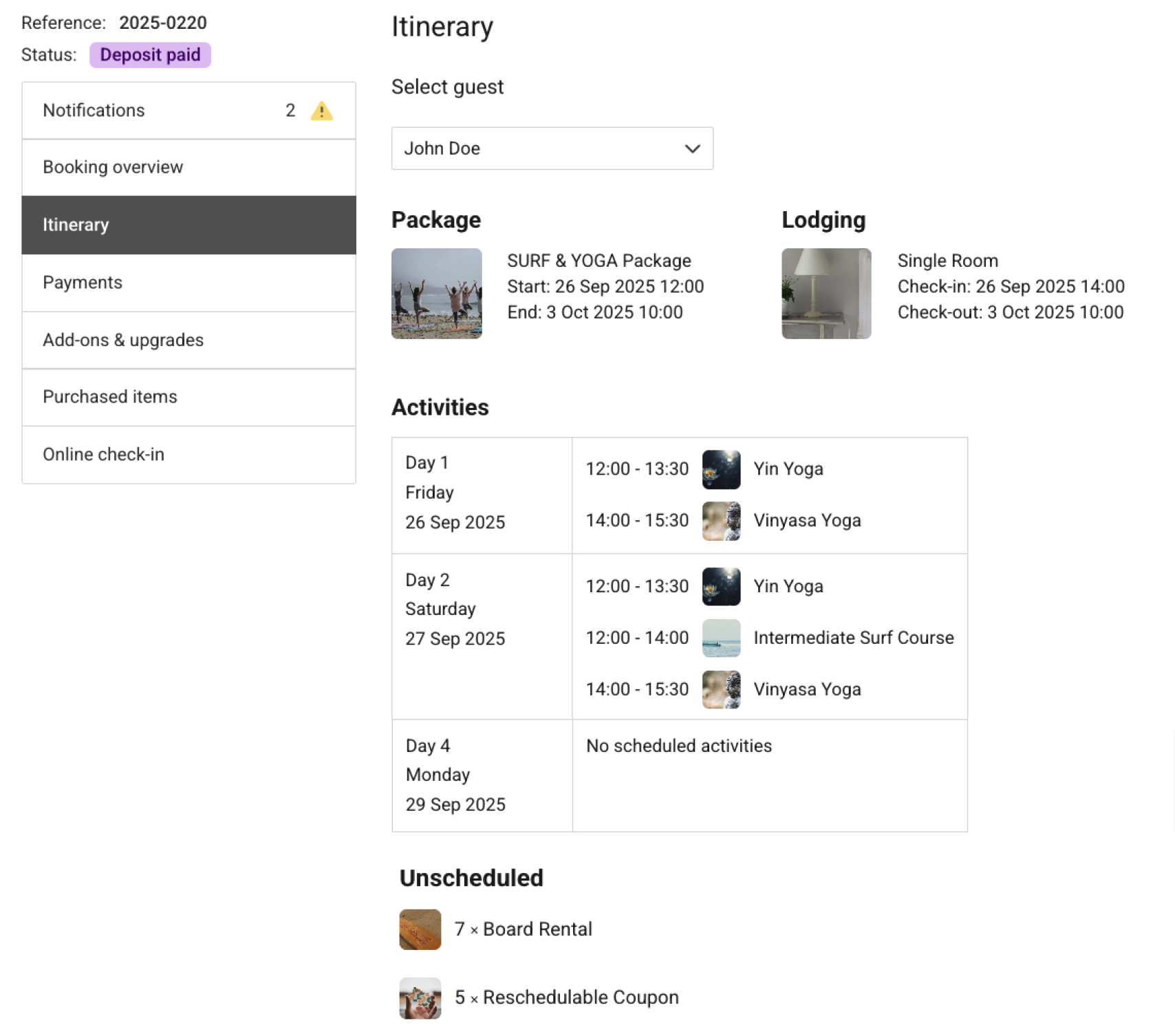
To enable this feature, go to: Settings → Customer Portal → General → Pages → Show "Itinerary" page. Read more about it in the article Customer Portal Itinerary: All booked activities and daily schedule overview.
☝️Bonus: In the same settings, you can now show or hide any page in the Customer Portal with a simple toggle.
New Custom Reports
- New
- Bookinglayer TeamB
- on 11-11-2025
With the new custom reports feature, reporting is now smarter, faster, and more flexible. Whether you need a quick snapshot or a deep dive, you’ll have the tools to shape reports exactly the way you want them.
Head to your Backoffice menu > Reports, and you’ll see a new reports section. That’s where you can start crafting your custom reports. Learn more about it in the article [NEW] Custom Reports Guide.
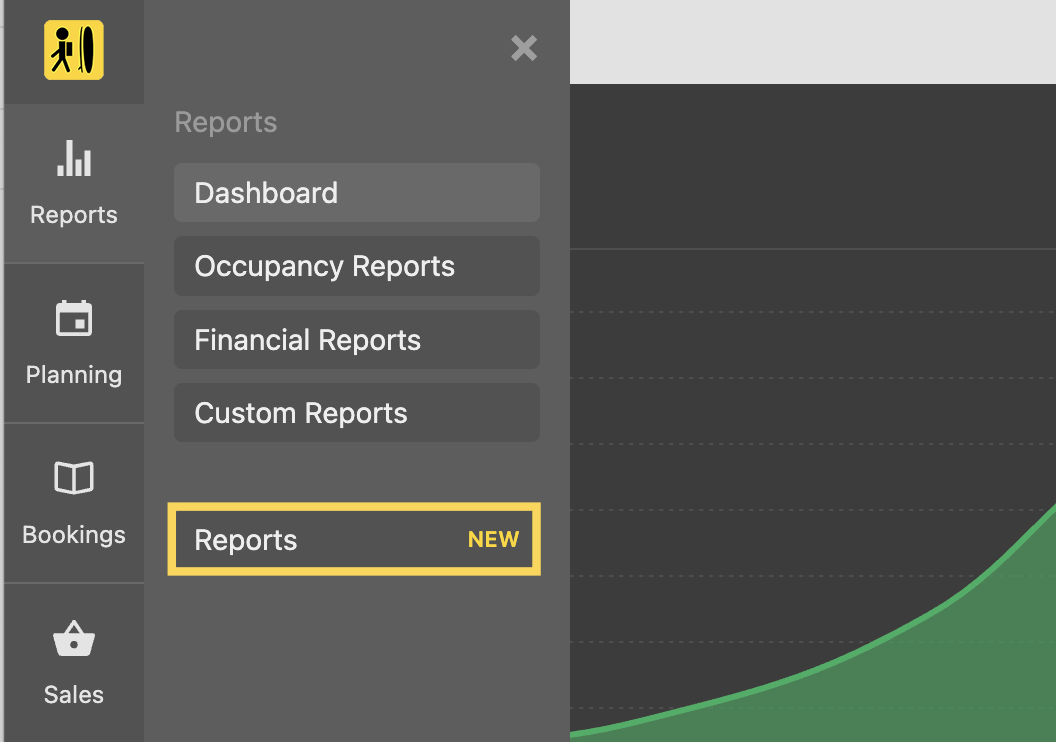
Updates to “Fixed Package Bookings“
- New Improved
- Bookinglayer TeamB
- on 11-11-2025
We’ve made some improvements to how availability and capacity are displayed for fixed package bookings.
- The total value shown after the slash (e.g. 5/10) is now more consistent and usually reflects the total accommodation capacity linked to that package.
- You’ll now see a new section in the bar (blue stripes). These striped sections represent spaces that are already taken or unavailable, even if they’re not directly booked through this specific package.
The striped area includes:
- SRS bookings in shared accommodations linked to this package
- Empty beds in private rooms booked for this package
- Spaces occupied by other packages using the same accommodation
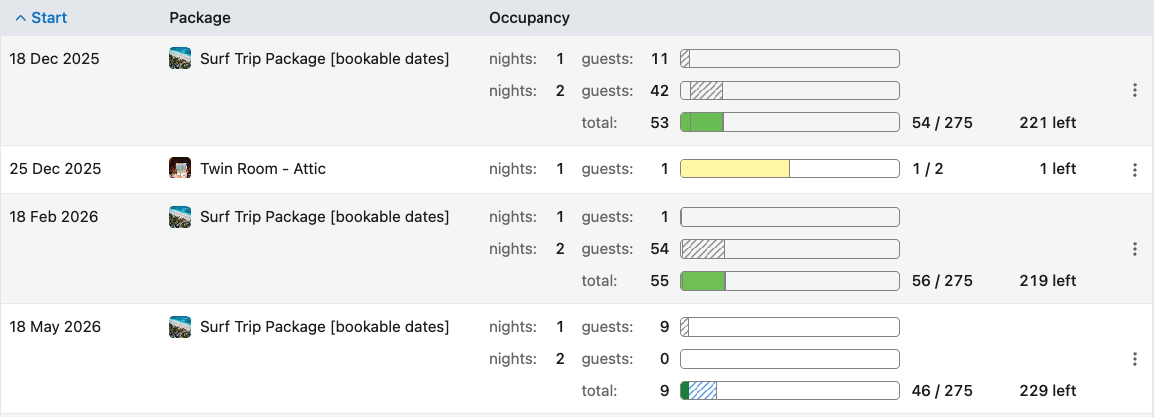
New booking “check-in/check-out on“ filters for Invoices
- Improved
- Bookinglayer TeamB
- on 28-10-2025
Invoices list has two additional filters for “check-in and check-out on“ dates, which allow filtering invoices for bookings based on the their check-in/out dates.
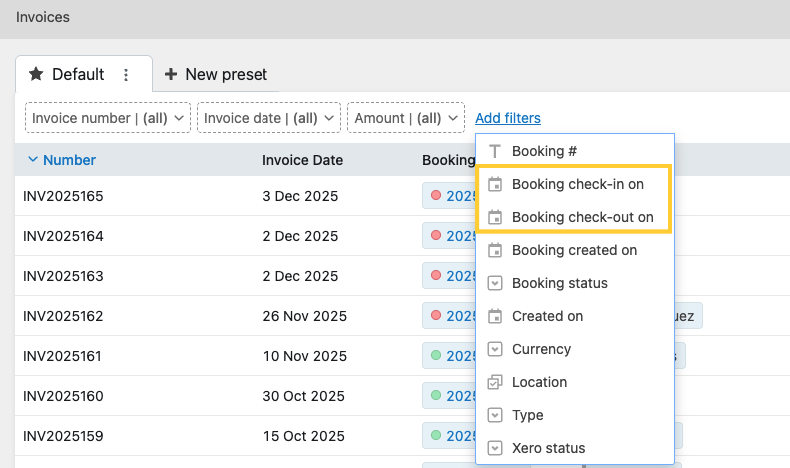
Customer Portal itinerary page
- New
- Bookinglayer TeamB
- on 27-10-2025
The new itinerary page in the Customer Portal displays all booked products in one place, neatly organized by day. Find the overview of the ooked packages and accommodation, start times and durations for scheduled activities and services, and a list of unscheduled activities. Learn more about Customer Portal Itinerary: All booked activities and daily schedule overview.
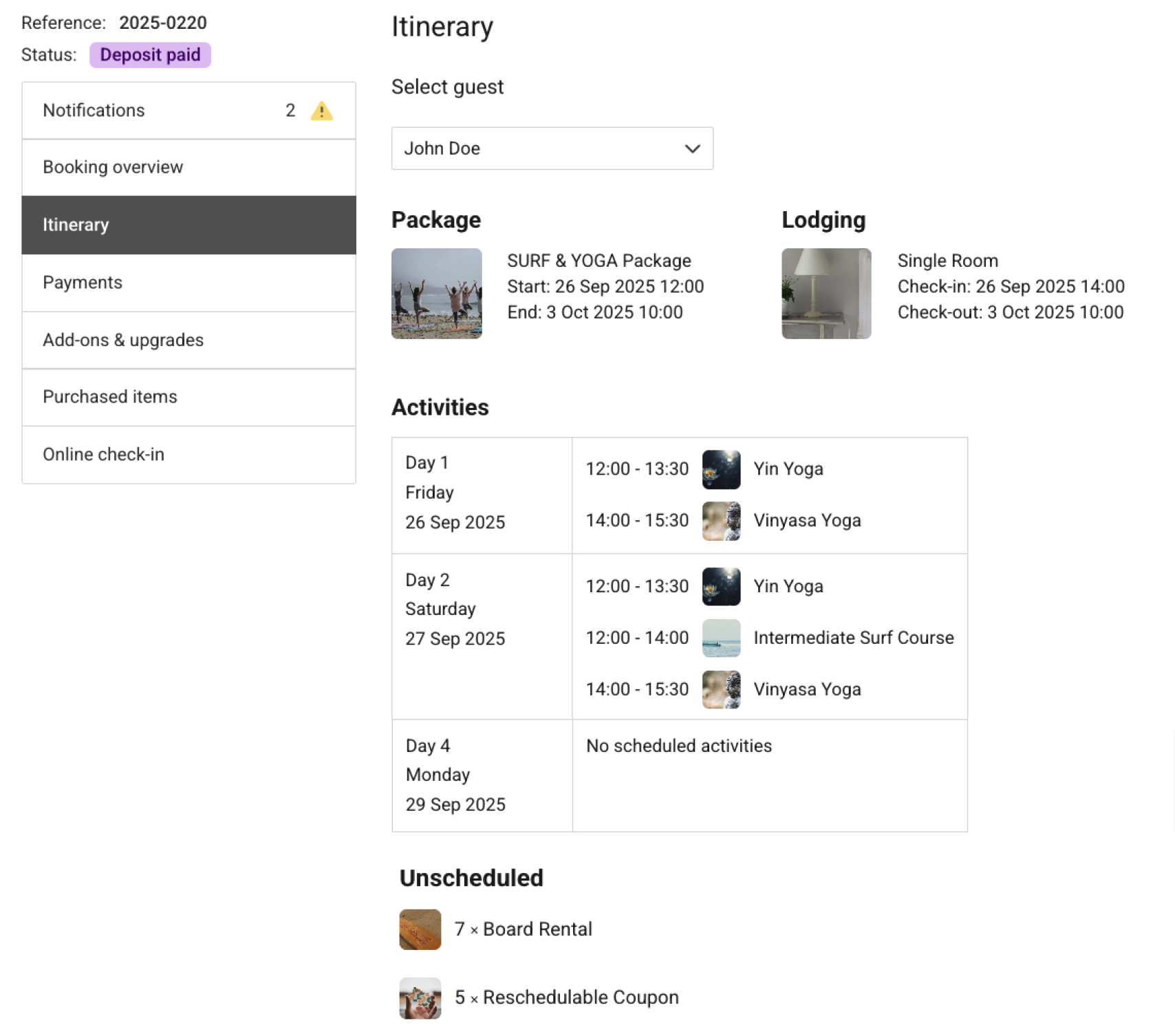
New Custom Reports
- New
- Bookinglayer TeamB
- on 27-10-2025
We've released new custom reports! Reporting is now smarter, faster, and more flexible. Whether you need a quick snapshot or a deep dive, you’ll have the tools to shape reports exactly the way you want them.
Head to your Backoffice menu > Reports, and you’ll see a new reports section. That’s where you can start crafting your custom reports. Learn more about New Custom Reports.
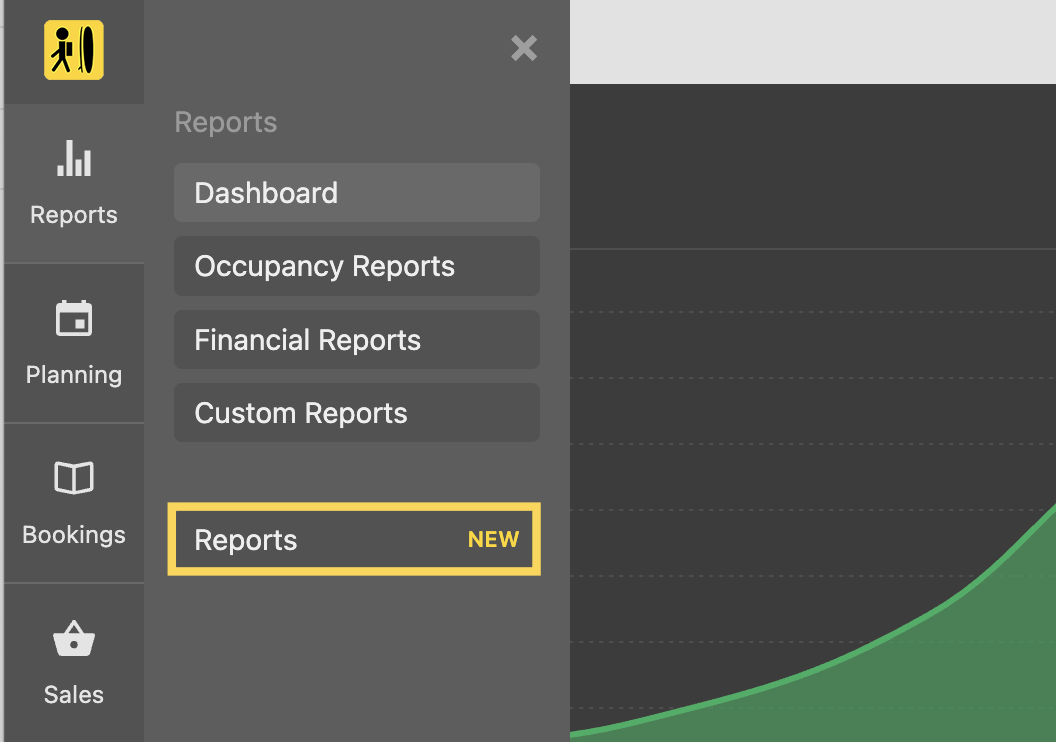
New expiry filter for “Issued Gift Cards“ list
- Improved
- Bookinglayer TeamB
- on 22-10-2025
Issued Gift Cards list has a new “expires on“ filter that allows narrowing down results to already expired, or not yet expired gift cards (by setting the expiry date in the future).
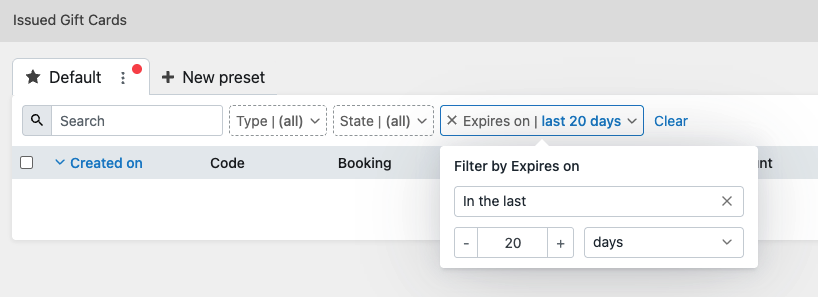
Detach and recreate invoices for payments
- Improved
- Bookinglayer TeamB
- on 15-10-2025
When using strict invoicing mode, the invoice is created and attached to the payment. In some cases, we might want to leave the paid amount, but detach it from the existing invoice, and create a new one attached to that payment.
This can now easily be achieved by clicking on the three dots next to the attached payment and choosing “Detach from invoice“.
In the next step, you'll be able to create a new invoice for that particular payment.
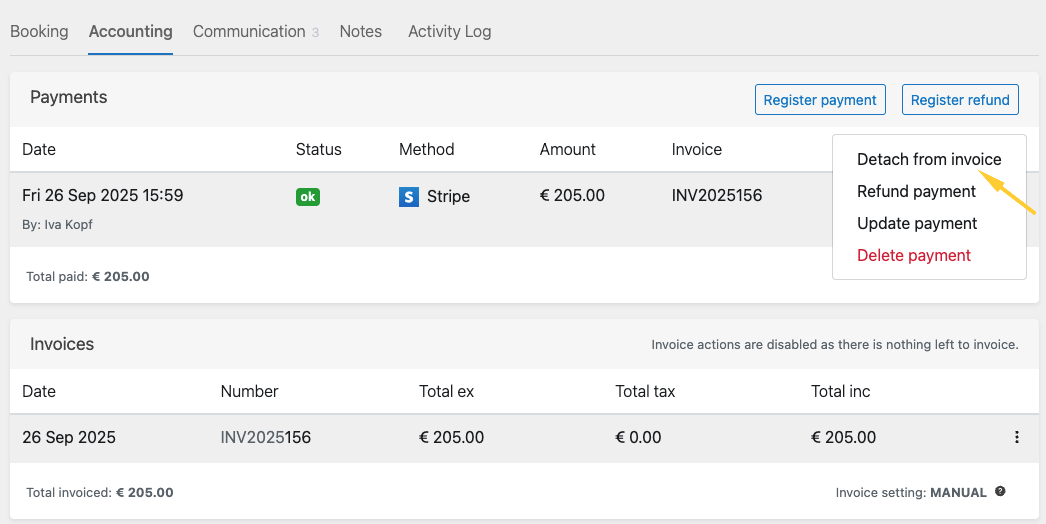
Payment integration with Affirm and Afterpay
- New
- Bookinglayer TeamB
- on 15-10-2025
Besides Klarna, we now integrate with two additional payment gateways via Stripe that allow your clients to book now and pay later.
Affirm - Payment option for businesses based in the US or Canada. Learn more about Affirm.
Afterpay - Payment option for businesses based in Australia, New Zealand, and the US. Learn more about Afterpay.
Customer Portal: Login security improvement
- Improved
- Bookinglayer TeamB
- on 15-10-2025
With an additional security layer added to the Customer Portal, bookers and guests will now receive a verification code by email when logging in.
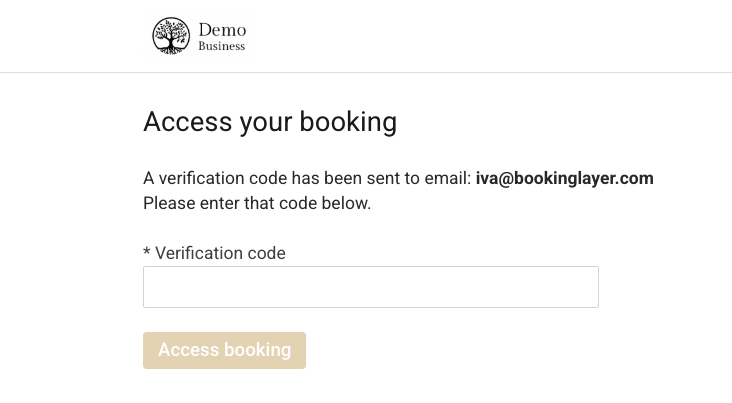
Mailchimp & Active Campaign: Mapping fields
- New
- Bookinglayer TeamB
- on 15-10-2025
In Mailchimp and ActiveCampaign integrations, you now have the option to map and match Bookinglayer fields to integration fields.
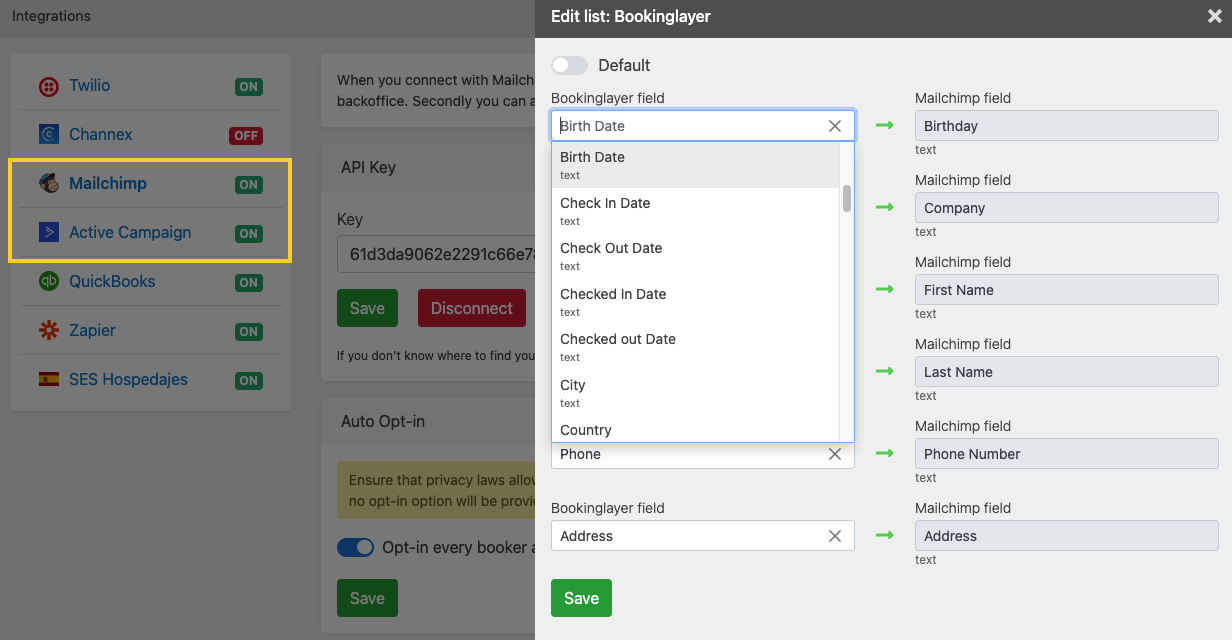
Payment integration with Bold (Colombia)
- New
- Bookinglayer TeamB
- on 15-10-2025
New payment integration with Bold, a payment gateway for businesses based in Colombia.
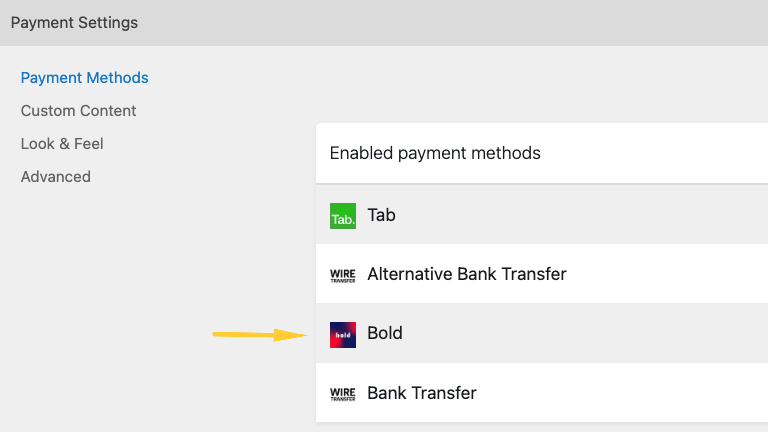
Email ban list for Booking Engine bookings
- New
- Bookinglayer TeamB
- on 14-08-2025
You can now create a personalized blocklist of email addresses to prevent them from completing a booking through the Booking Engine. To do so, go to Sales > Booking Engine > Booking settings and list emails under the tab “Booker email ban list“.
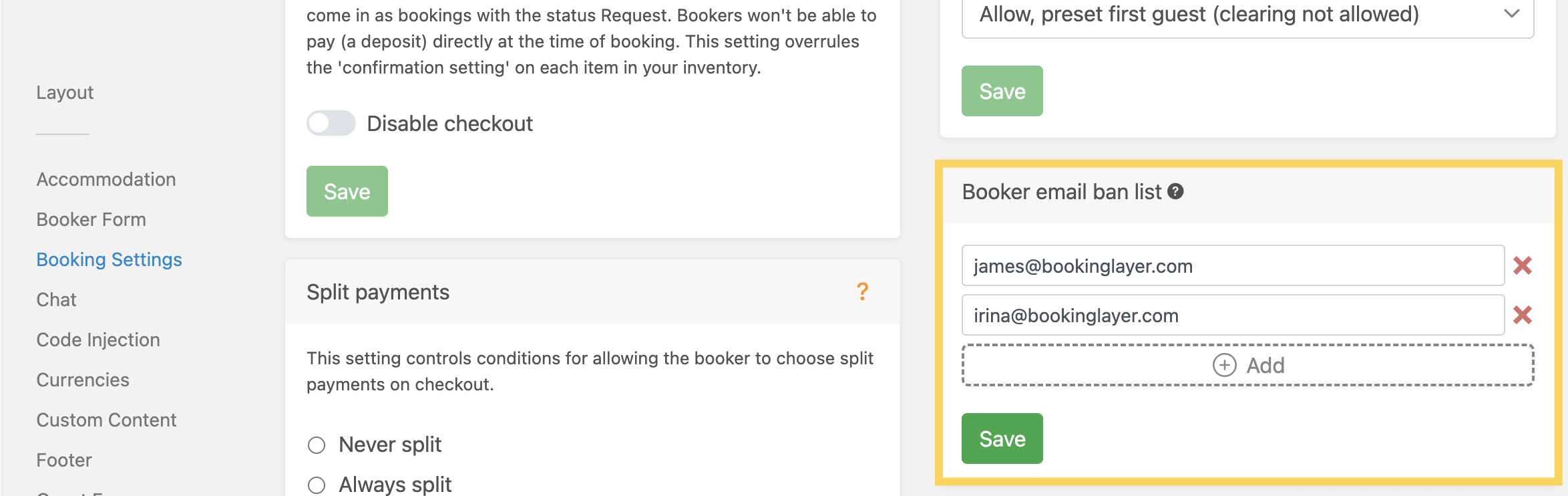
Invoices & credit notes improvements
- Improved
- Bookinglayer TeamB
- on 29-07-2025
Regenerate invoices and credit notes
You can now update any invoicing settings for already closed invoices or credit notes. Simply click the three dots next to the invoice or credit note and select 'Regenerate PDF' to apply the changes.
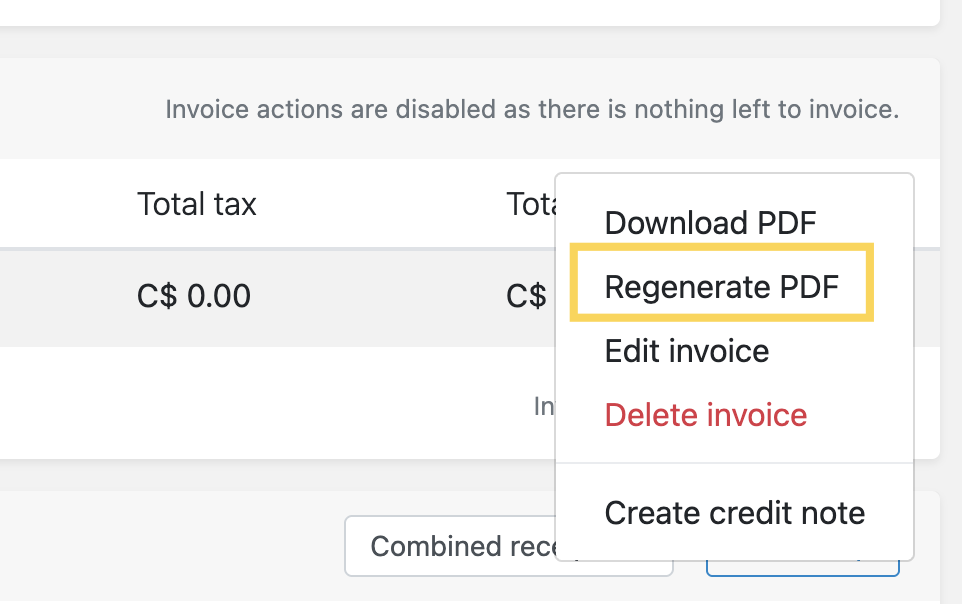
Currencies format
New currency format setting for invoices allows you to choose how currencies are displayed on invoices, credit notes, and receipts. Set it up under Settings > General > Invoicing.
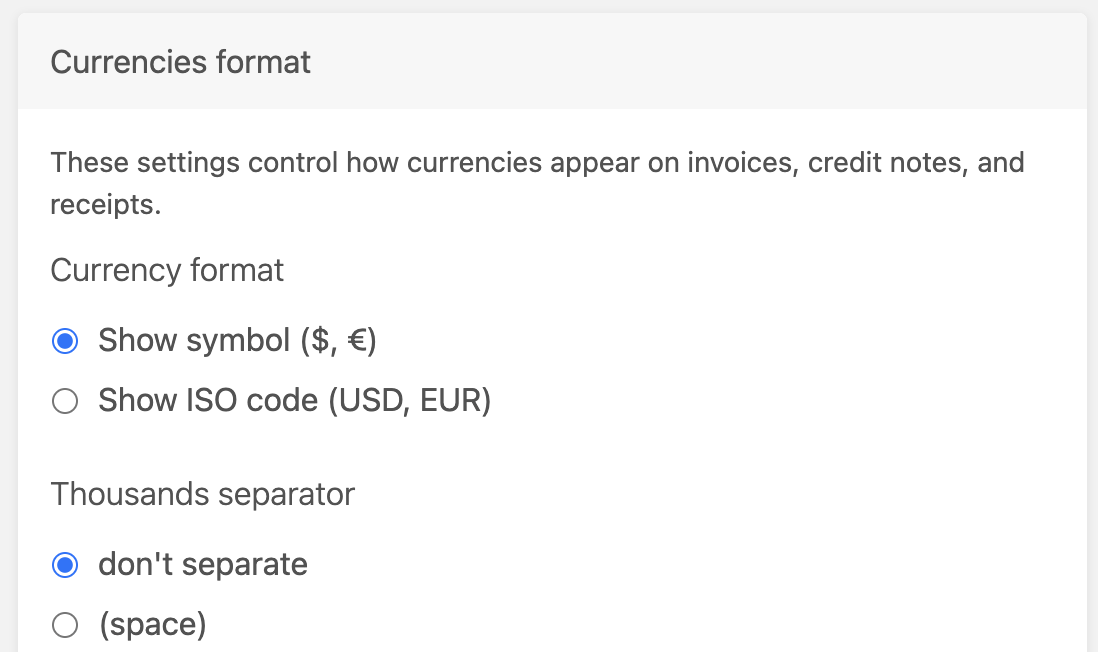
Add tax breakdown
Choose if and when to display tax breakdown on invoices. When options always and when more than one tax are chosen, the column section will appear below, where it is possible to choose which columns will be displayed, and reorder them if needed.
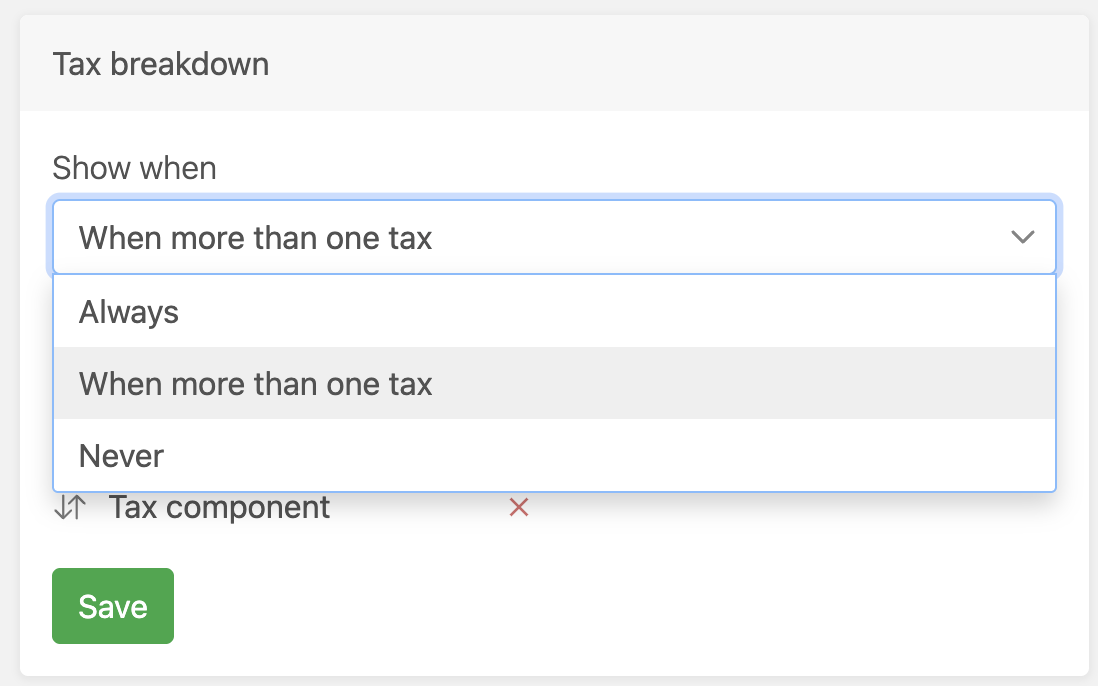
Show payment summary
Choose to display the payment summary at the bottom of the invoice, with the payment method and surcharge.
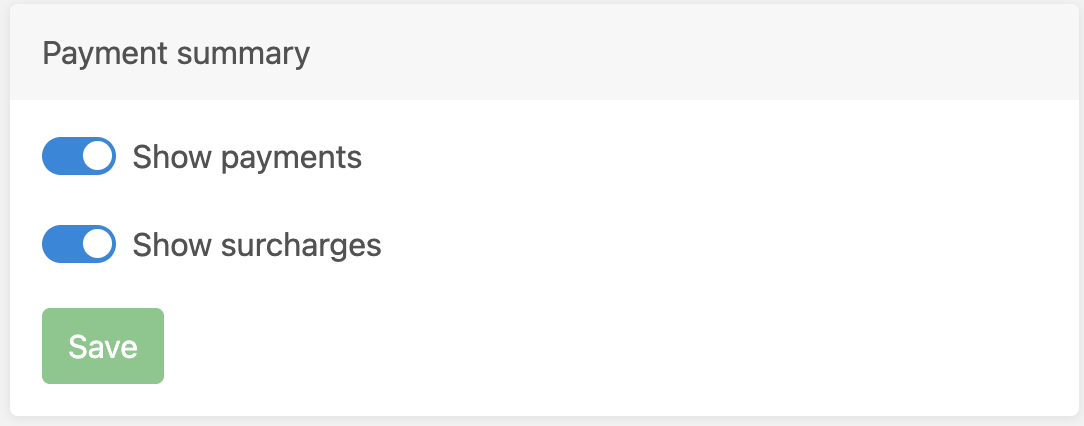
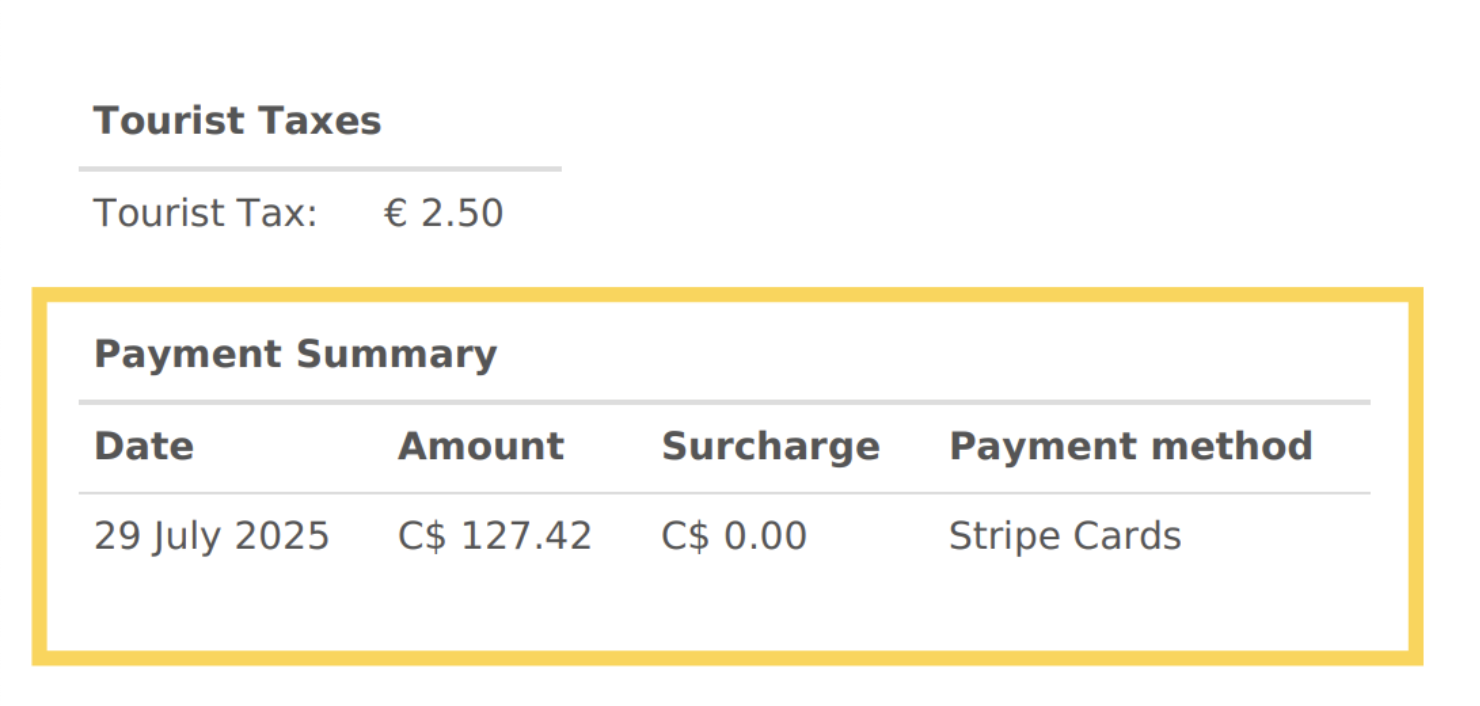
Multi-select location filter
- Improved
- Bookinglayer TeamB
- on 28-07-2025
In all the lists in the Backoffice where the location filter is available (bookings, guests, etc.), it is now possible to select multiple locations under the location filter. This helps filter by more than one location simultaneously.
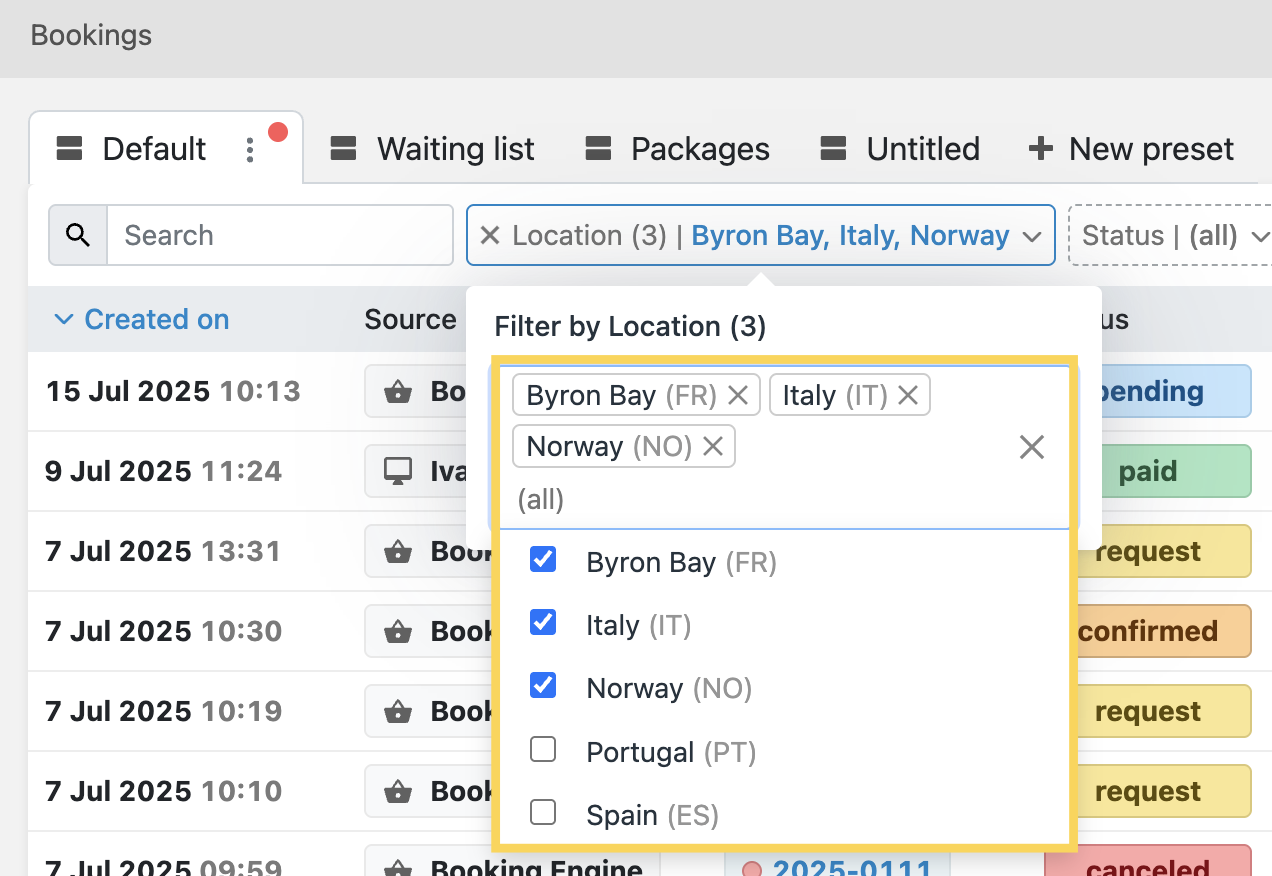
Apply discount only to package base price
- New Improved
- Bookinglayer TeamB
- on 28-07-2025
Now there's an option to choose whether the discount will be applied to all package items (by enabling the toggle), or only to the package base price (by disabling the toggle).
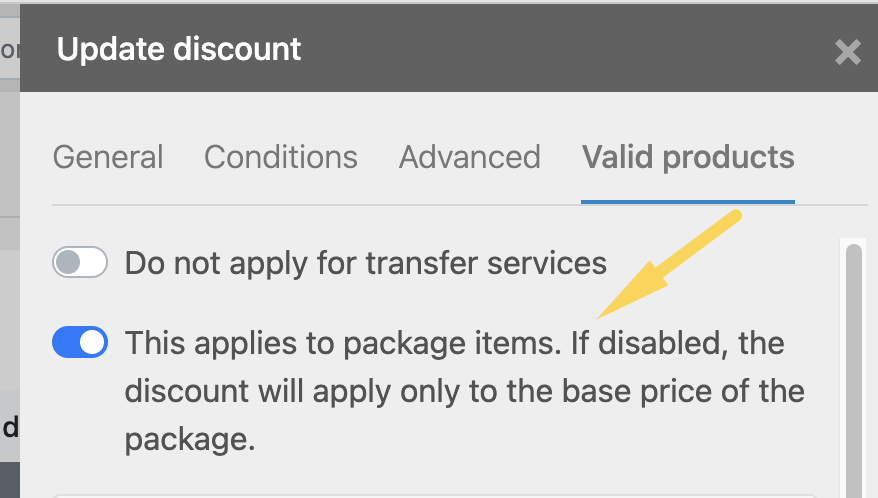
Inventory products exports
- New
- Bookinglayer TeamB
- on 16-07-2025
You can export any inventory product list as a CSV or XLSX file. To control who can access this feature, go to Settings > General > Exporting and define under privileges which user roles can see export options in Backoffice lists.
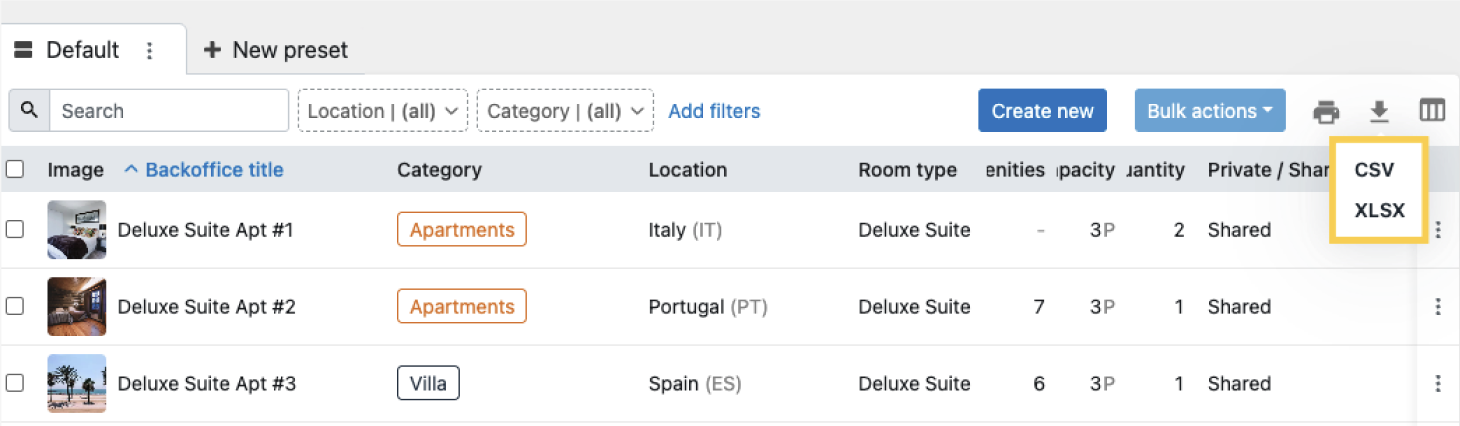
Accommodation cutoff time
- New
- Bookinglayer TeamB
- on 16-07-2025
Similar to the cutoff time for activities, this setting lets you define when guests can no longer book a package that includes accommodation. To set it up, go to Sales > Booking Engine > Booking settings.
For example, if the cutoff is 2 days before check-in at 17:00, users won't be able to book the package after that time.
If you set it to 0 days before, guests can book accommodation on the same day, up until the cutoff time.
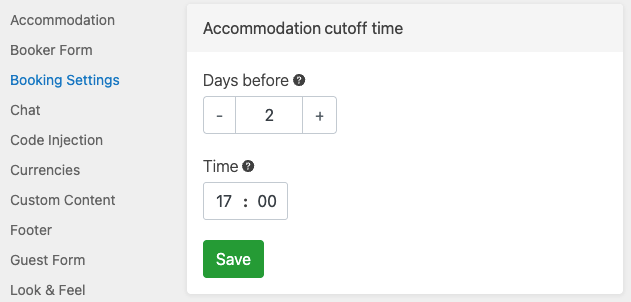
Last minute booking setting in days, hours & minutes
- New Improved
- Bookinglayer TeamB
- on 16-07-2025
The last-minute booking setting can now be configured in days, hours, and minutes. Set it up under Settings > General > Deposit & Last minute.
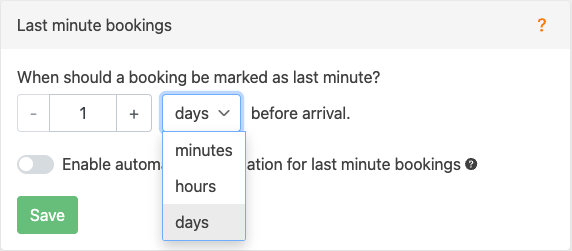
List printing modes
- Improved
- Bookinglayer TeamB
- on 02-07-2025
Now there's an option to choose how to print your lists: landscape or portrait. You're able to choose the preferred orientation by clicking the printer icon in the right corner of each list in the Backoffice.
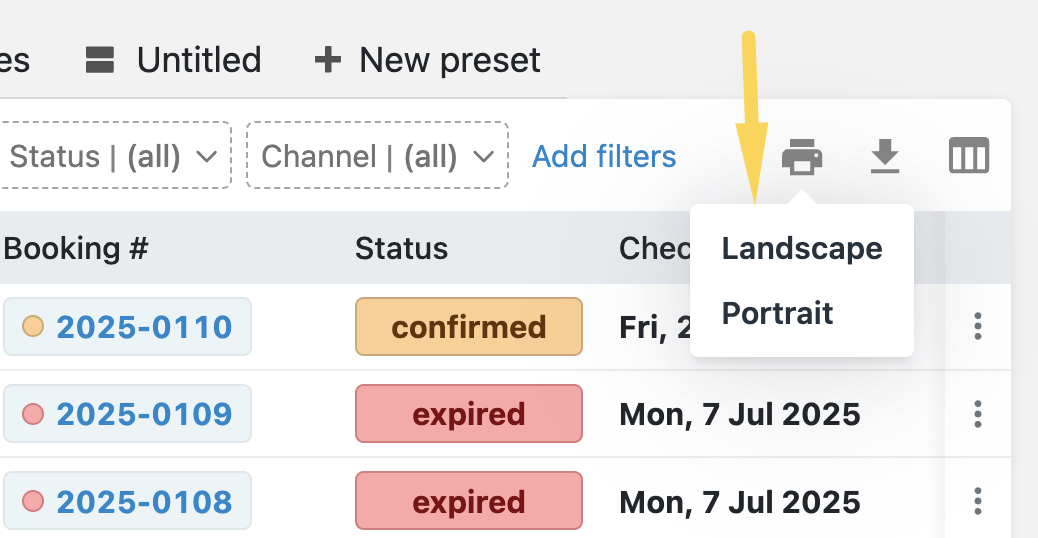
Last minute bookings
- Improved
- Bookinglayer TeamB
- on 02-07-2025
Now you can label your bookings as last minute also in hours and minutes, alongside the days. Go to Settings > General > Deposit & Last minute, and set your last minute bookings in days, hours or minutes.
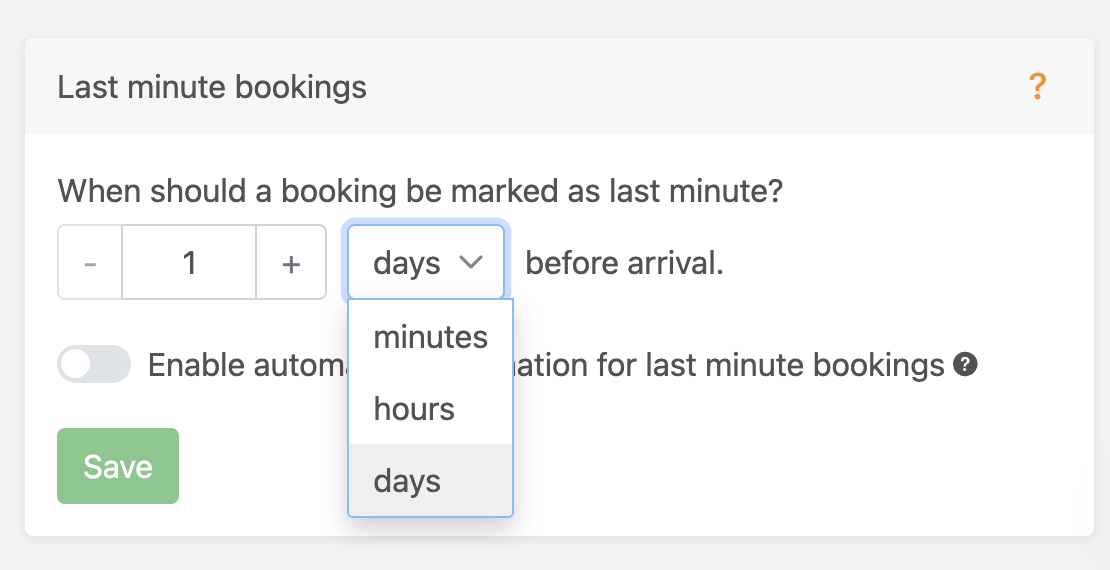
New columns & filters in guest lists
- New
- Bookinglayer TeamB
- on 02-07-2025
In the new guest lists, three additional columns have been added: the first and last name of the guest, and the guest's gender. Besides the Guest column, now first and last names can be added separately.
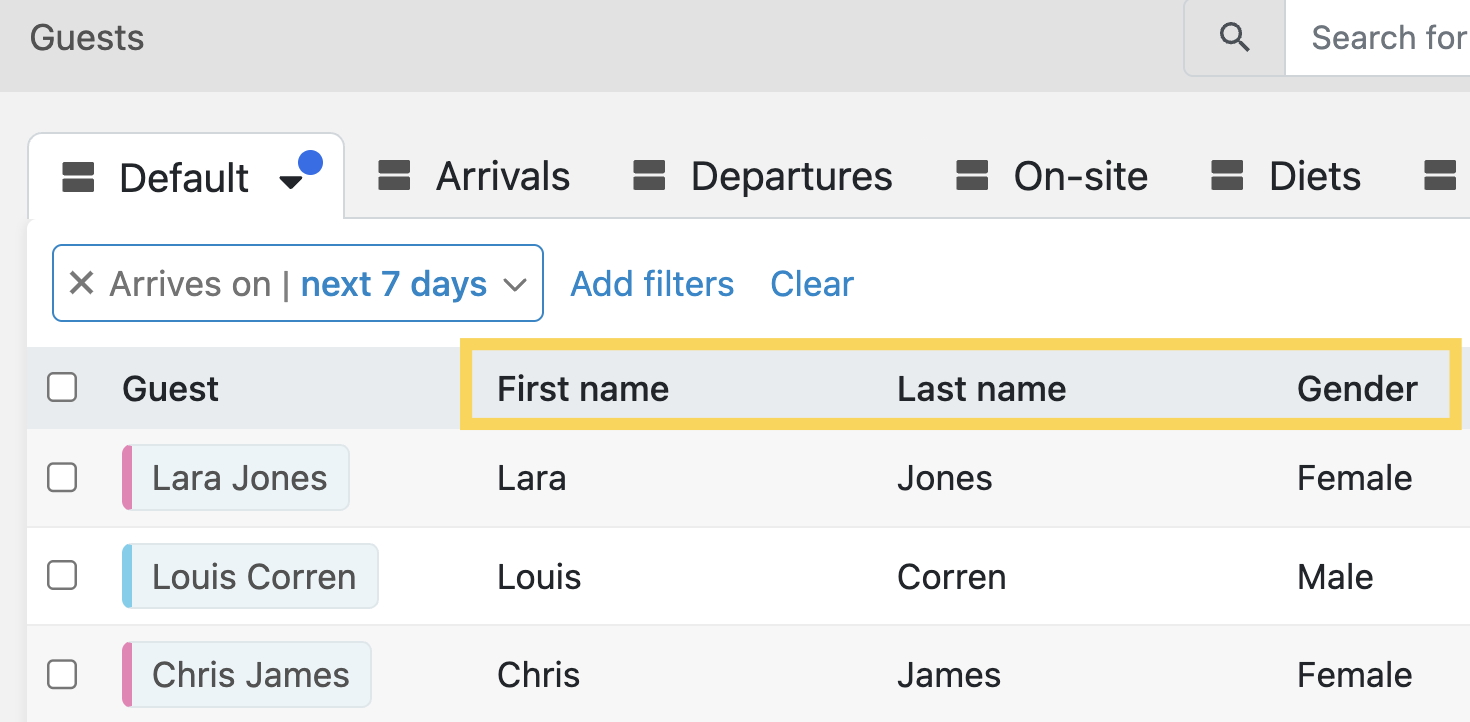
Additionally, two new filters were applied: “today“ in any filter that includes date or date range (applied to all Backoffice lists), and transfer date in guest lists (suitable for organizing transfers).
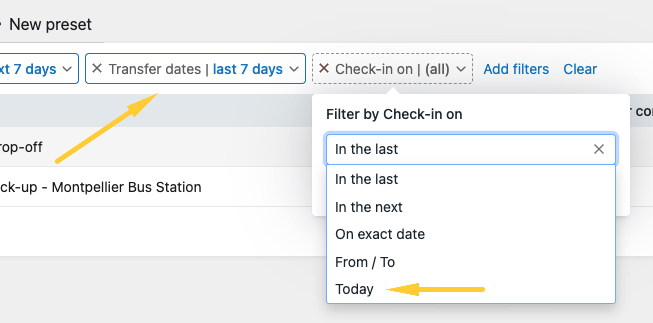
Custom translations for emails
- New
- Bookinglayer TeamB
- on 11-06-2025
Under Settings > General > Custom translations, a new section with emails is now available. You can now use the custom translations to adjust certain aspects of your emails, such as email tags or other elements.

New guest lists
- New
- Bookinglayer TeamB
- on 28-05-2025
All your guest-related lists are now streamlined into one unified guest list. Instead of navigating multiple lists to organize your guests, now you’ll find everything under Planning > Guests, with five dedicated presets that reflect your previous views: arrivals, departures, on-site guests, diets and transfers.
To learn more about how it works, read the article: Guest list overview.
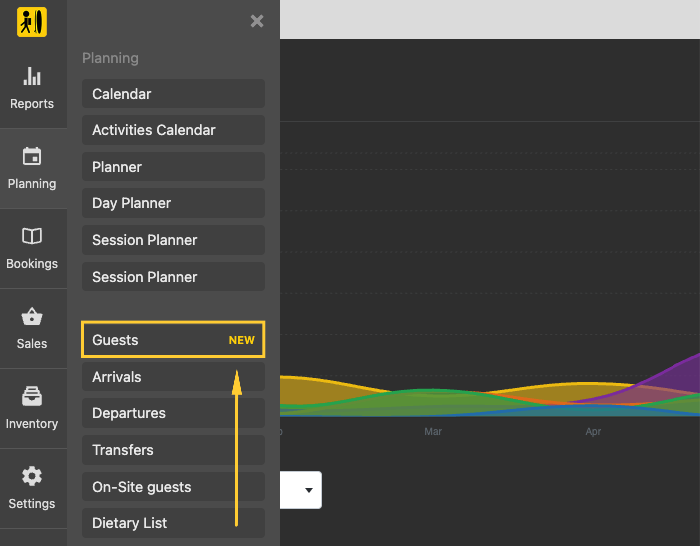
“Thank you“ page for online check-in and application form
- New
- Bookinglayer TeamB
- on 14-05-2025
The online check-in and application form features now offers an optional "Thank You" page, displayed to the booker or guest in the Customer Portal after form submission. Use this page to thank them or provide additional information. You can set it up under Settings > Customer Portal > Online check-in settings (for online check-in); or Settings > Customer Portal > Application form settings (for application form).
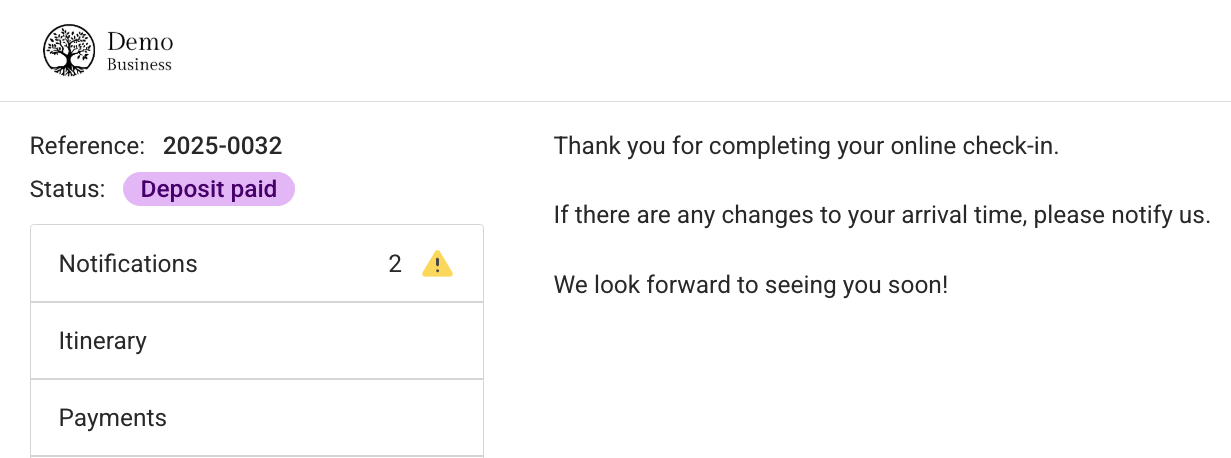
Tab - New payment platform
- New
- Bookinglayer TeamB
- on 14-05-2025
Tab is a global payment service supporting businesses in regions where other options may not be available. It enables payments in over 100 currencies, allowing you to process both advance and in-person payments.
Learn more about Tab and activate it in just a few simple steps via your Bookinglayer account.
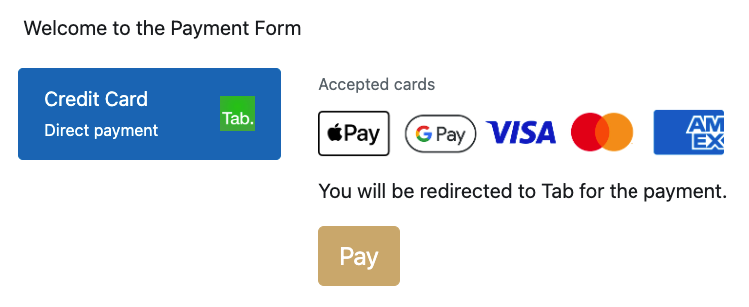
Repeat email field
- New
- Bookinglayer TeamB
- on 14-05-2025
Repeat email field is now available in booker & guest forms. This is to ensure that the guest or booker's email entered is correct. Booker cannot proceed with the booking, unless emails in both fields match.
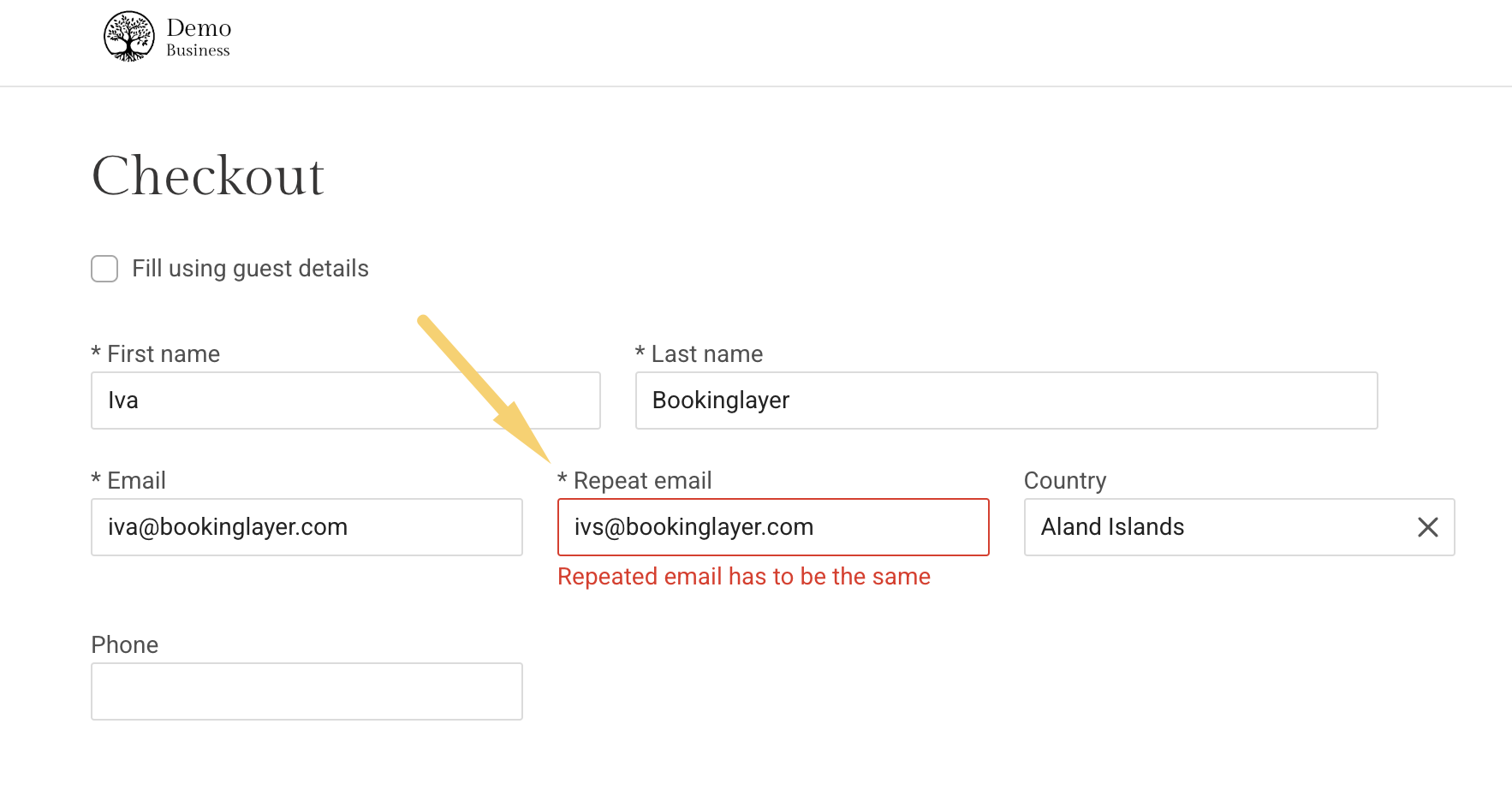
Itinerary is now called Booking overview
- New
- Bookinglayer TeamB
- on 14-05-2025
The “Itinerary” section in the Customer Portal has been renamed to “Booking overview.”
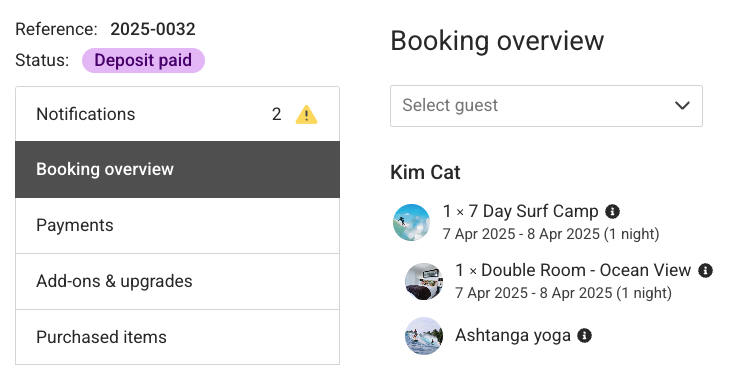
As a result, related tags in email templates have also been updated:
- Customer Portal - Itinerary → Customer Portal - Booking overview
- New Booking Itinerary → Booking overview
Note: You can always adjust the naming of this in the Customer Portal through Custom Translations.
Make a list preset as favorite
- New
- Bookinglayer TeamB
- on 14-05-2025
The ability to mark a particular list preset as a favorite enables landing directly on that specific list preset, instead of the default. For example, in the bookings list, if we mark “Waiting list“ as favorite, we will always land on that preset, instead of the default one. This is applicable on all the lists with the ability of creating list presets.
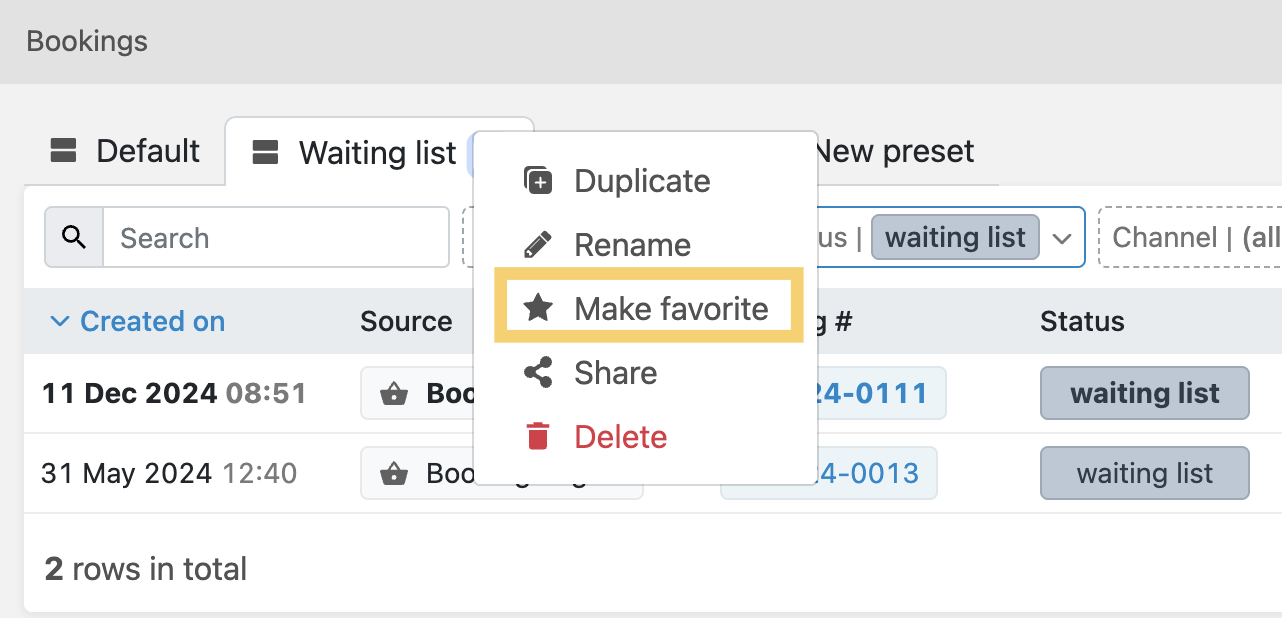
Calendar update: Booker notes, gender & booking line display
- New Improved
- Bookinglayer TeamB
- on 08-04-2025
In calendar, you can now:
- Display the Booker notes indicator - if toggled on, you can now display a red corner indicator in the upper right corner of the booking line, which shows that a booker has left a note. When clicked on the booking line, the content of the note will be displayed in the sidebar on the right-hand side.
- See guest's gender displayed as a thick border on the left side of the booking line (pink for female, blue for male).
- 3. Under “Accommodation value“ choose to display guest or booker names in the accommodation lines.
Set it up by clicking on a gear icon in the right upper corner of the calendar:
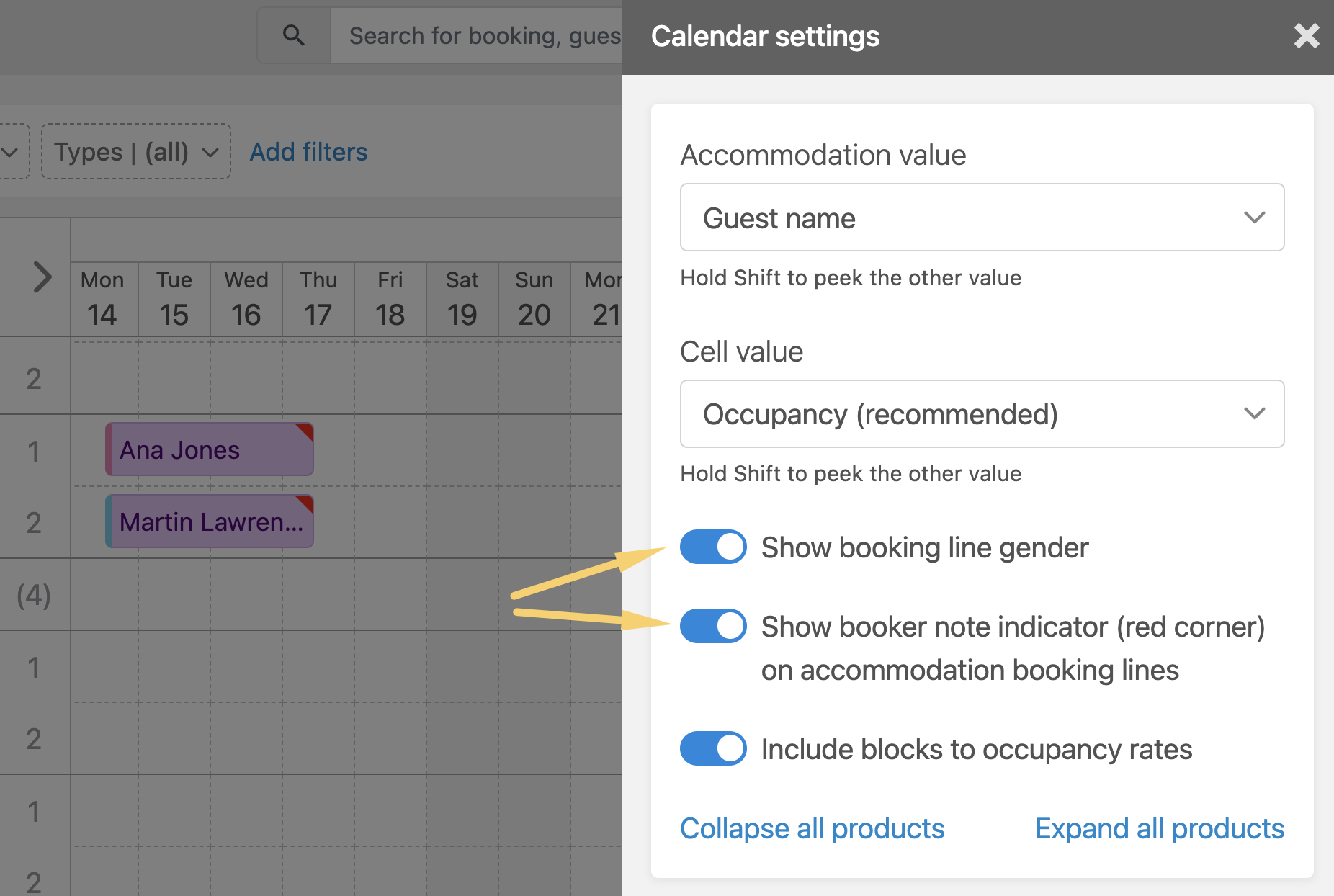
Ability to edit credit notes
- New Improved
- Bookinglayer TeamB
- on 18-03-2025
Now, there is an option to edit credit notes, just like it's possible with invoices. You can edit product lines and change or skip a credit note number.

Enhanced product filtering
- New Improved
- Bookinglayer TeamB
- on 04-03-2025
Product filtering has been expanded - now you can filter your lists by specific product variants.
Additionally, you can select multiple products at once for more precise filtering. Once chosen from the inventory, you’ll see a clear preview of all selected products where you can easily choose preferred variants.
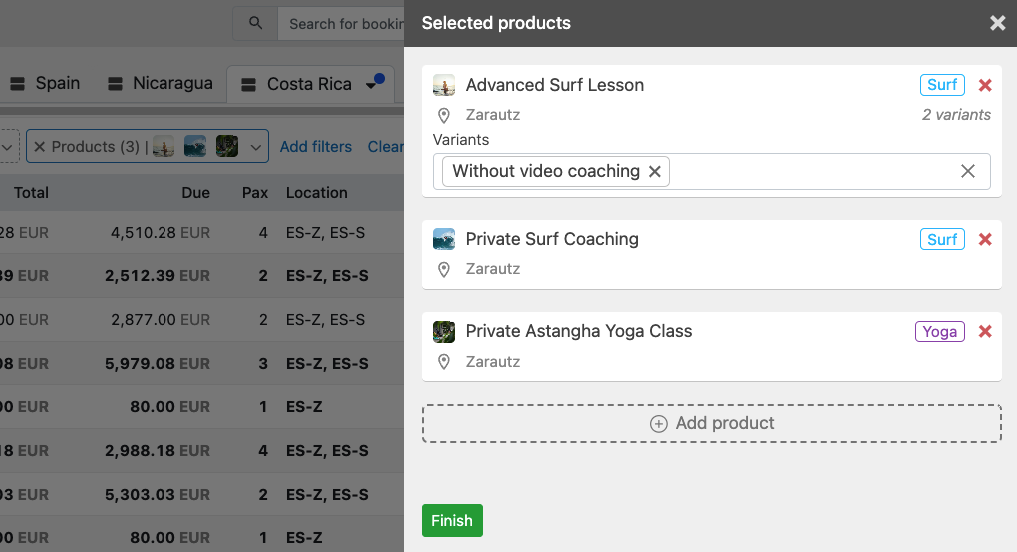
Custom translation for Payment Form
- New Improved
- Bookinglayer TeamB
- on 04-03-2025
Now you can create your custom translations for the Payment Form. To do so, simply go to Settings > General > Custom translations and find “Payment Form“ under the applications tab.
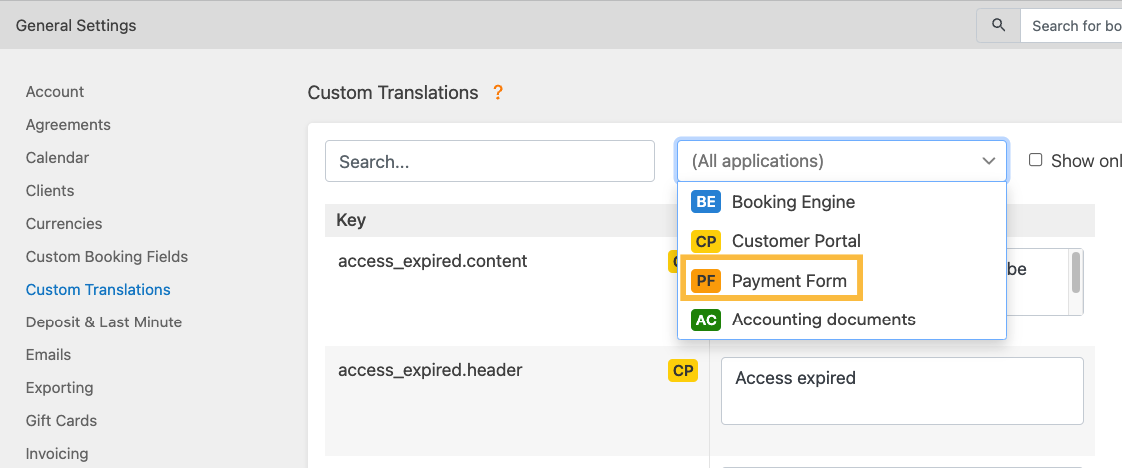
New Backoffice “switch user account“ button
- New Improved
- Bookinglayer TeamB
- on 04-03-2025
In the upper right corner of your Backoffice, you will find a new “switch user“ icon. If you have multiple user accounts, simply click on the icon and switch to another account without logging out.
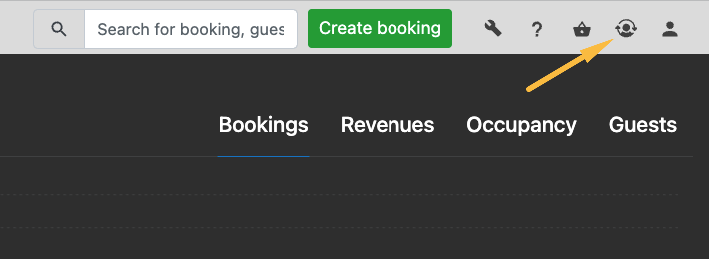
Email rule for open payments
- New Improved
- Bookinglayer TeamB
- on 12-02-2025
In addition to the email rules execution - emails can now be sent to the bookings with open payments waiting for confirmation by setting “Payment (Open).“ Once confirmed, another email can be triggered by setting “Payment (Ok)“.
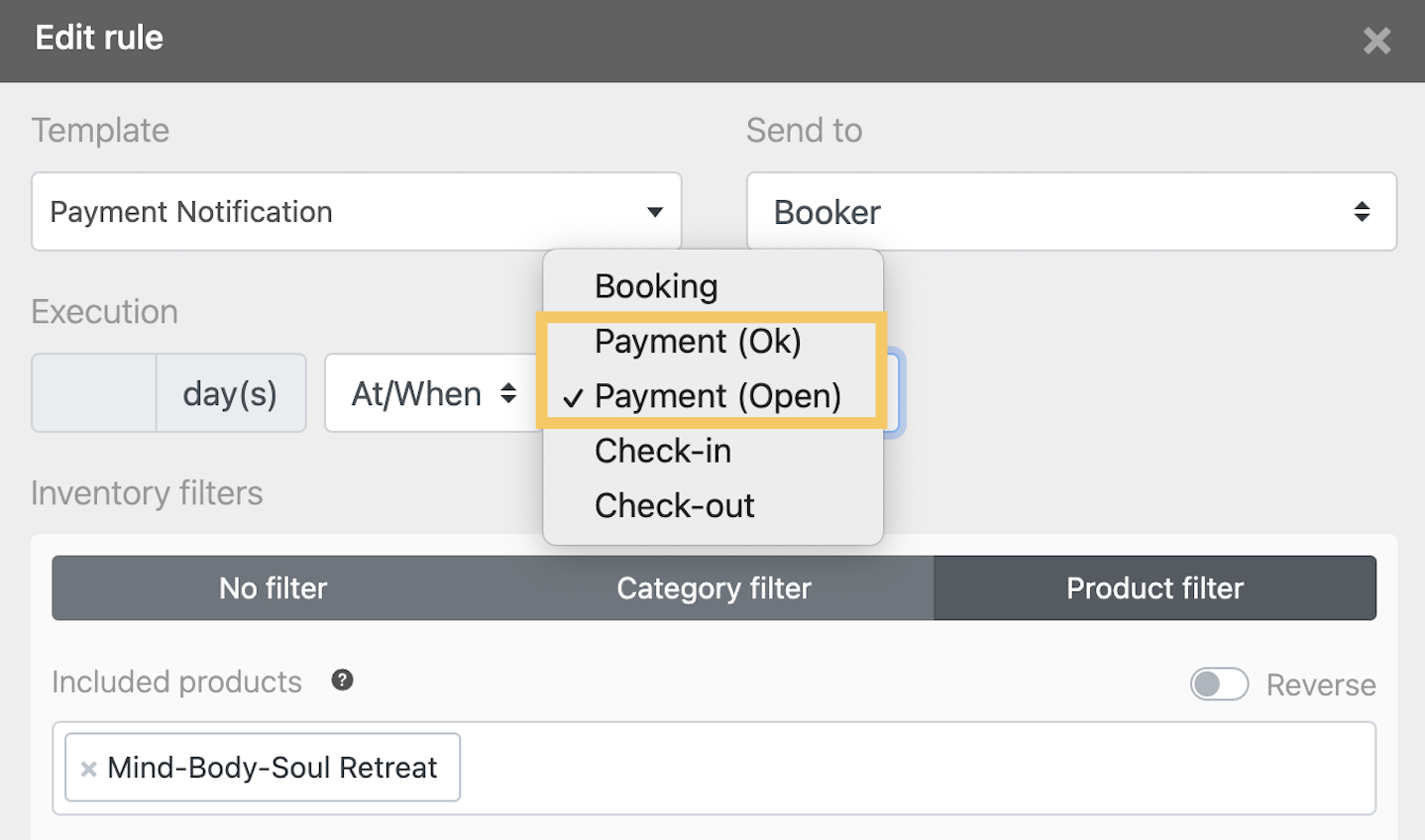
Cancellation cutoff time for scheduling
- New Improved
- Bookinglayer TeamB
- on 12-02-2025
In Settings > Customer Portal > General, under the scheduling tab, you can now set up the cancellation cutoff time. This feature allows setting longer cancellation cutoff time than basic activity cutoff time, so bookers can still schedule but cannot cancel or reschedule activity at the last minute.
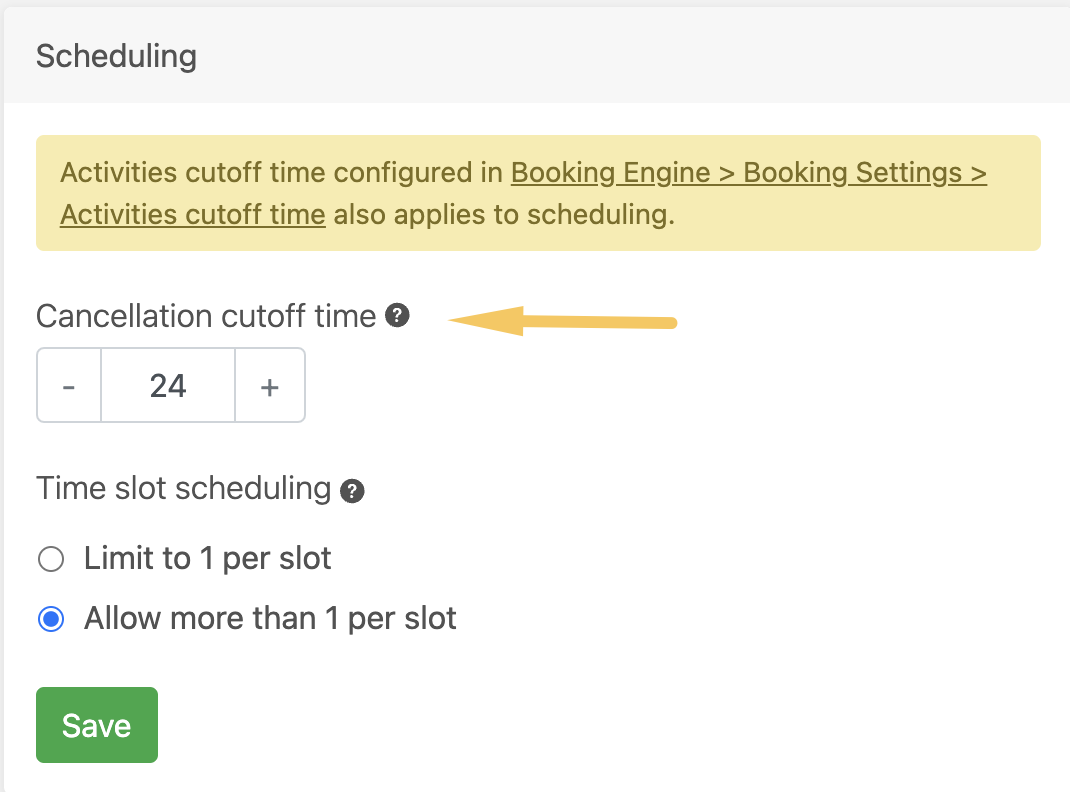
New Inventory lists
- New Improved
- Bookinglayer TeamB
- on 12-02-2025
Inventory lists have a new look. They now include additional columns, enhanced filters, bulk delete actions, and the ability to create list presets for easier management.
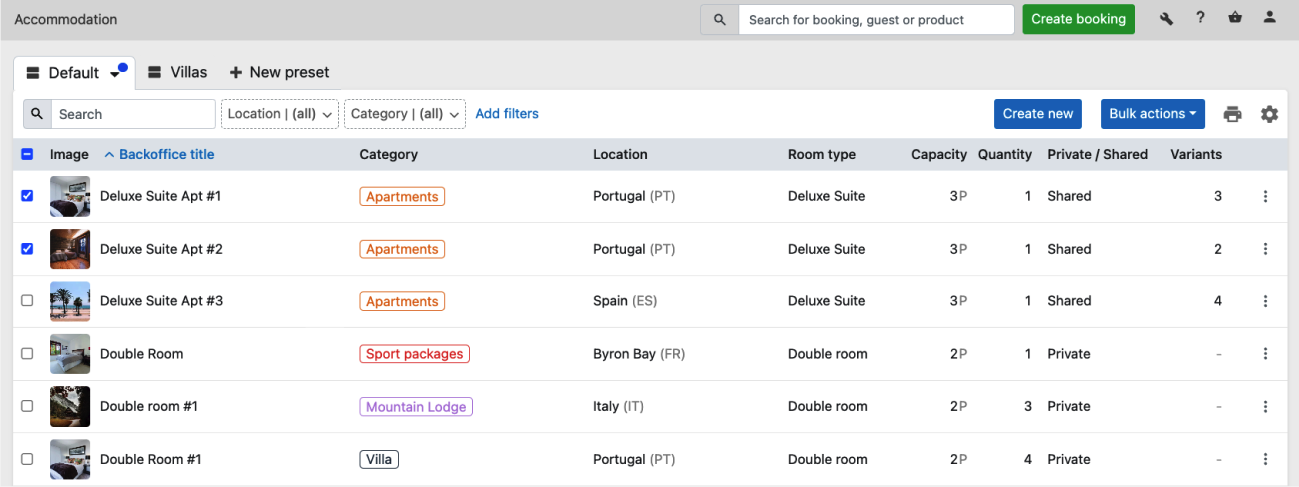
Also, when adding a new product, you can now manage categories directly from the inventory sidebar for a more seamless workflow.
Plus, gift cards and donations are now part of the Inventory section.
User's notes in the booking list
- New Improved
- Bookinglayer TeamB
- on 21-01-2025
Find all the user's notes in the booking list, with the icon displaying number of notes present in a certain booking. By hovering over the notes icon, the notes' content and the user's name will be displayed.
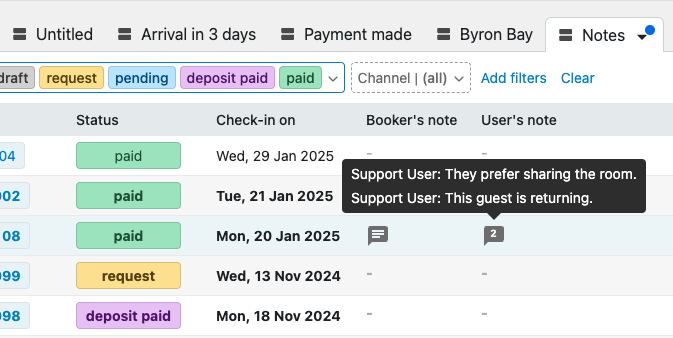
Limit online check-in to products
- New Improved
- Bookinglayer TeamB
- on 15-01-2025
In Settings > Customer Portal > General, you can limit the online check-in form to specific products or add filters including types, categories, tags, and locations.
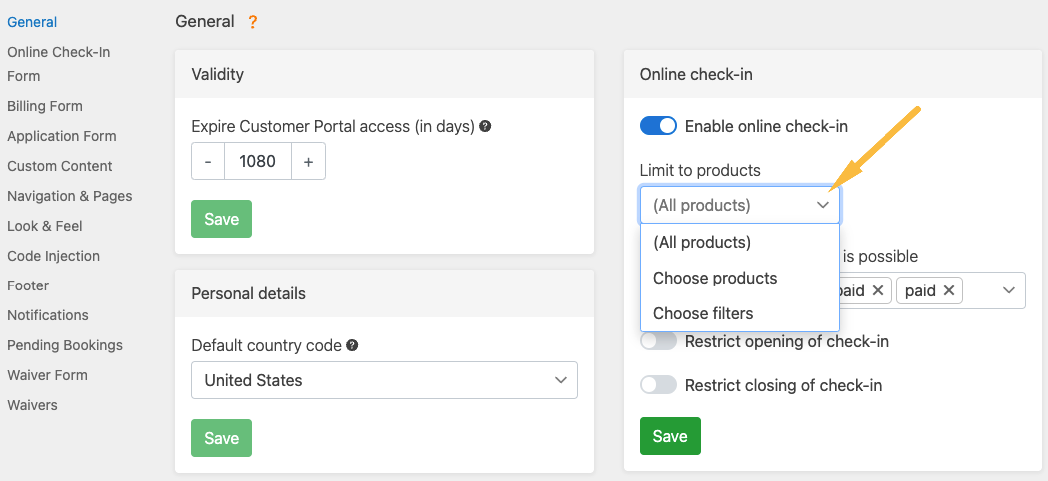
Column reordering for lists
- New Improved
- Bookinglayer TeamB
- on 15-01-2025
You can now add the desired columns to your lists and easily arrange them using drag-and-drop. To access this option, simply click the gear icon in the upper-right corner of any list in the Backoffice.
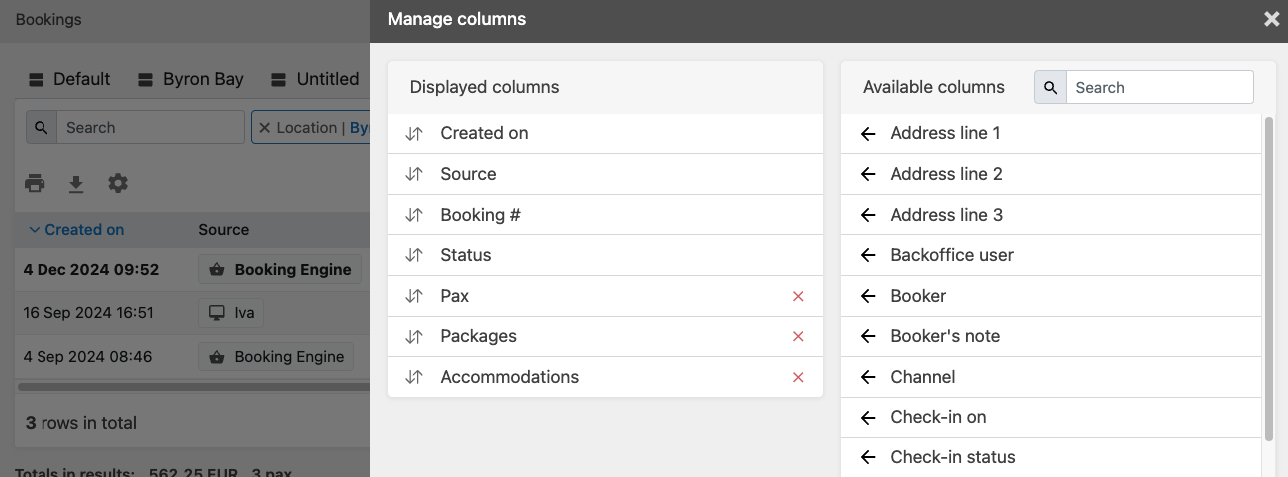
Remember to save the existing list preset or create a new one to preserve your customized view.
Packages and accommodations in booking list
- New Improved
- Bookinglayer TeamB
- on 30-12-2024
Display packages and accommodations columns in the booking list.
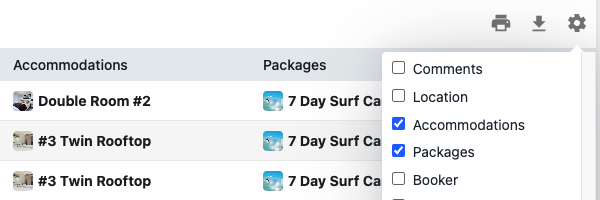
Custom booking fields
- New Improved
- Bookinglayer TeamB
- on 30-12-2024
Custom fields are now custom booking fields. Under Settings > General, you can find the new custom booking field builder and the refreshed look of the custom booking fields on the booking page. Learn more about how to use them in the article Custom Booking Fields - Explained.
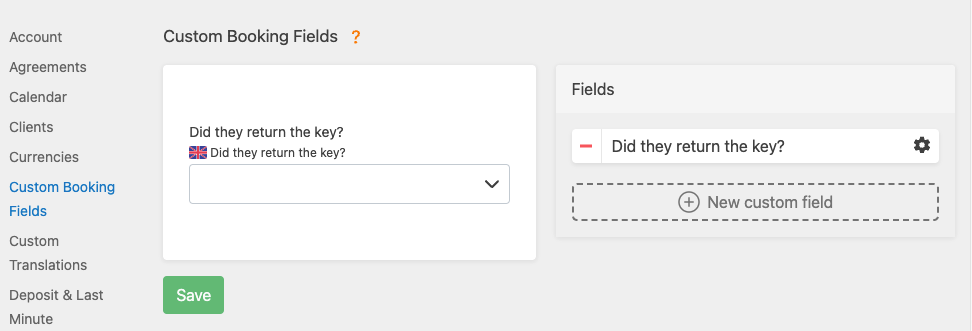
Display accommodation type and SRS in the Booking Engine
- New Improved
- Bookinglayer TeamB
- on 11-12-2024
Now, you can choose to display the accommodation type in your Booking Engine (private, shared). In case a shared room has the option to be booked as private (with a single room supplement), it will be marked as shared or private with additional information explaining that this is a shared accommodation, but it can also be reserved privately for a supplement fee.
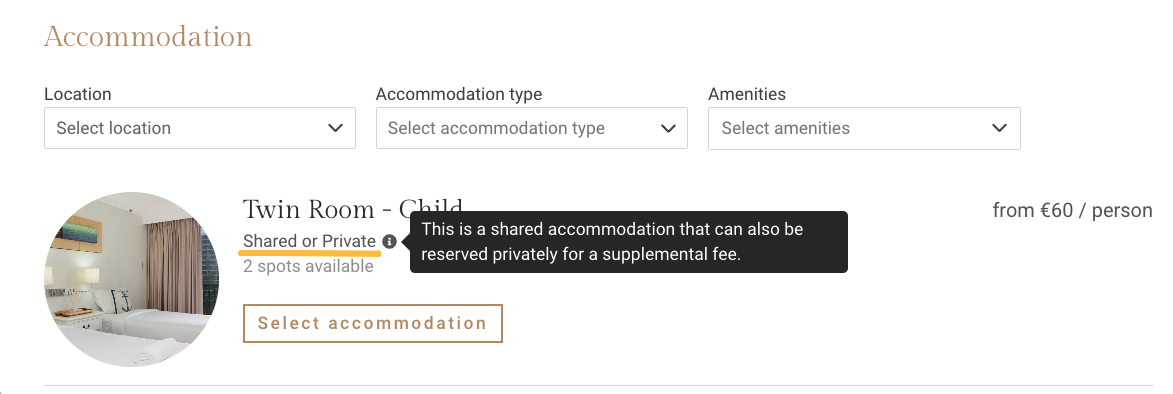
This option can be enabled under Sales Module > Booking Engine > Accommodation settings by enabling “Show type“ in the presentation tab.
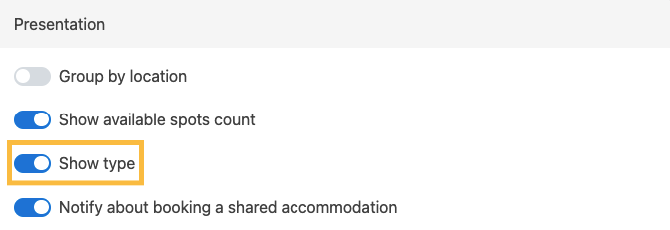
Enhanced payment options for last-minute bookings
- New Improved
- Bookinglayer TeamB
- on 25-11-2024
When configuring your payment methods, you can now choose to include or exclude a certain method for last-minute bookings. Go to Settings > Payments and choose a desired payment method. Click on the three dots > Configure. In the configuration sidebar, under the Filters tab, choose whether you'd like to enable this method for last-minute bookings.
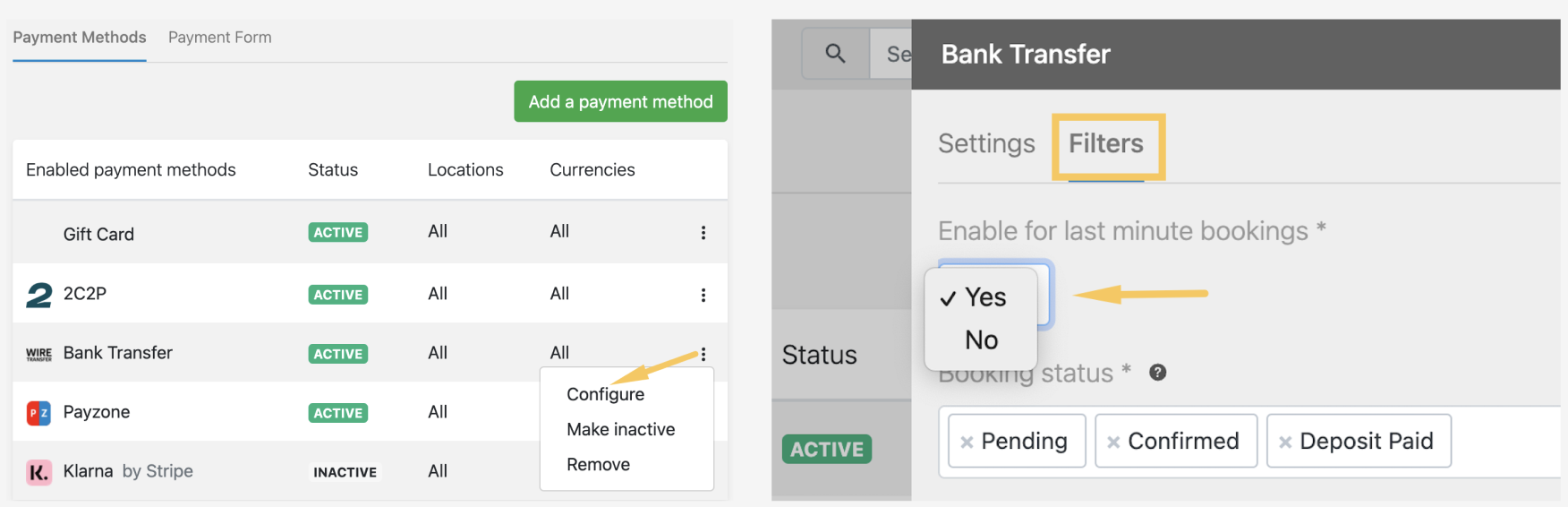
List Presets: Customize your lists
- New Improved
- Bookinglayer TeamB
- on 15-10-2024
List presets is a new feature that lets you generate predefined templates for your lists.
Right now, you can create presets in your bookings list, and soon, this feature will be available for other lists in the Backoffice as well. Learn more about List Presets: What they are and how to use them.
With bookings list presets, you can create different list views with customized filters and booking information. This lets you access your lists quickly when you open the bookings page. Read the article How to Create Bookings List Presets to learn more about setting up and using bookings list presets.
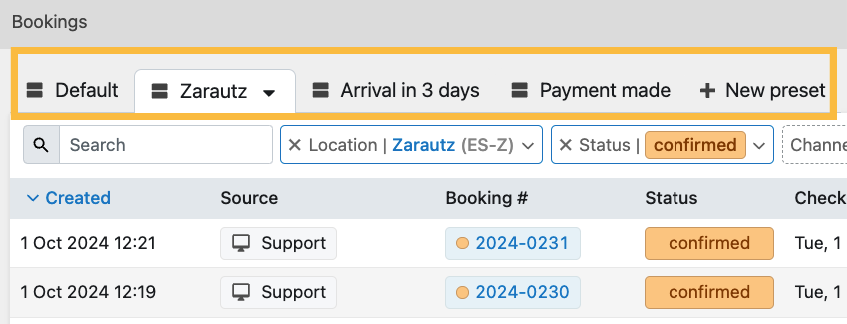
Partner bookings and commission breakdown
- New Improved
- Bookinglayer TeamB
- on 08-10-2024
In the case of partner bookings,every user can now view the total booking price with a breakdown before and after commission. This can be seen by hovering the mouse over the total amount. Learn more about Partner bookings & commissions.
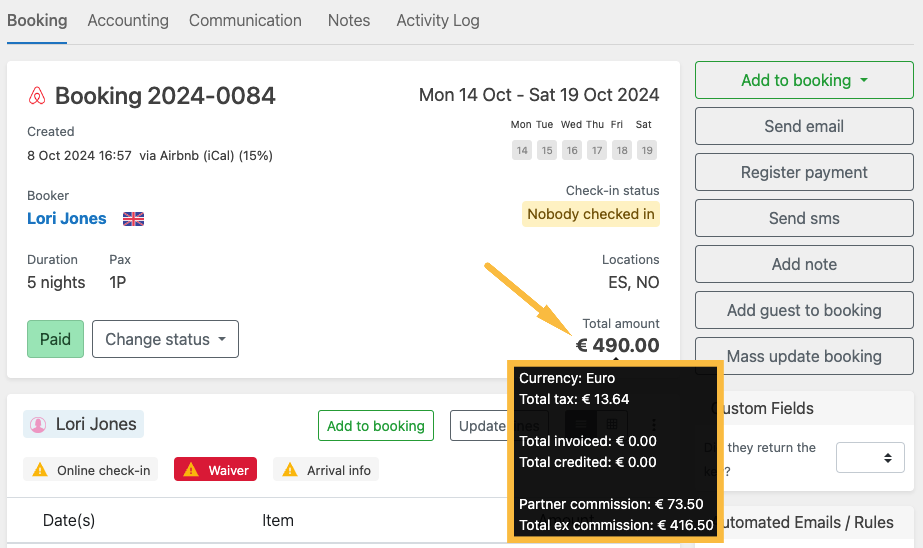
New email itinerary look
- New Improved
- Bookinglayer TeamB
- on 12-09-2024
The email booking itinerary has a new, fancy look. It will now follow the style of the itinerary from the Customer Portal and Booking Engine and the setup you decide in Settings > General > Itinerary (whether to show/hide prices, dates, items, etc.)
Read more about itinerary settings in the article Itinerary setting - explained.
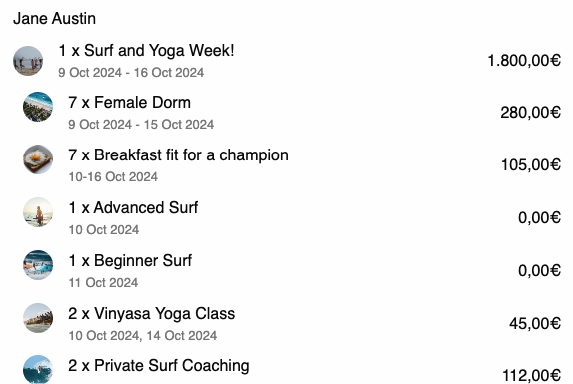
Customer Portal: Pending bookings and notification count
- New Improved
- Bookinglayer TeamB
- on 12-09-2024
Pending bookings in the Customer Portal now display the expiry time in days and hours. At the same time, the notification tab has a counter and occasional action-required alerts to ensure your guests don't miss a thing, especially the steps required to confirm a booking.
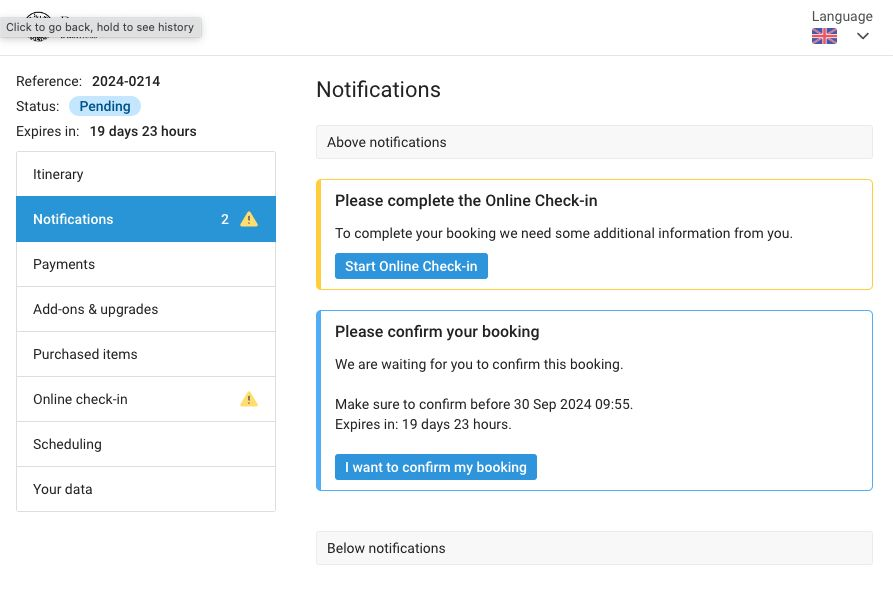
Booker's notes in the booking list
- New Improved
- Bookinglayer TeamB
- on 04-09-2024
Now, you can see the booker's notes in the booking list and filter the bookings based on a booker's note. If you hover over the notes icon, you will see the note.
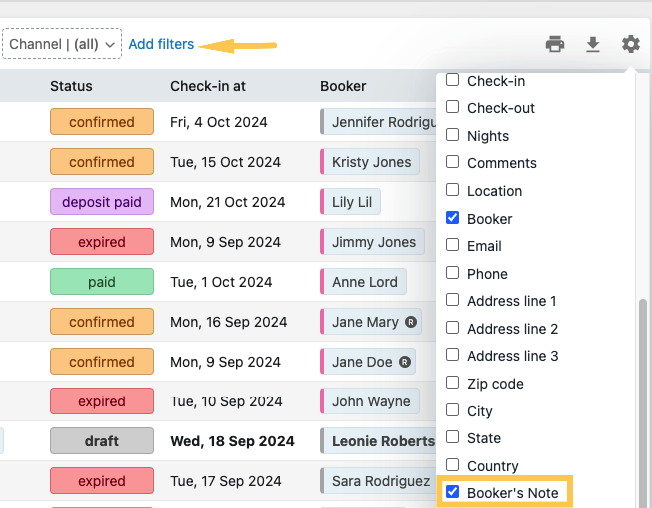
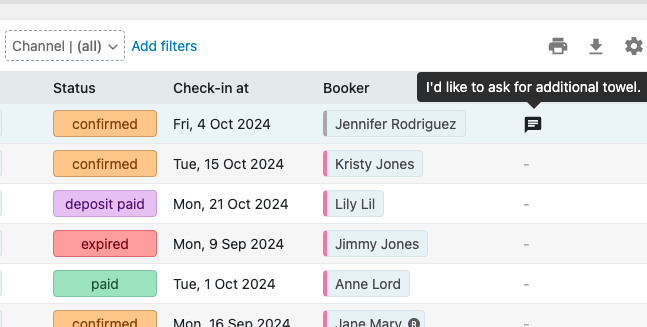
Room quantity
- Improved
- Bookinglayer TeamB
- on 04-09-2024
On the accommodation product page, room quantity is now displayed in a separate tab right under accommodation configuration.
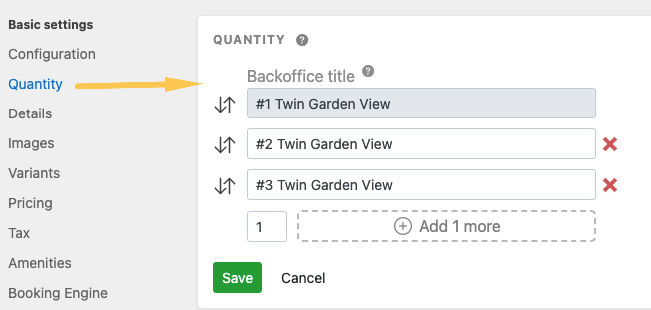
Jump to any product page
- New Improved
- Bookinglayer TeamB
- on 04-09-2024
On the top of every product page, you will now find a button "Jump to", which allows you to switch to any type of product page.
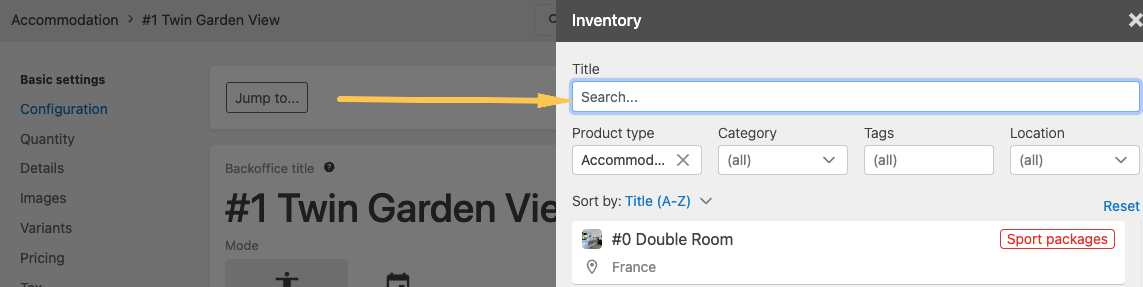
Navigation and Pages
- New Improved
- Bookinglayer TeamB
- on 22-08-2024
In Settings > Customer Portal you will now find a tab Navigation and Pages (renamed from Custom Pages). Here, you will see listed all the pages of the Customer Portal, including build-in and custom pages. Now, you're able to move them around and change the order as preferred.
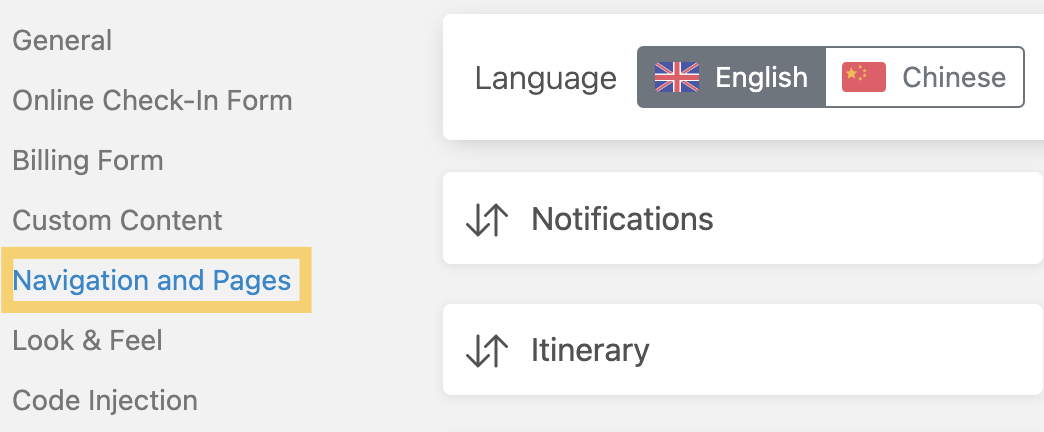
Introducing product variants
- New Improved
- Bookinglayer TeamB
- on 22-08-2024
After introducing transfer variants, we've enabled product variants for other products in the inventory, including accommodation, activities, items, and services.
Product variants might include bus stops in transfer services, different pillow sizes or bed types (separate or joined beds) in accommodations, various bike types for a cycling tour in activities, or meal preferences (e.g., vegan or gluten-free) in services. You can assign a unique price to each product variant, depending on its value.
To learn more about product variants, including how to set them up and maximize this feature, check out our latest article: What are product variants and how to use them.
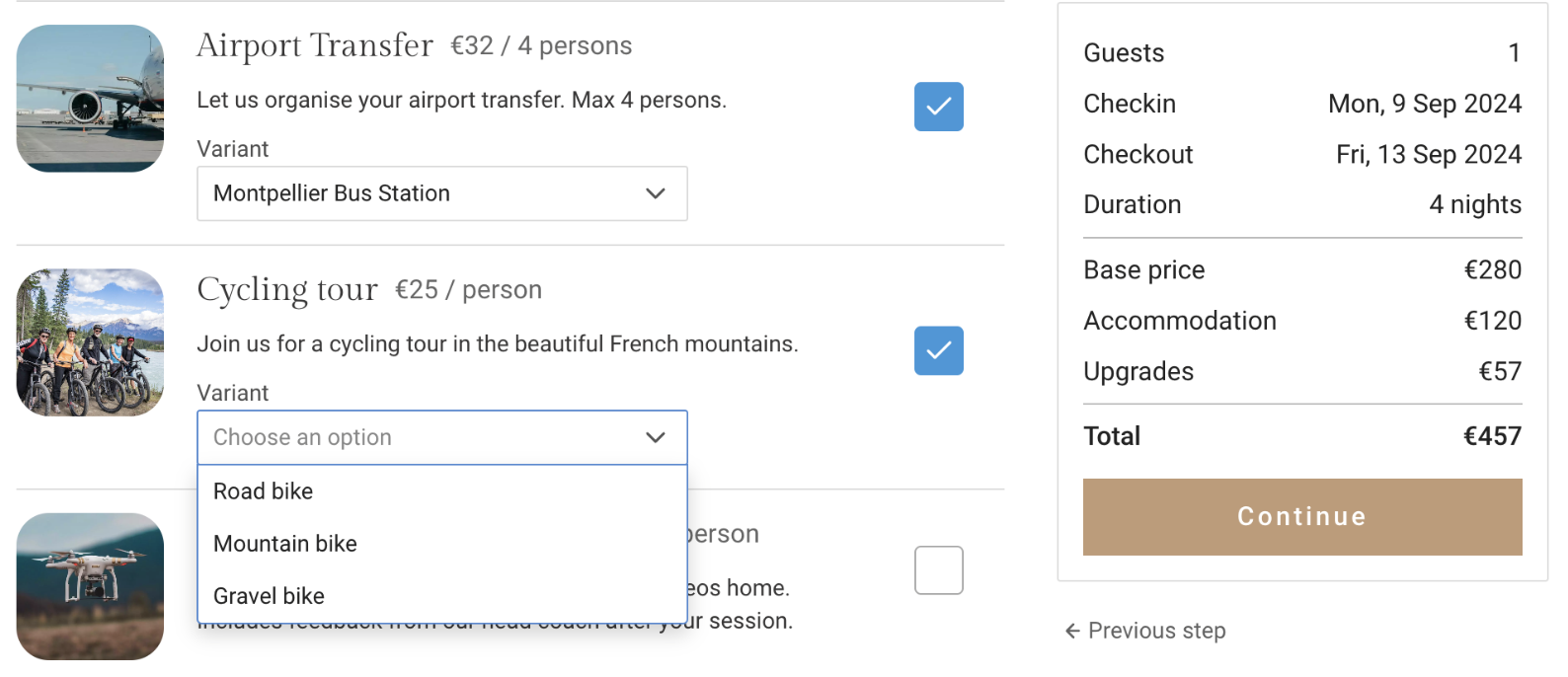
New guest sidebar
- New Improved
- Bookinglayer TeamB
- on 22-08-2024
We are introducing a new guest sidebar. When you click on a guest name, a new sidebar with updated information and tabs will open on the right-hand side. You will find useful information such as arrival and departure information, booking history, signed agreements or waivers, and email marketing consent.
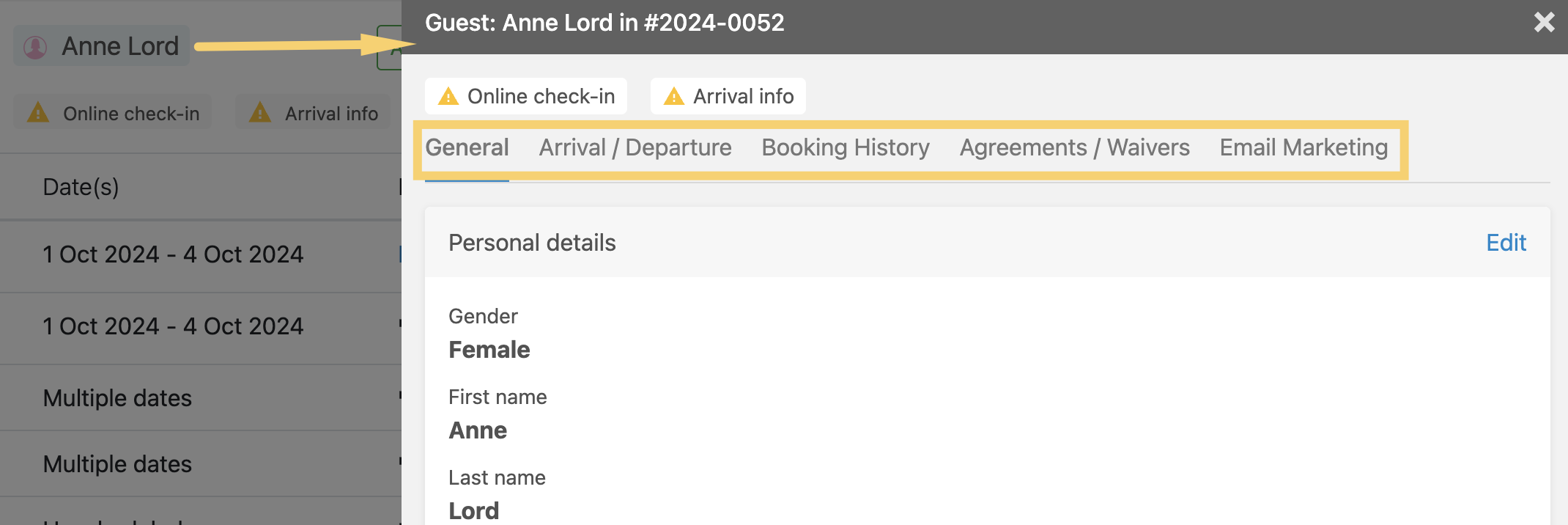
Accommodation filtering in the Booking Engine
- New Improved
- Bookinglayer TeamB
- on 12-08-2024
With the accommodation filtering option turned on in the Booking Engine, your customers can filter accommodation based on location, accommodation type and amenities.
- Go to Sales > Booking Engine > Accommodation
- Scroll down to the filtering tab and switch on the toggle button > Save
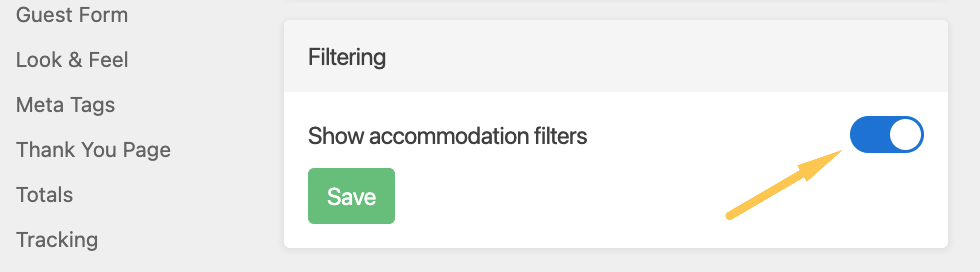
Once turned on, the filtering tab will appear above accommodation options in your Booking Engine:
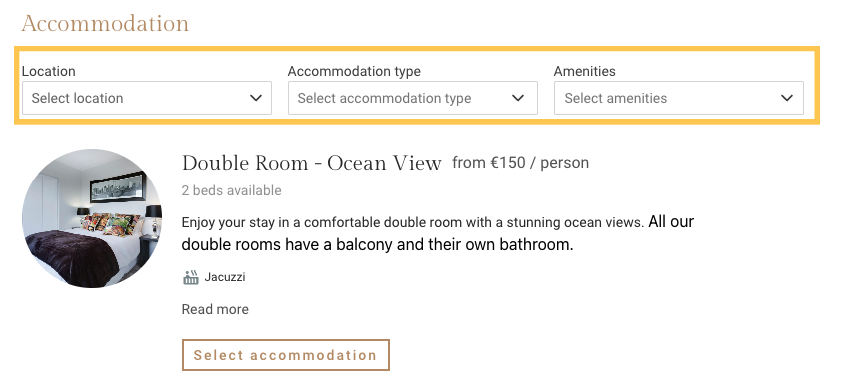
Read more in the article Accommodation filtering in the Booking Engine
Global "Create booking" button
- Improved
- Bookinglayer TeamB
- on 06-08-2024
The new "Create booking" button is now located on the top bar of every Backoffice page, next to the search bar. You can effortlessly create bookings from anywhere in the Backoffice.
Once you start a booking process, you can navigate across various pages in the Backoffice while keeping the existing booking active, with all changes saved.
At any point, you can return to the booking to add additional items.
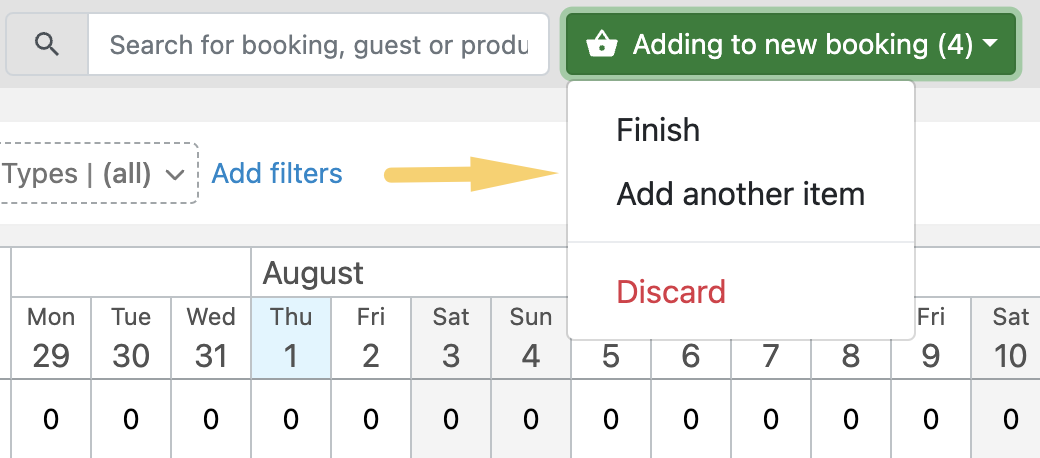
To learn more, read the article on How to create a new booking from the Backoffice.
Invoices visibility in Customer Portal
- New Improved
- Bookinglayer TeamB
- on 24-07-2024
In Settings > Customer Portal > General under Invoices visibility, you can now choose how to display invoices in the Customer Portal (under Payments and invoices tab).
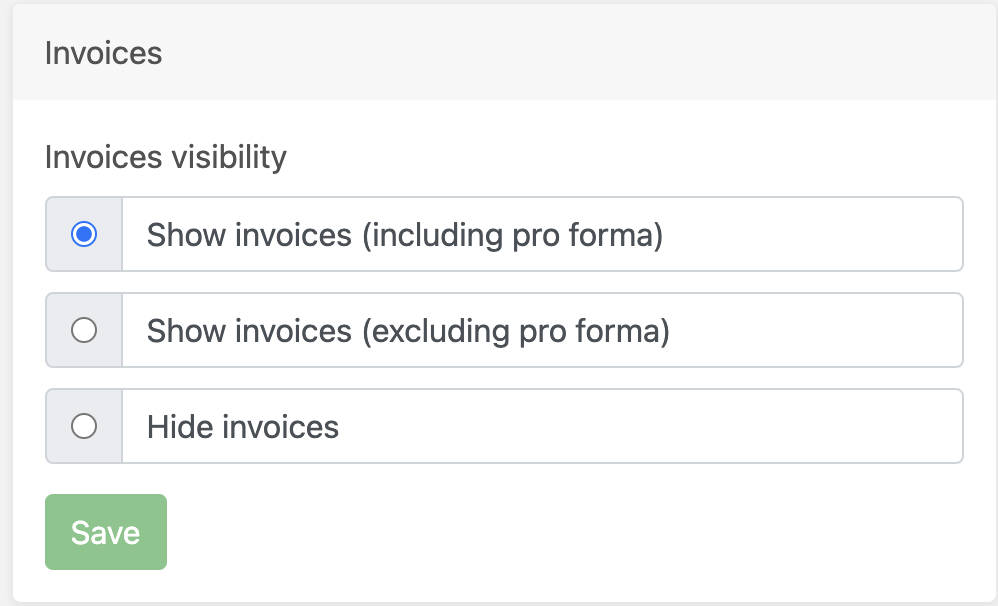
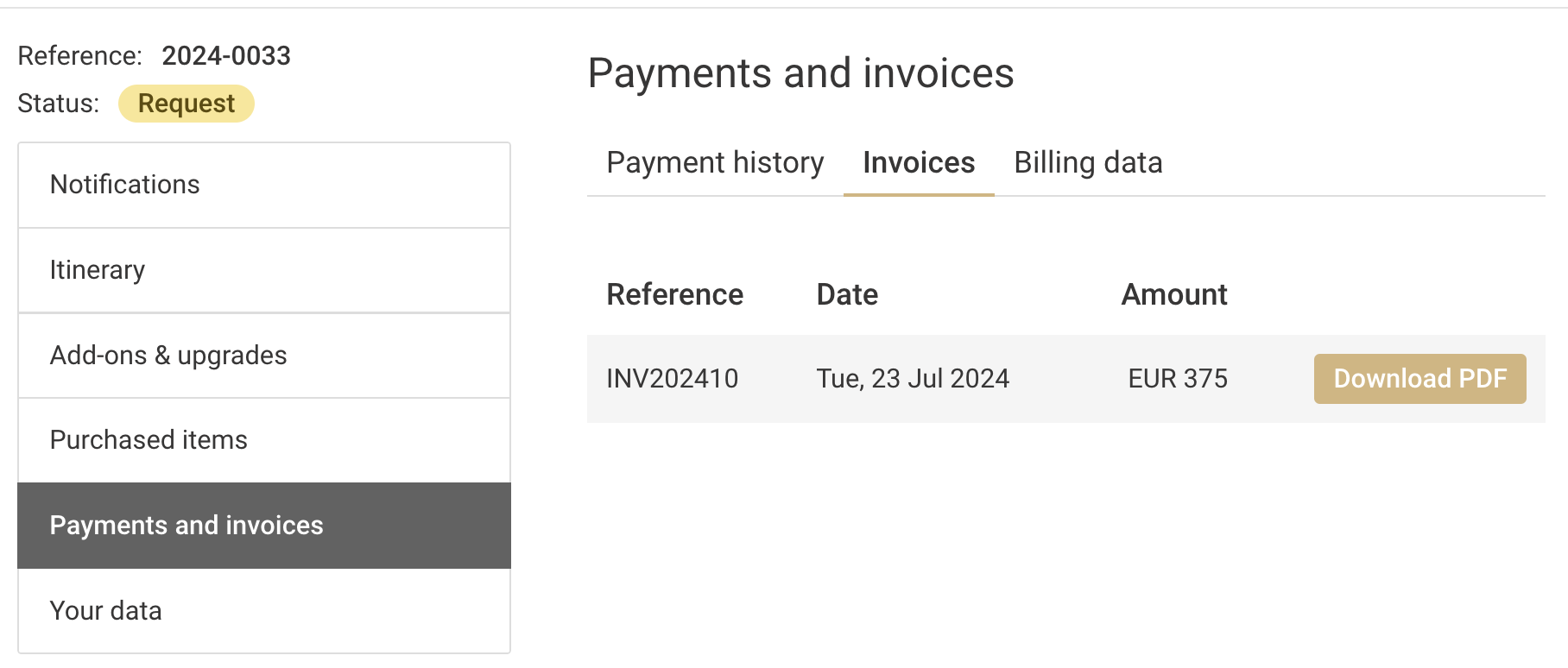
Backoffice package booking with incomplete accommodation assignment
- New Improved
- Bookinglayer TeamB
- on 24-07-2024
To enable room transfers for packages with accommodation while creating a manual Backoffice booking, we allow booking a package with accommodation with an incomplete accommodation assignment.
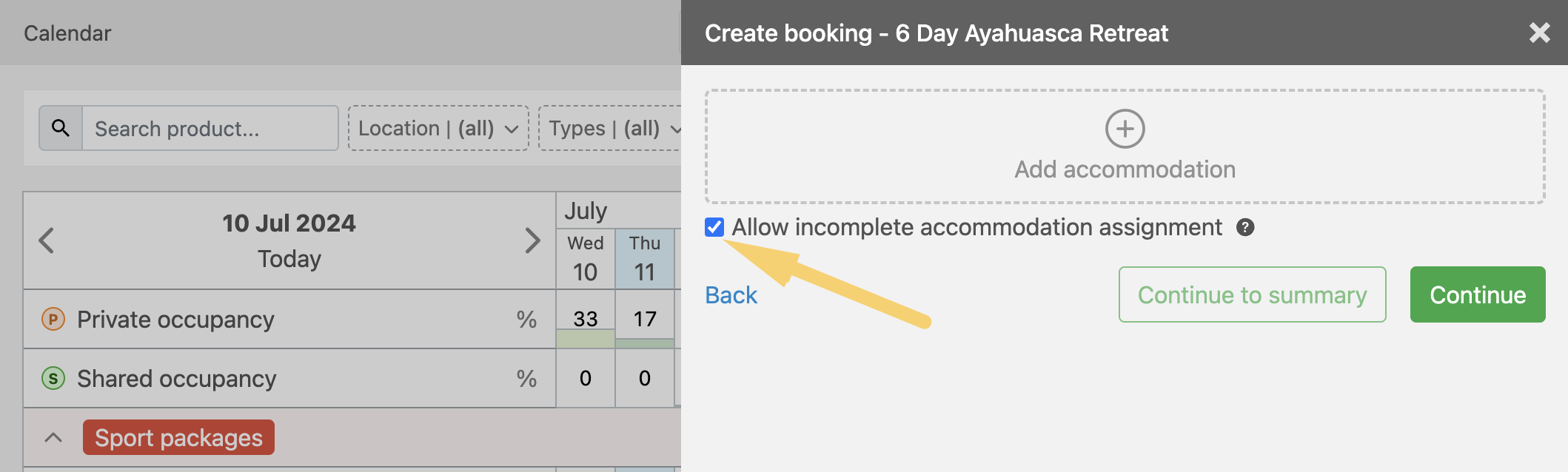
Learn more about how to Create Backoffice package booking with incomplete accommodation assignment.
Display guests that share same accommodation
- New Improved
- Bookinglayer TeamB
- on 03-07-2024
Accommodation entries in Itinerary (Booking Engine and Customer Portal) now have an additional line that mentions other guests allocated to the same accommodation. Guests will be listed just by first names, unless two persons have the same name (in which case, last name will be added).
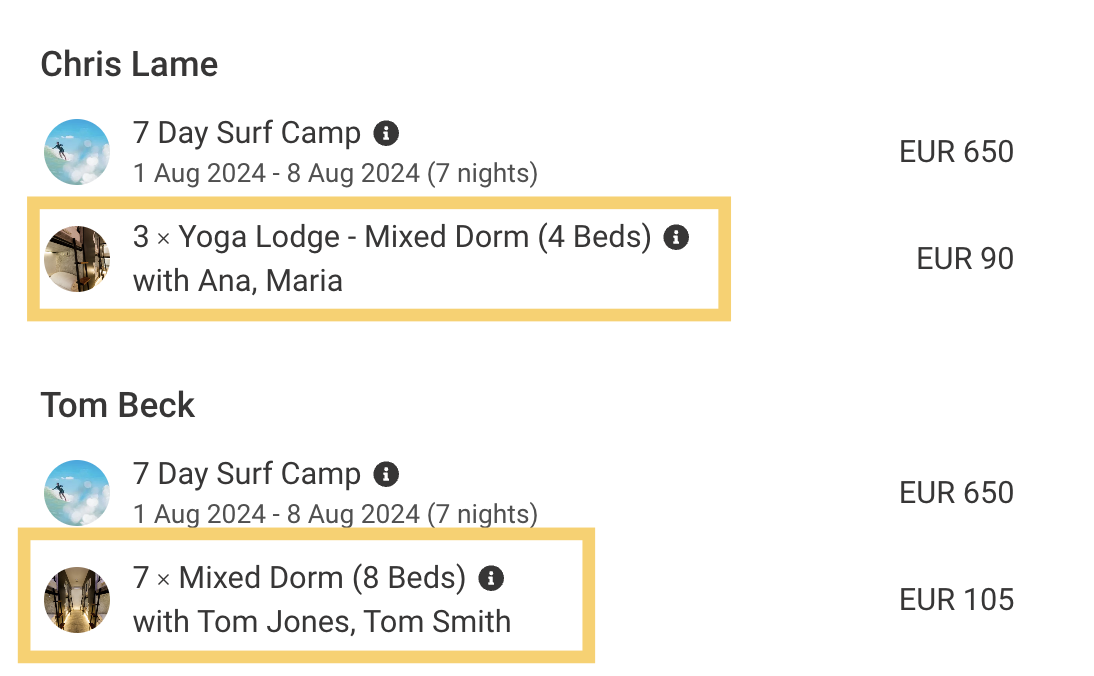
Go to Settings > General > Custom translations to change the phrase with to any other preferred name.

Include blocks to occupancy rates
- New Improved
- Bookinglayer TeamB
- on 03-07-2024
The new calendar option allows you to include or exclude blocks in the occupancy rates calculation, depending on your preference.

Mark booking as viewed or not viewed
- New Improved
- Bookinglayer TeamB
- on 03-07-2024
Mark a certain booking in bookings list as not viewed or viewed by clicking on 3 dots on the right hand side of the booking row.
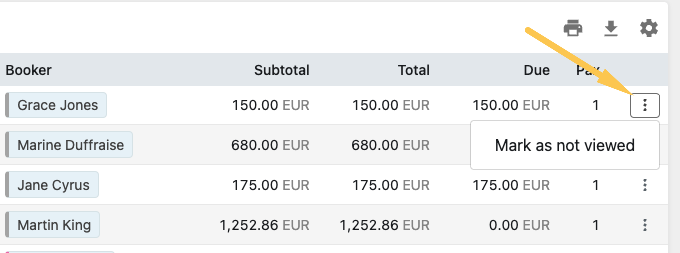
New calendar filters
- New Improved
- Bookinglayer TeamB
- on 28-06-2024
Currencies format
- New Improved
- Bookinglayer TeamB
- on 28-06-2024
Choose how to display currencies in the Booking Engine and Customer Portal: in manual format, where the format remains consistent for every booker, or in automatic format, which adapts to the booker's system and browser settings.
The automatic format allows you to choose between currency symbol and ISO code, while the manual format also allows you to edit the thousands and decimal separator, currency symbol position, and decimal visibility.
To adjust your currency format, go to Settings > General > Currencies
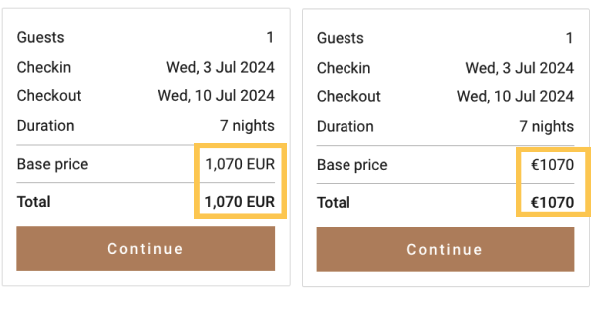
Customer Portal: Custom pages and footer links
- Improved
- Bookinglayer TeamB
- on 28-06-2024
Add external links to your Customer Portal's menu, and add links to the bottom of your Customer Portal page (footer). Learn more about How to customize the new Customer Portal.
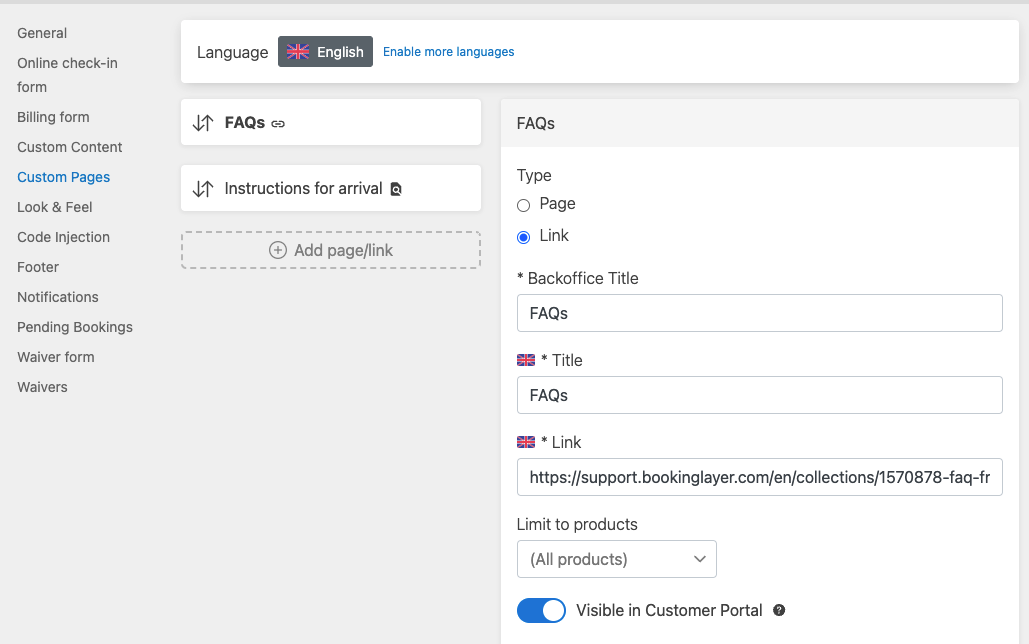
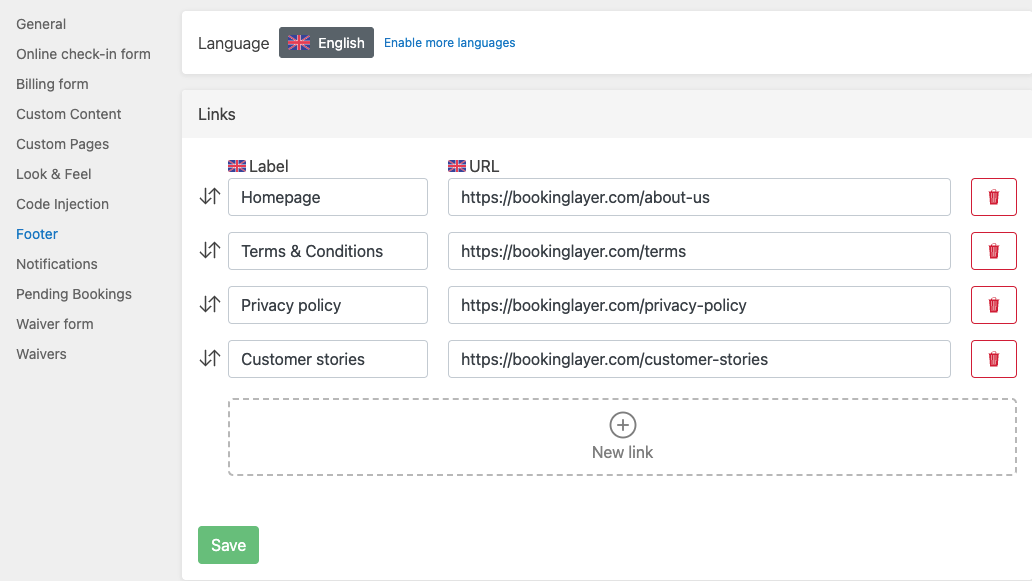
New itinerary settings
- Improved
- Bookinglayer TeamB
- on 26-06-2024
New Settings > General > Itinerary view. Decide how and what you want to display in your itinerary in Customer Portal and Booking Engine. For more, read the article Itinerary setting - explained.
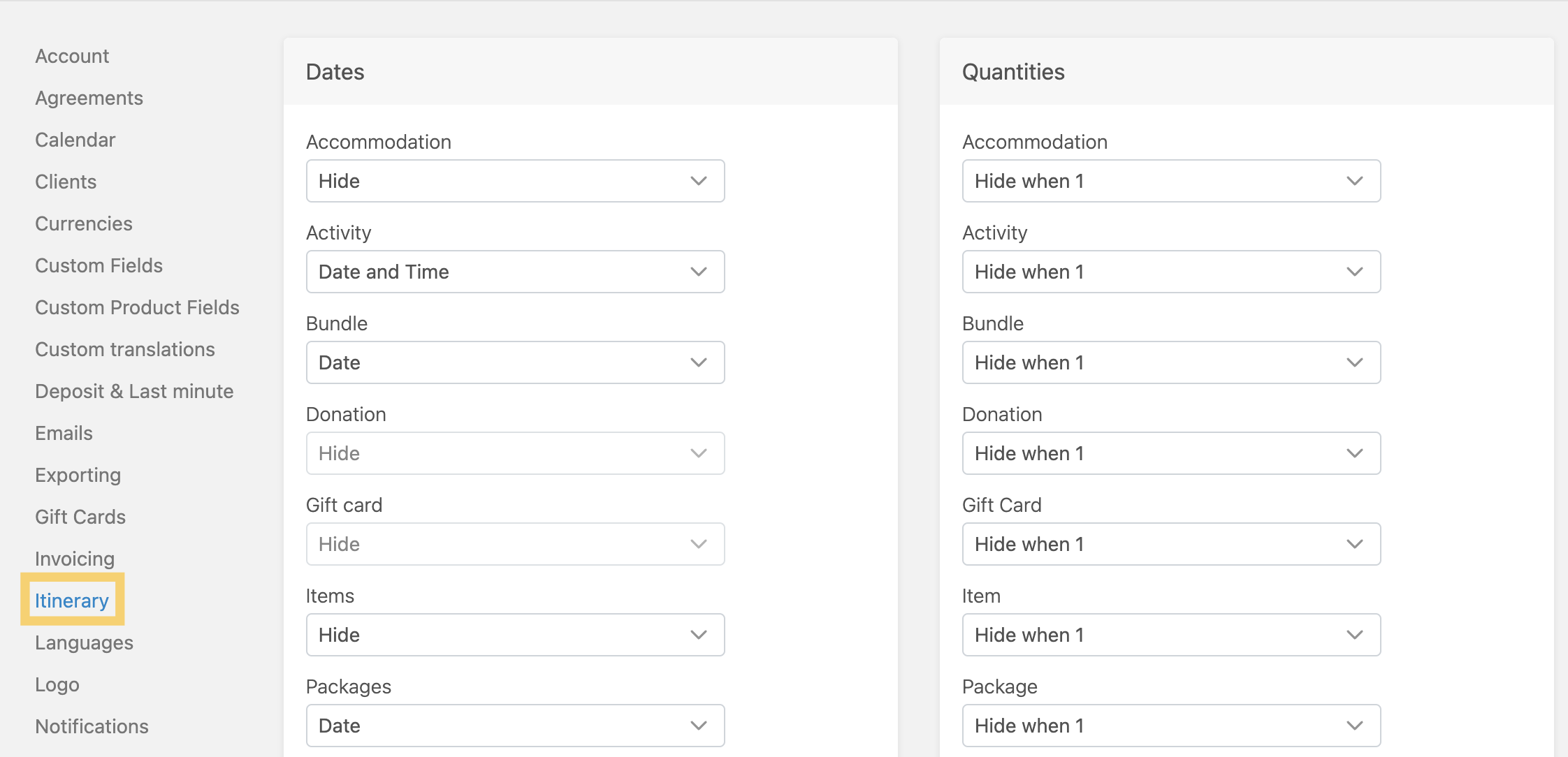
Updated list for refunds
- Improved
- Bookinglayer TeamB
- on 26-06-2024
Go to bookings > Refunds and check out new columns and filters for the refunds list.
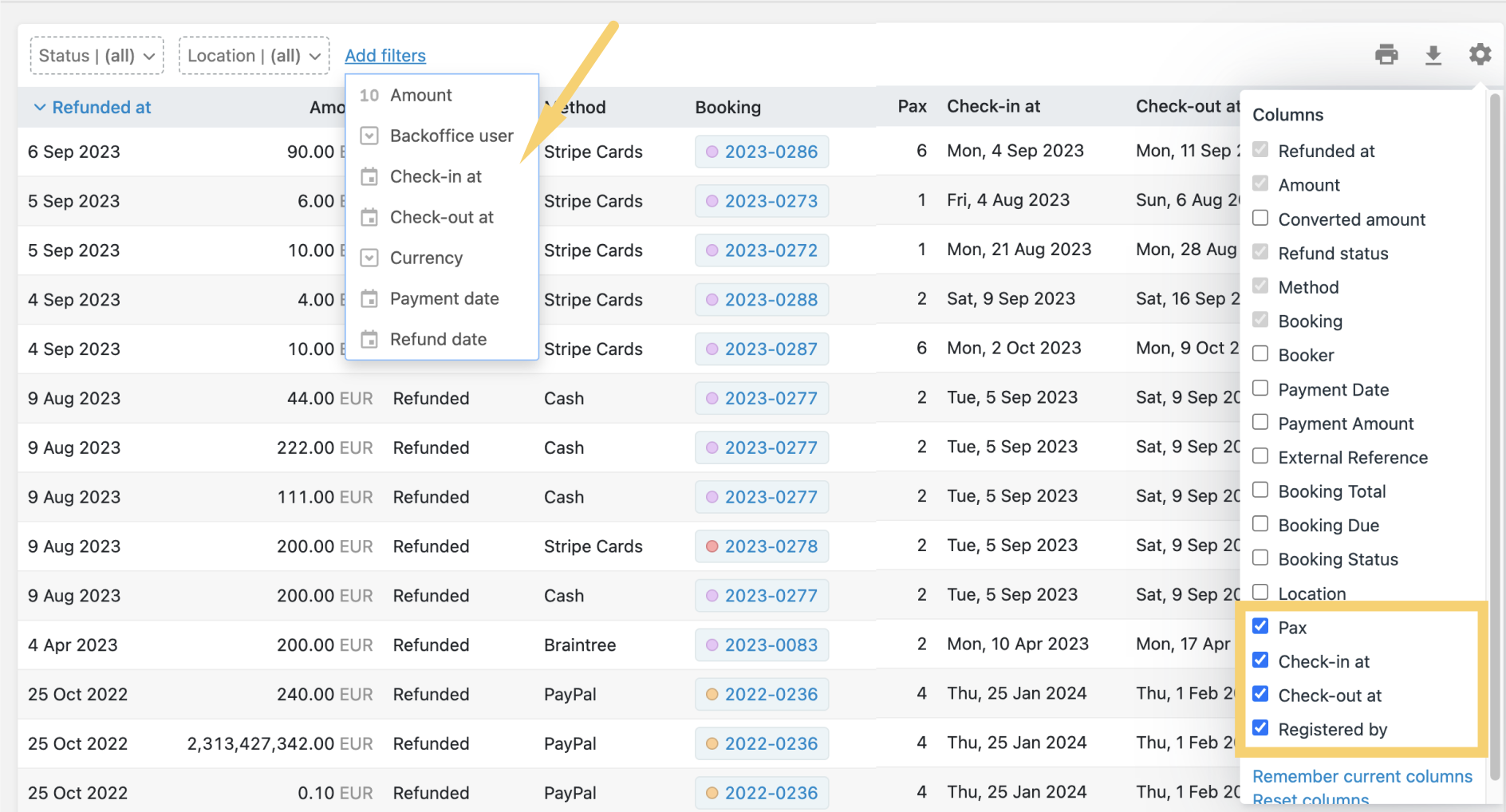
Transfers variants
- New
- Bookinglayer TeamB
- on 12-06-2024
Transfer Service Stops are now managed as Variants within the Inventory > Transfers product configuration. Learn How to set up transfers and its variants.
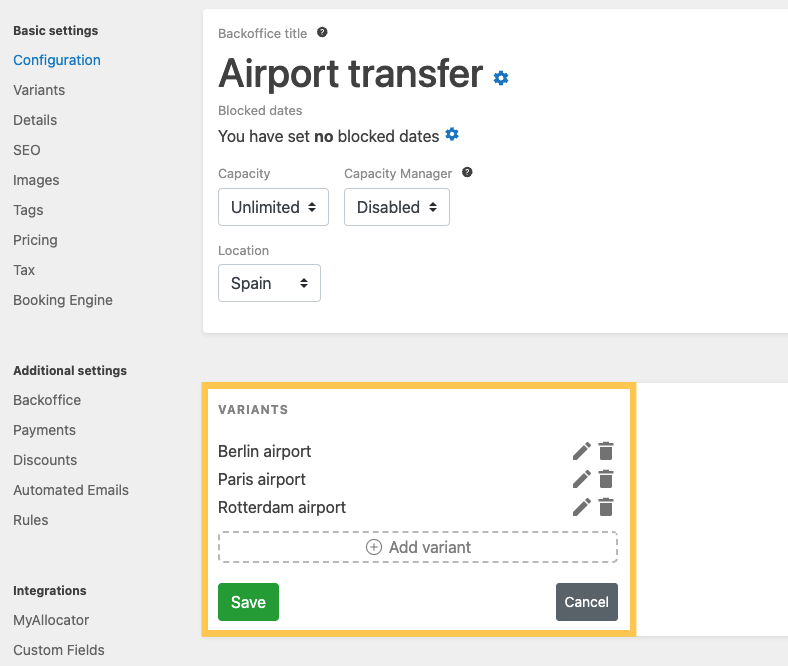
Source column in Bookings list
- New Improved
- Bookinglayer TeamB
- on 11-06-2024
The Source column combines information about Channel, Partner, Connect and Backoffice user. All of those have their columns and can be displayed individually.
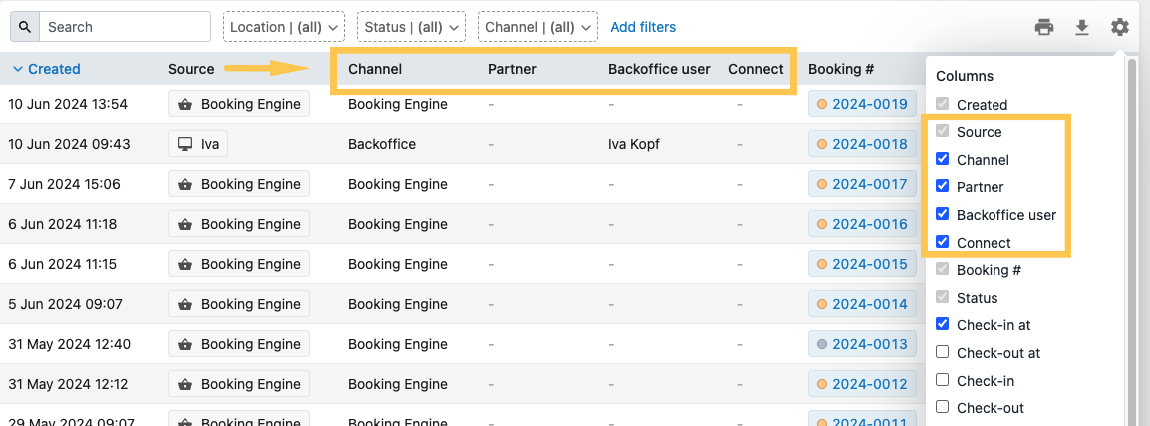
Delete all accommodation options from package
- Improved
- Bookinglayer TeamB
- on 11-06-2024
New functionality in the Package Builder > Accommodation options > Delete all option from package at once
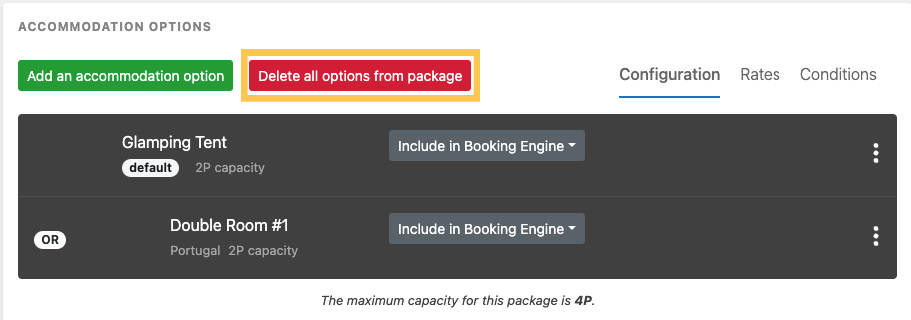
Activity Log filtering
- New Improved
- Bookinglayer TeamB
- on 11-06-2024
Filter by type, user, and creation date. Implemented in 2 places:
1. Activity > Activity Log
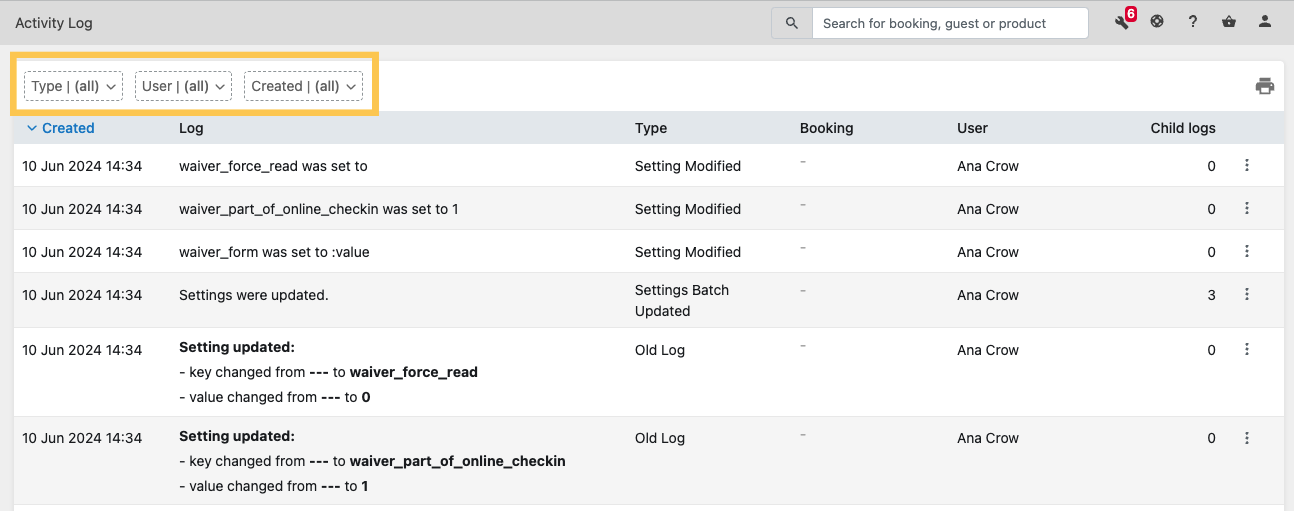
2. Booking > Activity Log tab
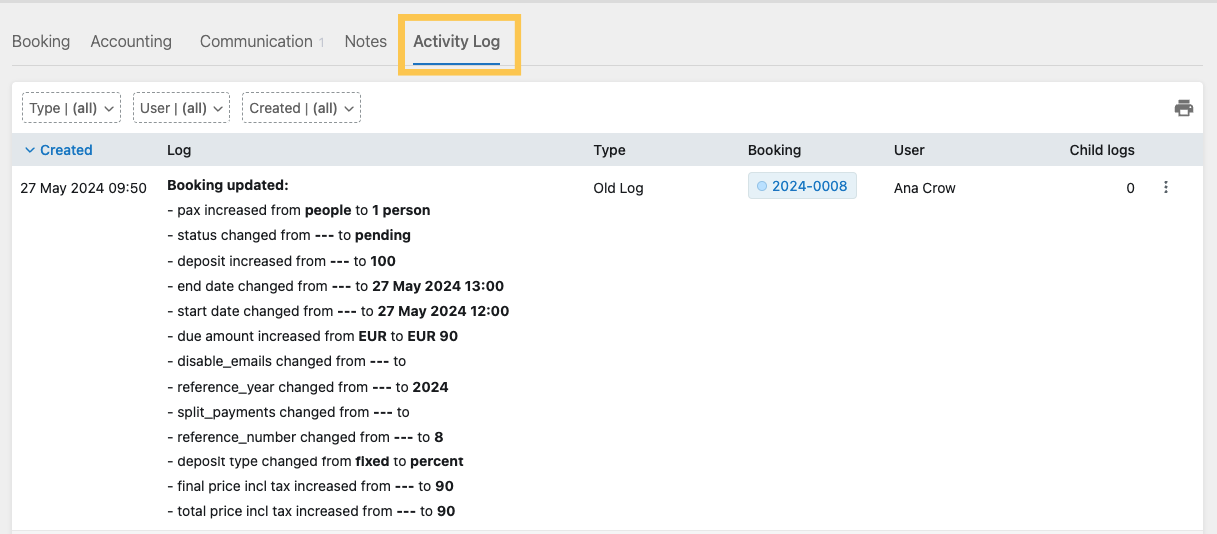
Unscheduling activities
- New Improved
- Bookinglayer TeamB
- on 27-05-2024
Customers now have the option to unschedule activities via Customer Portal.
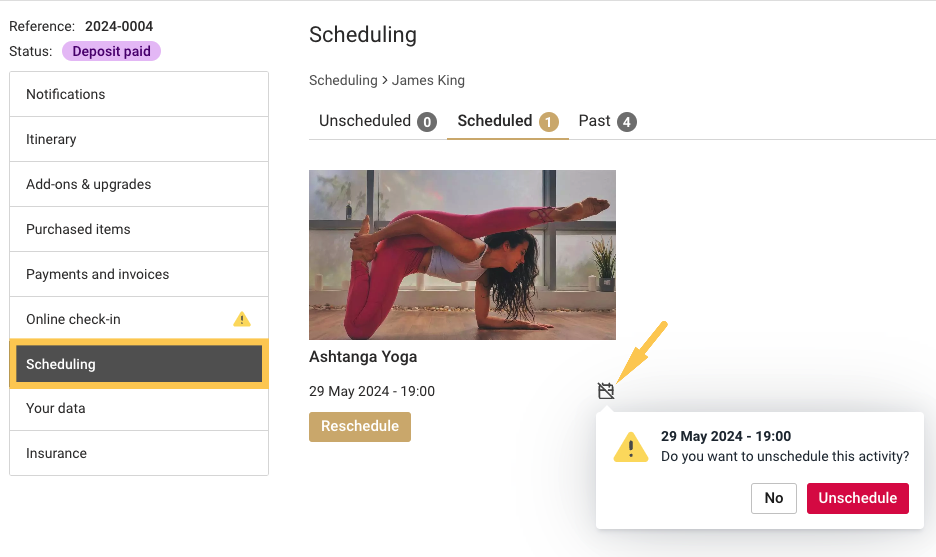
Capture credit card details via Channex
- New Improved
- Bookinglayer TeamB
- on 27-05-2024
For more information, read the article on How to capture credit card details via Channex, directly within the Bookinglayer Backoffice.
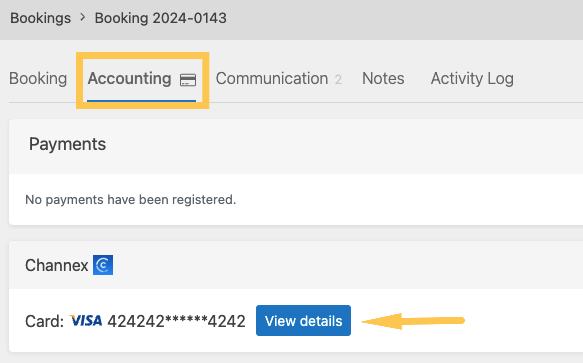
Lightspeed Restaurant (K-series) integration
- New
- Bookinglayer TeamB
- on 27-05-2024
Bookinglayer is now officially a certified partner of Lightspeed, the leading POS solution.
By connecting Bookinglayer to Lightspeed POS, any restaurant bill can be directly added to your guest's reservation in Bookinglayer. Your staff can search for guests by name or room in the Lightspeed app. With this integration, guests can conveniently pay their restaurant bills upon check-out. Read here on How to integrate Bookinglayer with Lightspeed Restaurant (K-series).

Custom translations for invoices
- New Improved
- Bookinglayer TeamB
- on 22-05-2024
Customize your Accounting documents. Read here on How to set up custom translations for invoices
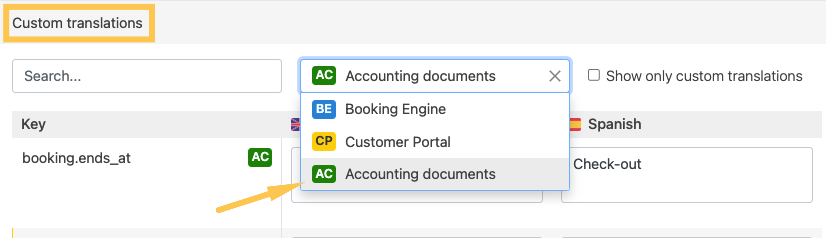
Last-minute options for email Rules
- New Improved
- Bookinglayer TeamB
- on 12-01-2023
Define if a Rule is triggered or not when a booking is last-minute. Check the following article to learn more about last-minute bookings https://support.bookinglayer.c...
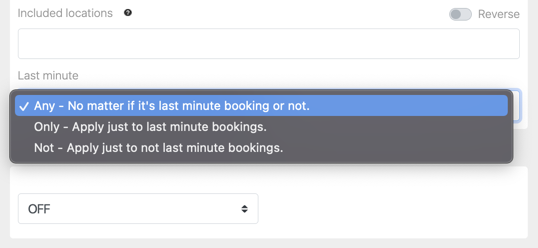
Product and location filters for inventory items when creating bookings via the calendar
- New Improved
- Bookinglayer TeamB
- on 23-11-2022
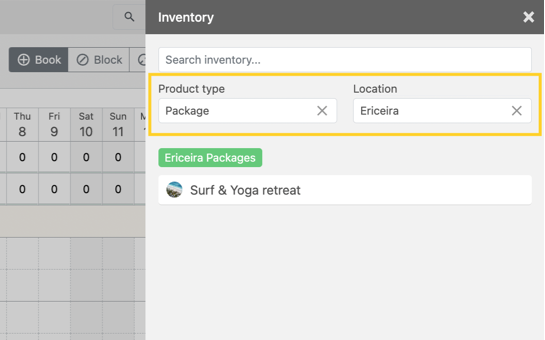
Switch between Occupancy and Availability mode in calendar + Show booking genders
- New Improved
- Bookinglayer TeamB
- on 23-11-2022
The Availability mode will display the number of spots available per activity/service and the percentage of availability of accommodations.
The Occupancy mode will display the current number of bookings per activity/service and the percentage of occupancy of accommodations.
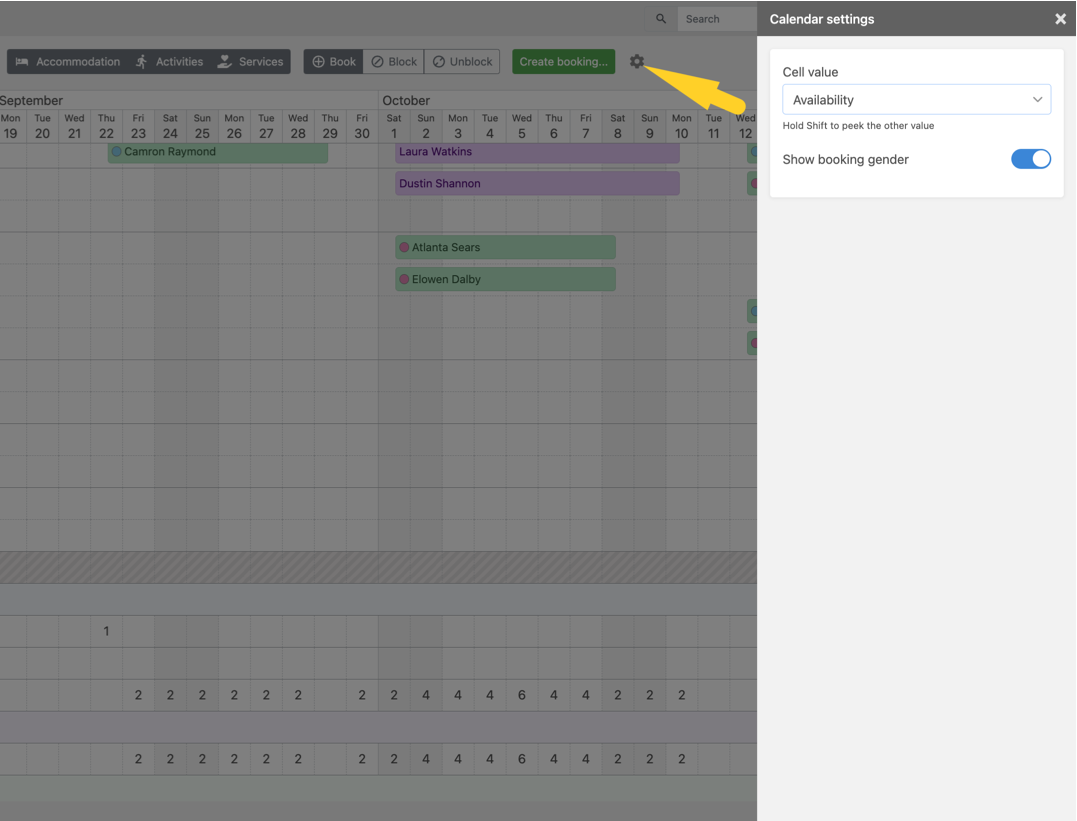
Agreements
- New Improved
- Bookinglayer TeamB
- on 10-11-2022
The agreements section has been updated and reallocated. You can now set agreements for booking, payment and web check-in from one place and in multiple languages. Check the following article to discover more https://support.bookinglayer.c...
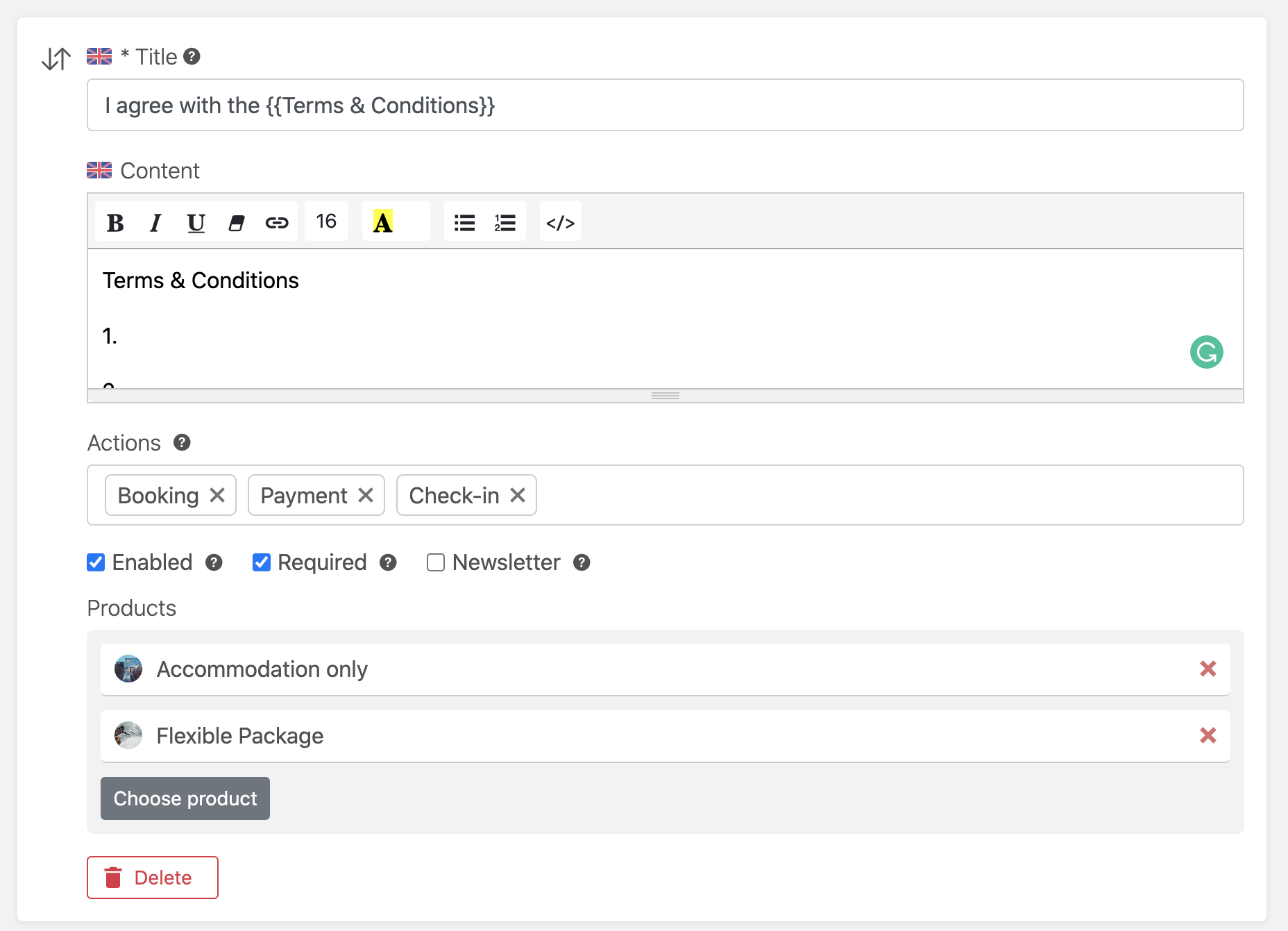
Search bar for email templates
- New Improved
- Bookinglayer TeamB
- on 09-08-2022
When sending an email manually from a booking you can use the search bar to find the desired email template.
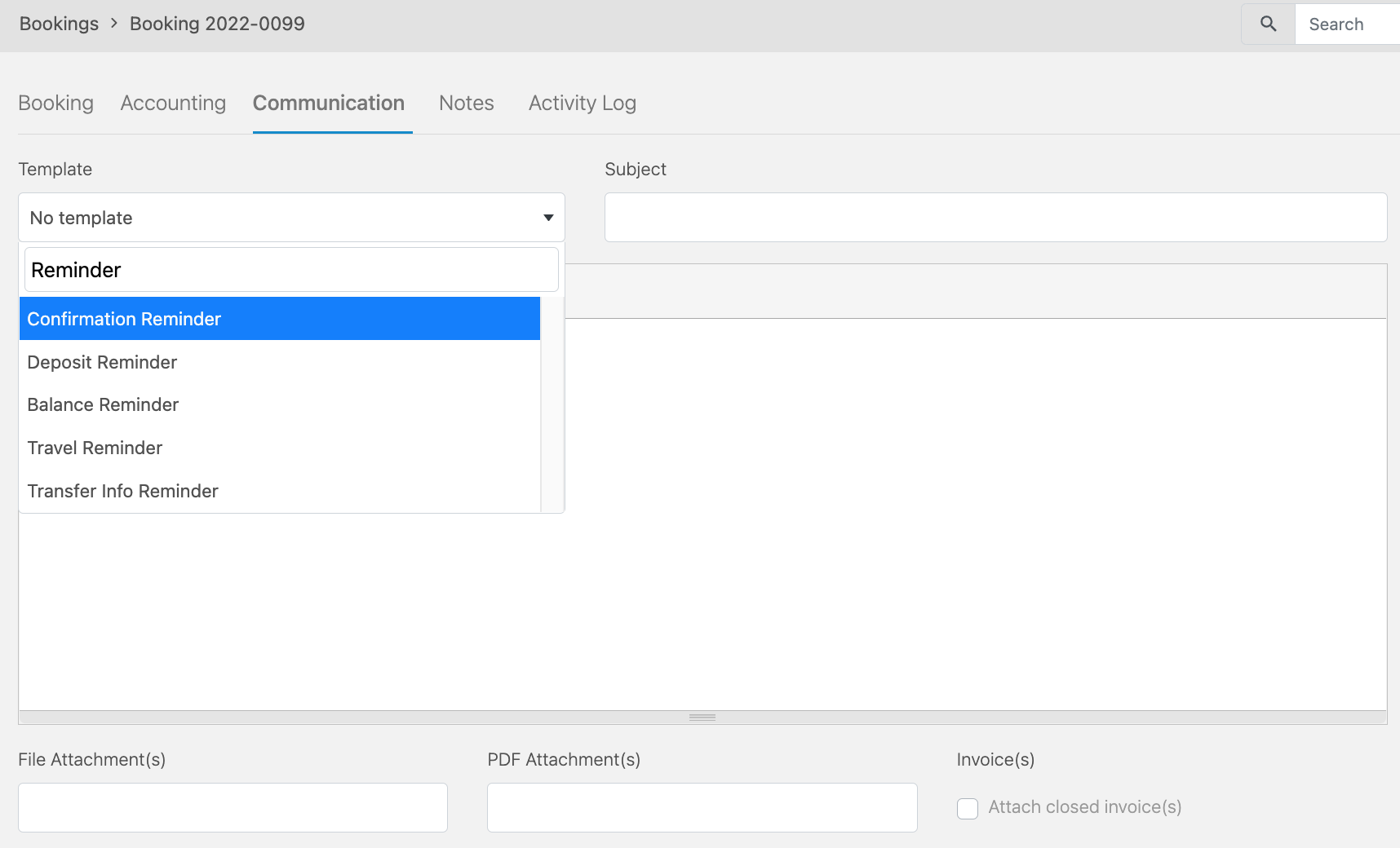
Mass edits in booking
- New Improved
- Bookinglayer TeamB
- on 09-08-2022
Update, cancel or delete numerous booking lines in one go
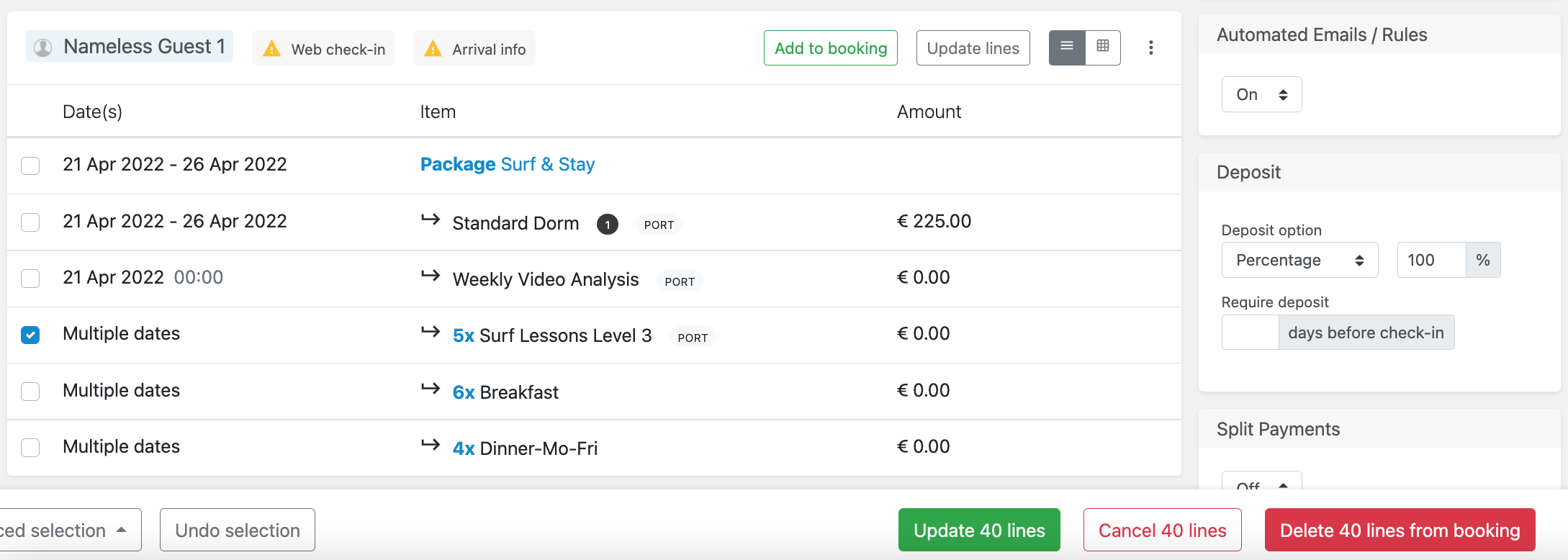
Learn more https://support.bookinglayer.c...
Booking receipts
- New Improved
- Bookinglayer TeamB
- on 09-08-2022
A receipt is a document which summarizes the items included in the booking and registered payments. This document may be simpler to provide to your bookers instead of an invoice. In case of a group booking, you will be able to split the receipts per guest.
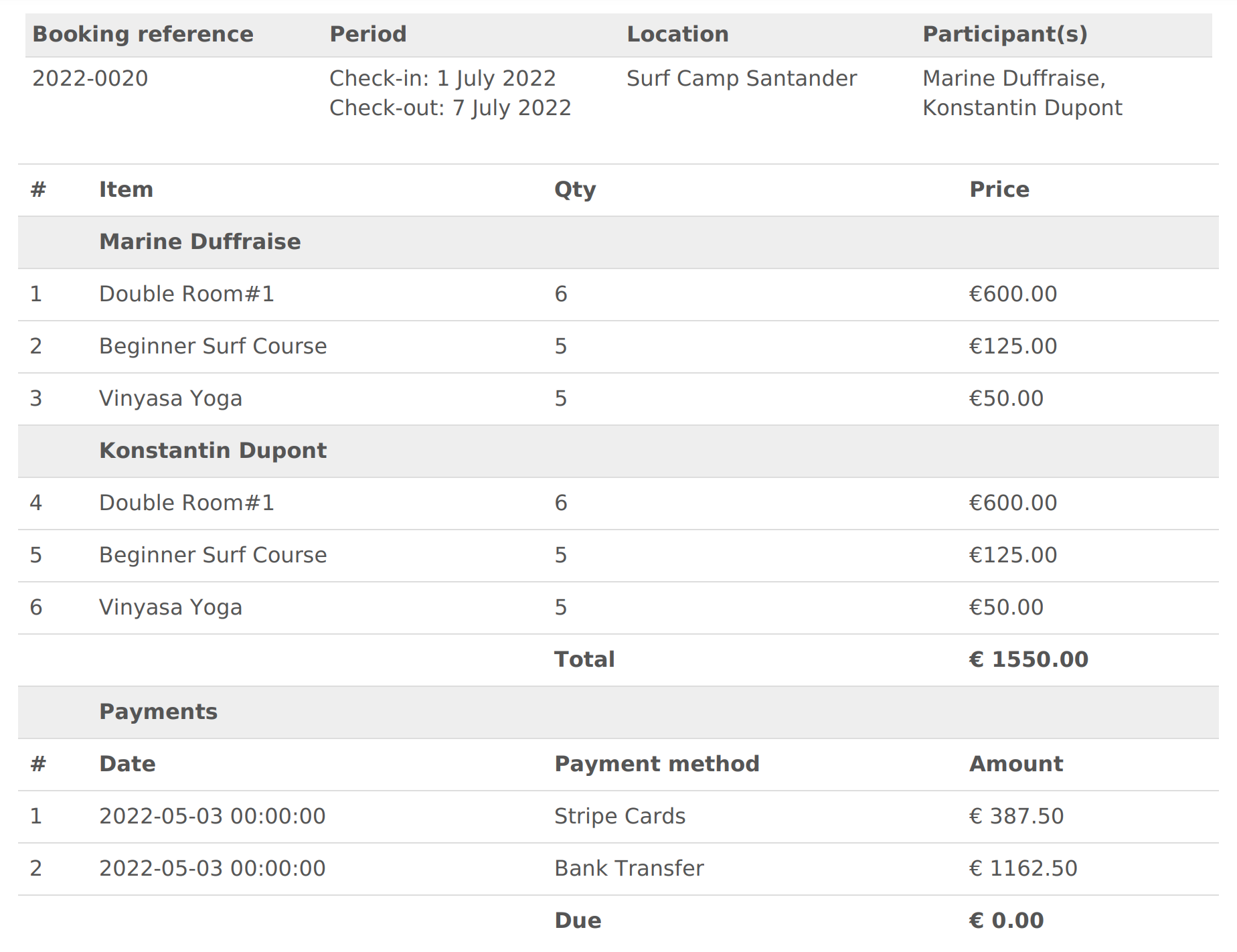
Learn more https://support.bookinglayer.c...
Cancelling a single guest in a booking
- New Improved
- Bookinglayer TeamB
- on 09-08-2022
When one or several guests within a group booking cancel their stay, you may not want to completely remove them from the booking, especially if the invoice has been closed or any payments have been registered. It is possible to simply cancel a guest in a booking and still have them appear in the booking.
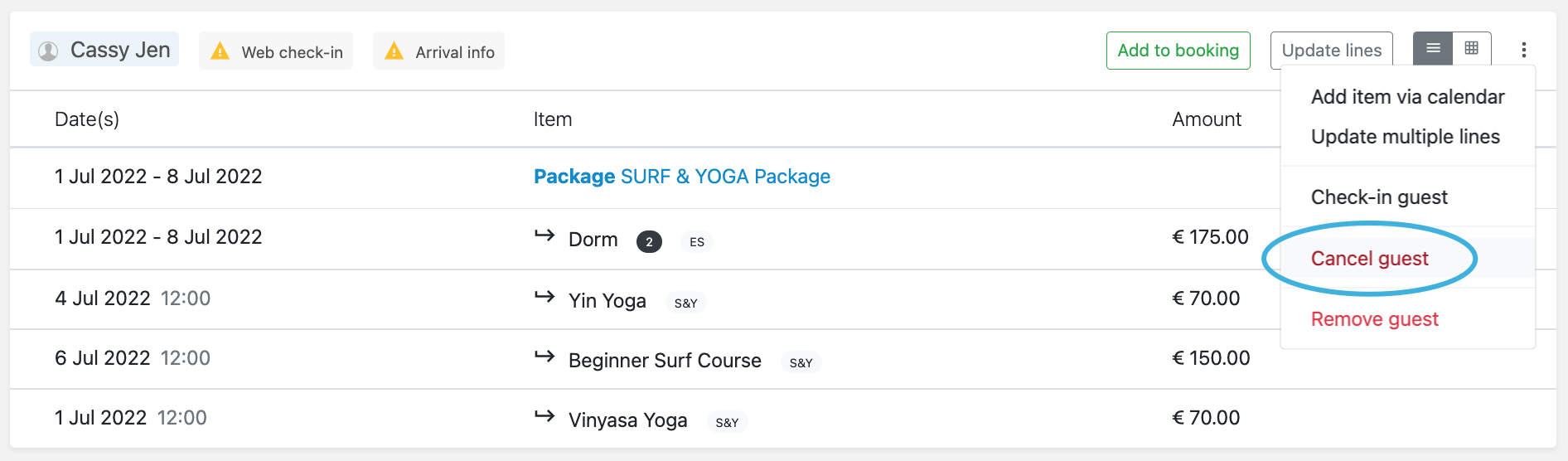
Learn more https://support.bookinglayer.c...
Booking cancellation fees
- New Improved
- Bookinglayer TeamB
- on 09-08-2022
Allows you to add a cancellation fee amount or percentage when cancelling a booking. The cancellation fee is the amount that you will keep and not refund the booker.
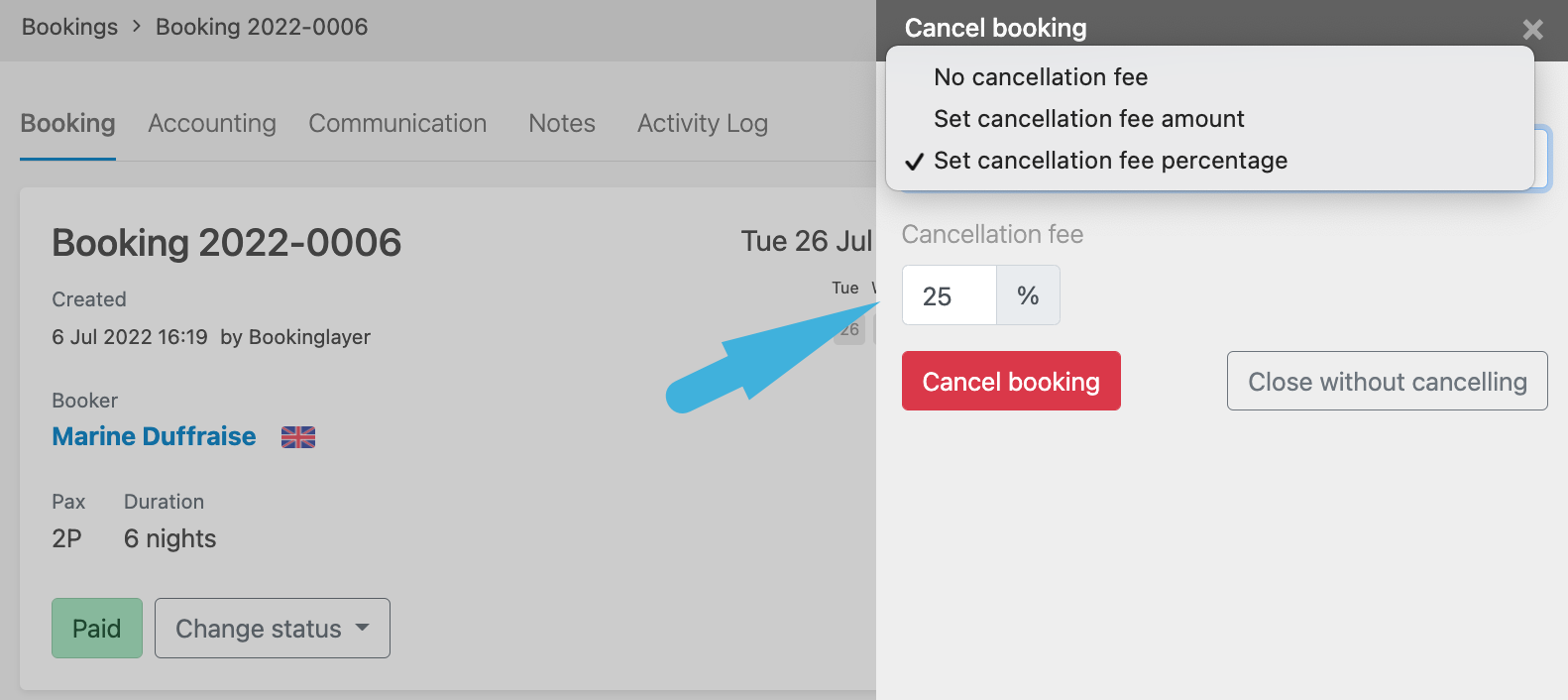
Learn more https://support.bookinglayer.c...
Mass photo upload and delete
- New Improved
- Bookinglayer TeamB
- on 29-04-2022
Add or remove several photos in one go from Inventory > Photos.
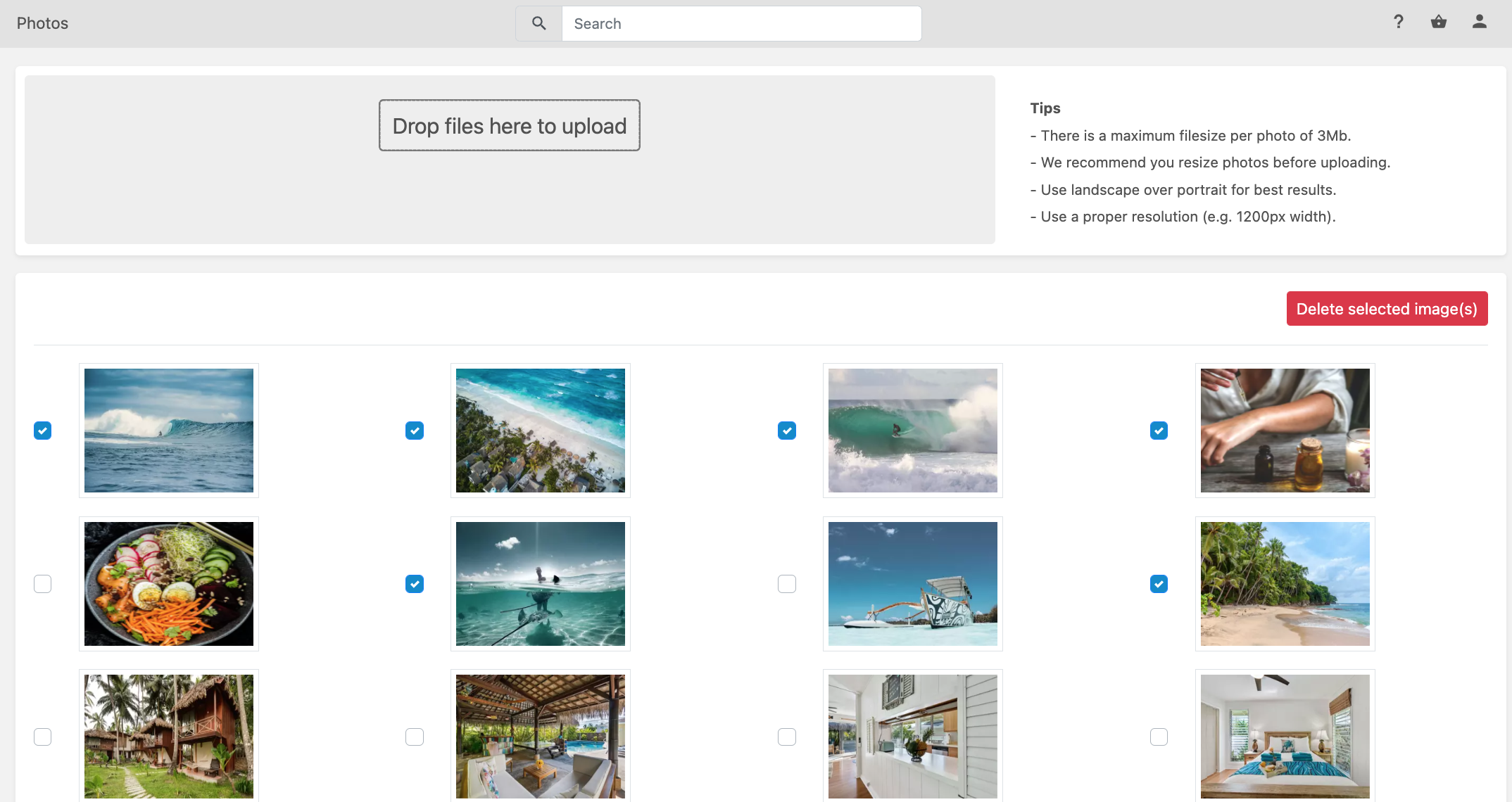
Connect module enabled for all surf accounts
- New
- Bookinglayer TeamB
- on 29-03-2022
You can request access to the different OTAs and, once approved, share your packages.
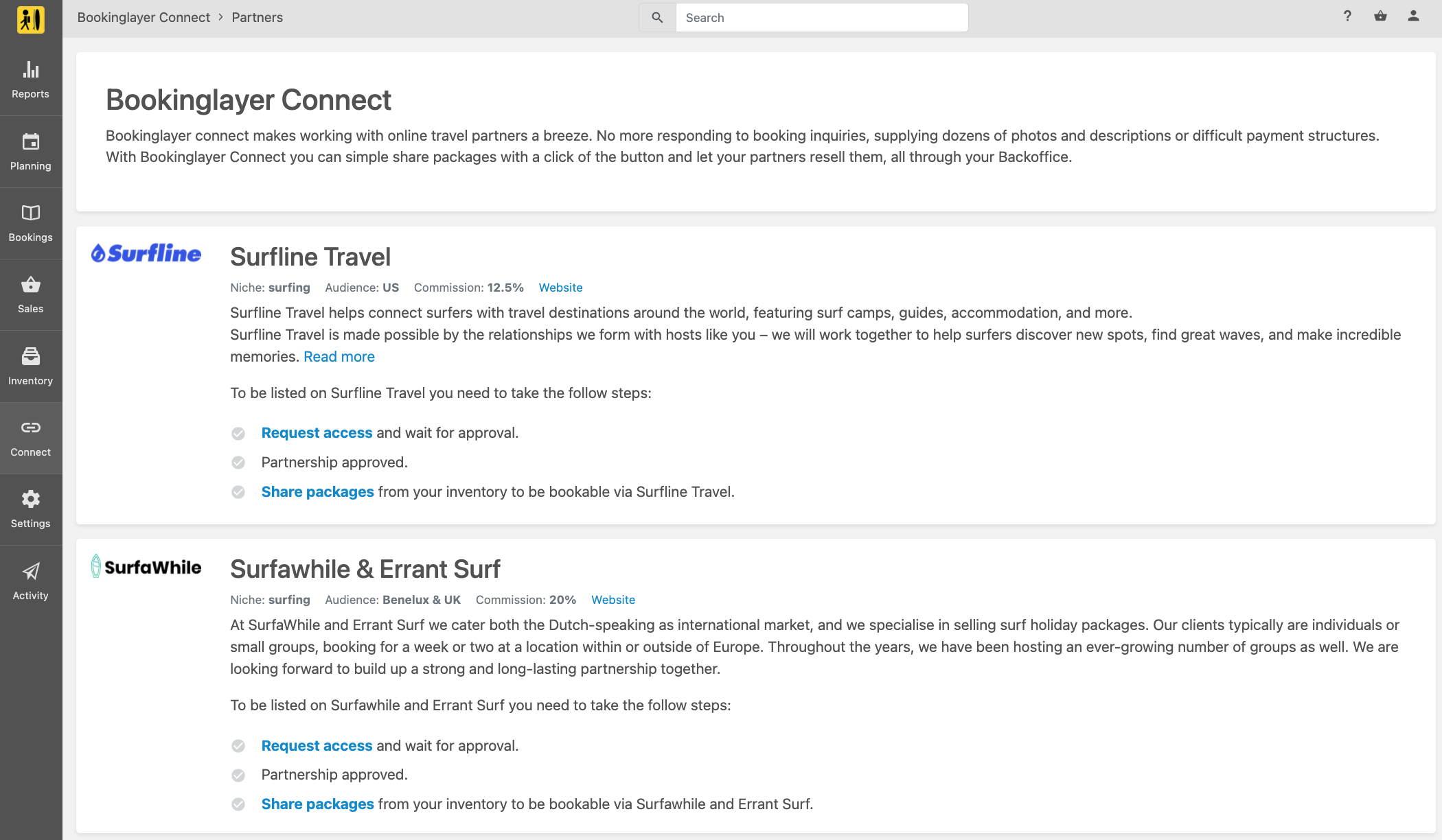
Yoco payment gateway
- New
- Bookinglayer TeamB
- on 15-03-2022
Booking status filter for planning lists
- New Improved
- Bookinglayer TeamB
- on 15-03-2022
Status filter for arrivals, departures, on site guests and transfer services (advanced feature).
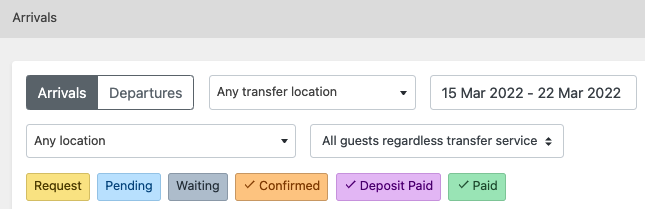
"Date" and "Radio" custom fields for guest and customer forms
- New Improved
- Bookinglayer TeamB
- on 12-01-2022
Customer Portal Validity
- New Improved
- Bookinglayer TeamB
- on 16-12-2021
Decide how long (in months) after their check-out customers can access their booking via the Customer Portal.
You will find this setting under Customer Portal Settings > General.
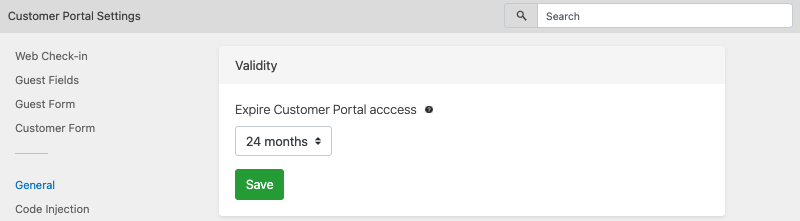
Attaching PDF files to email templates
- New Improved
- Bookinglayer TeamB
- on 11-12-2021
You can now attach PDF files to your outgoing emails.
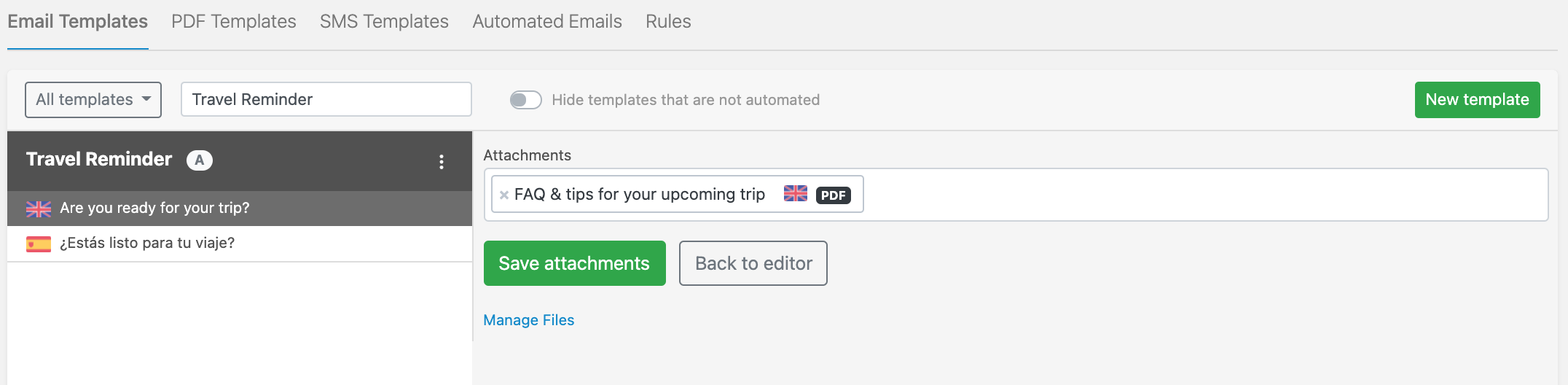
Check this article to know more.
https://support.bookinglayer.com/en/articles/5774954-how-to-attach-a-pdf-file-to-an-email-template
Payments on Expired and Cancelled bookings
- New Improved
- Bookinglayer TeamB
- on 19-11-2021
Expired and Cancelled bookings can be Confirmed via payment when the products are still available. Check this article for more details -> https://support.bookinglayer.c...
Setting to allow Gift Card payments below the deposit amount
- New Improved
- Bookinglayer TeamB
- on 19-11-2021
You will find this setting under Settings > Payment options > Gift Cards.
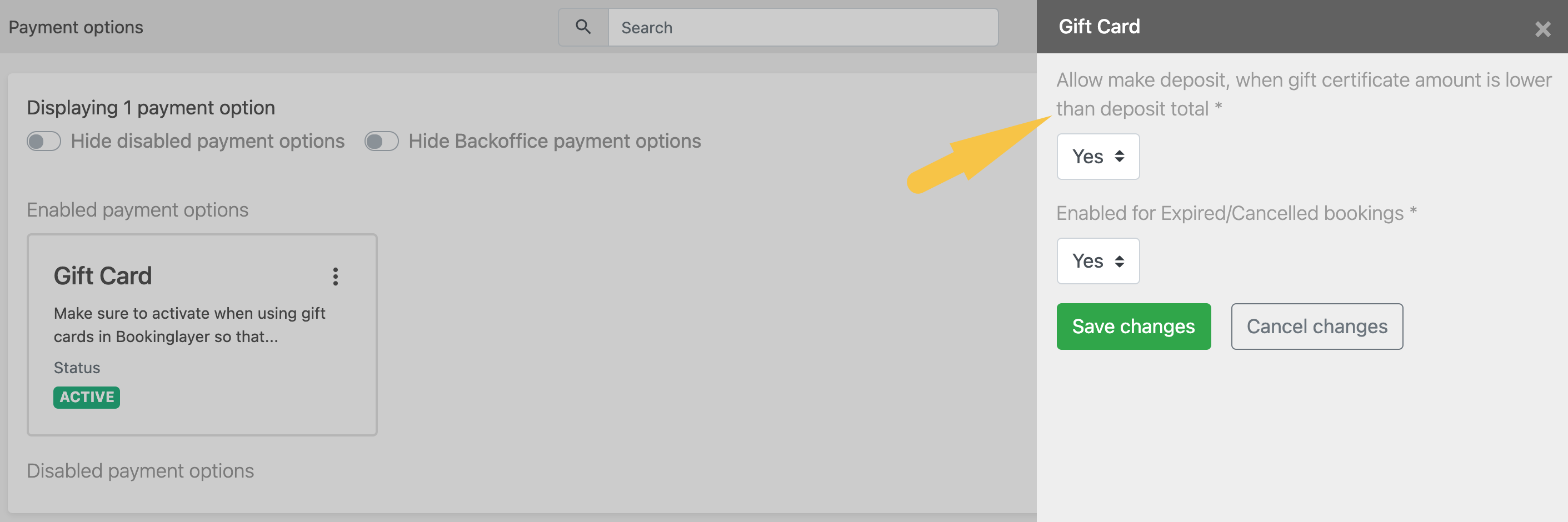
Custom Reports for Invoices
- New
- Bookinglayer TeamB
- on 09-10-2021
Each row in the report will hold an invoice. All fields exposed in the usual invoice PDF are available as column fields (booking, booker and invoice based).
You will find the option under Reports > Custom Reports.
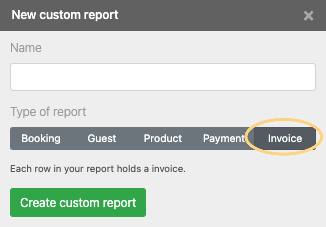
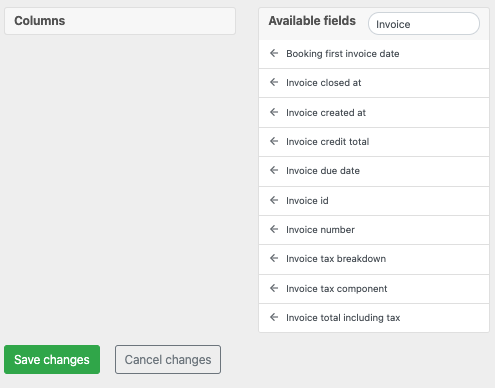
Multiple select in setting to force payment method
- New Improved
- Bookinglayer TeamB
- on 05-10-2021
Enables the possibility of forcing several payment methods for specific products.
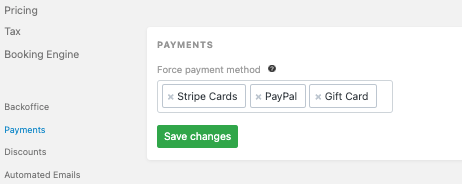
Payment tags
- New Improved
- Bookinglayer TeamB
- on 22-09-2021
New "Payment tags" section in the template editor. "Paid amount" will expose the amount of the last registered payment and "Payment gateway title" will expose the method of the last payment.
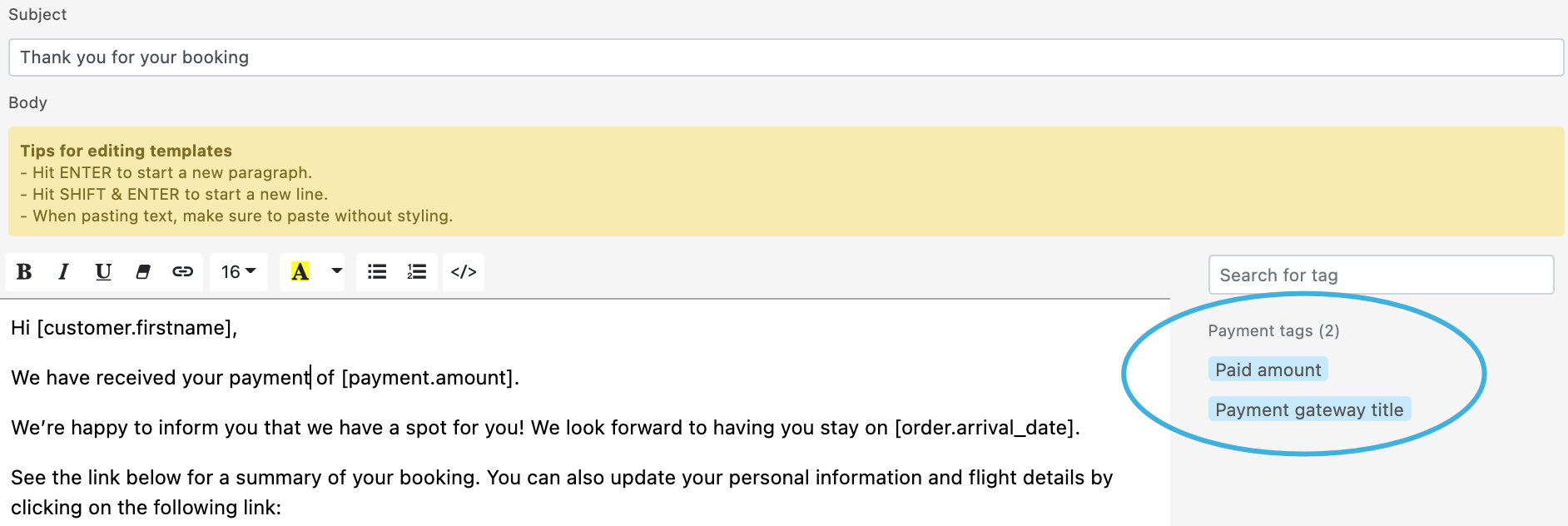
Setting to add Kounta products to the booking (instead of creating a new bill)
- New Improved
- Bookinglayer TeamB
- on 22-09-2021
On Kounta's integration page, the "behavior" setting will decide if the imported items are added to the booking or a new bill.
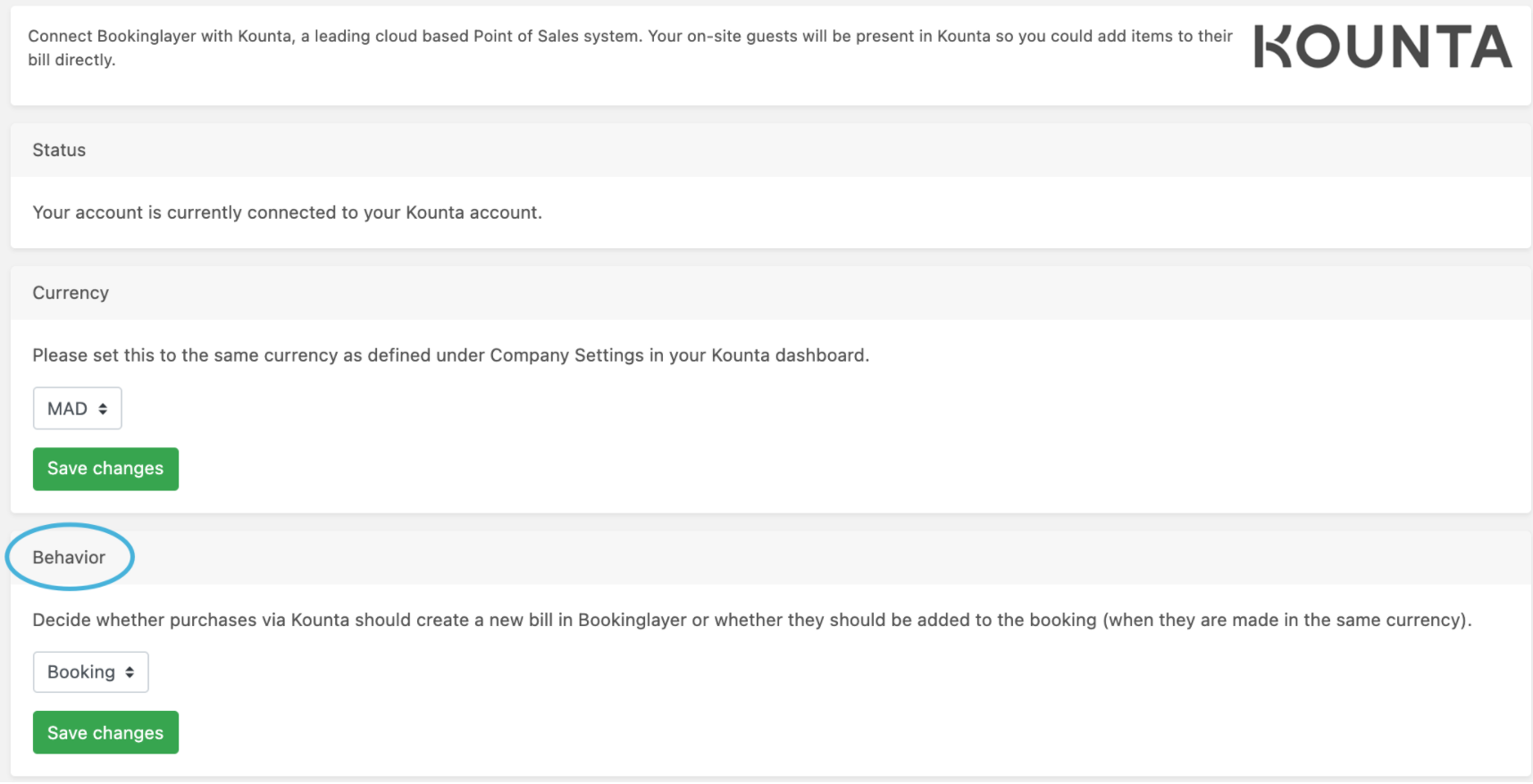
*When the "booking" option is selected and items are imported from Kounta in a different currency a new bill will be created.
Max. pax conditions for discounts & coupons
- New Improved
- Bookinglayer TeamB
- on 22-09-2021
The Maximum person(s) condition will define the maximum number of guests for a discount or coupon to apply. This is specially useful for solo traveller and couple discounts.
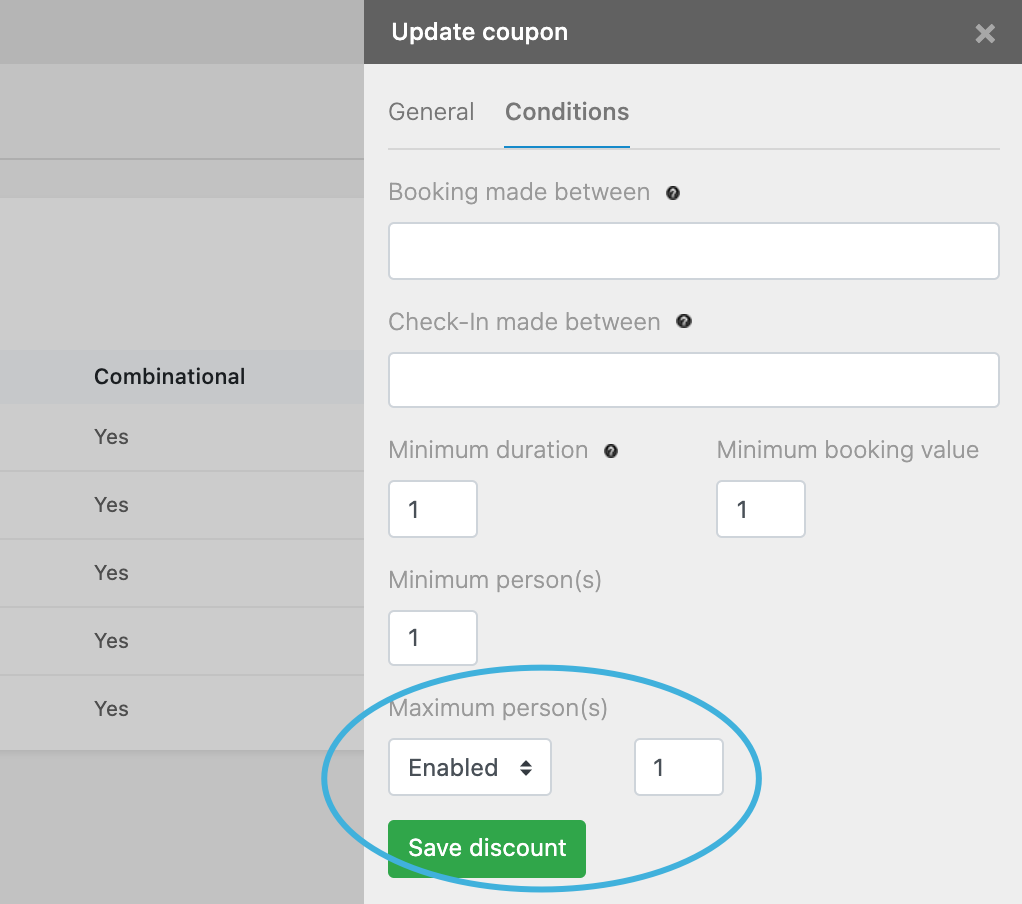
Safety step when deactivating payment options that are forced in certain products
- New Improved
- Bookinglayer TeamB
- on 30-08-2021
When deactivating a payment option that is forced in certain products, you will be notified of it and have the option to remove the payment method filtering from the products' settings.
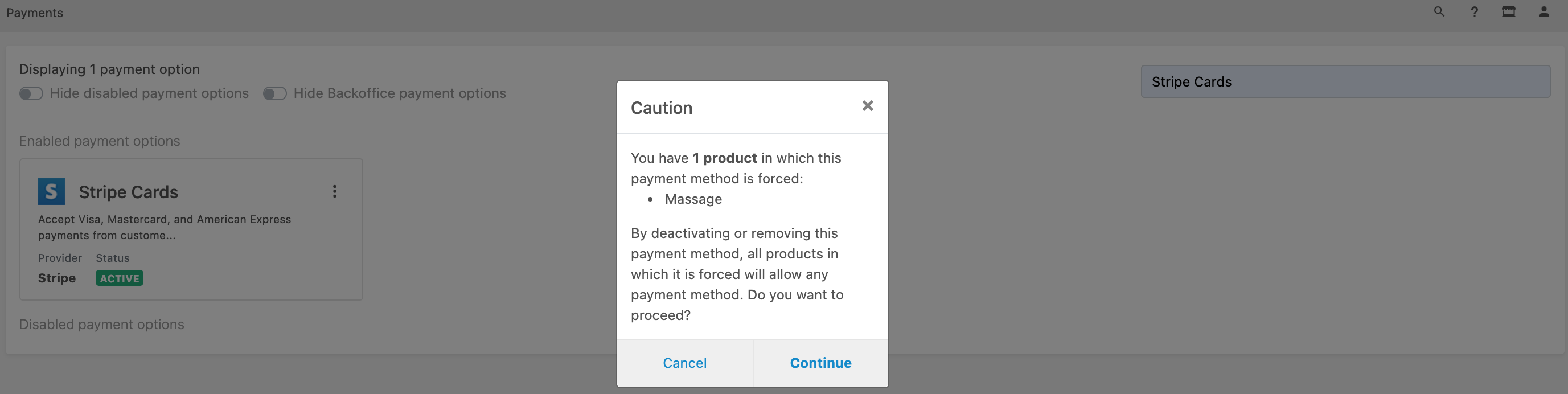
Option to notify the booker when sending emails from the session planner
- New Improved
- Bookinglayer TeamB
- on 25-08-2021
To help with the common case of not collecting guest's emails and not being able to email participants correctly from the session planer, we have added a new setting to email the booker as well.
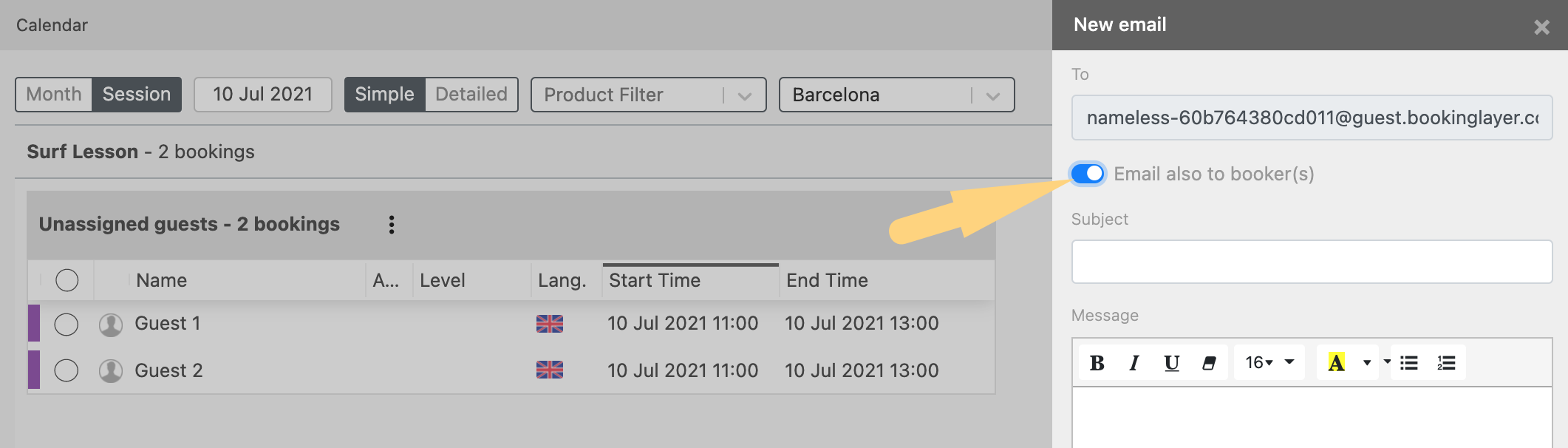
MyAllocator room mapping update
- New Improved
- Bookinglayer TeamB
- on 25-08-2021
Several updates:
1. Room mapping moved to product settings.
2. Room quantities and 1 to 1 mapping. We strongly suggest you have a room type in MyAllocator and channels (Booking.com, Expedia, etc) for every physical room in your property. Now, in Bookinglayer you can have a single room for each room type with a certain quantity of rooms and map the child rooms (those generated by setting a quantity) 1 to 1 with MyAllocator.
3. Private room in MyAllocator. Mark this option when the room is shared in Bookinglayer but sold as private through channels. The room type needs to be set as private in MyAllocator.
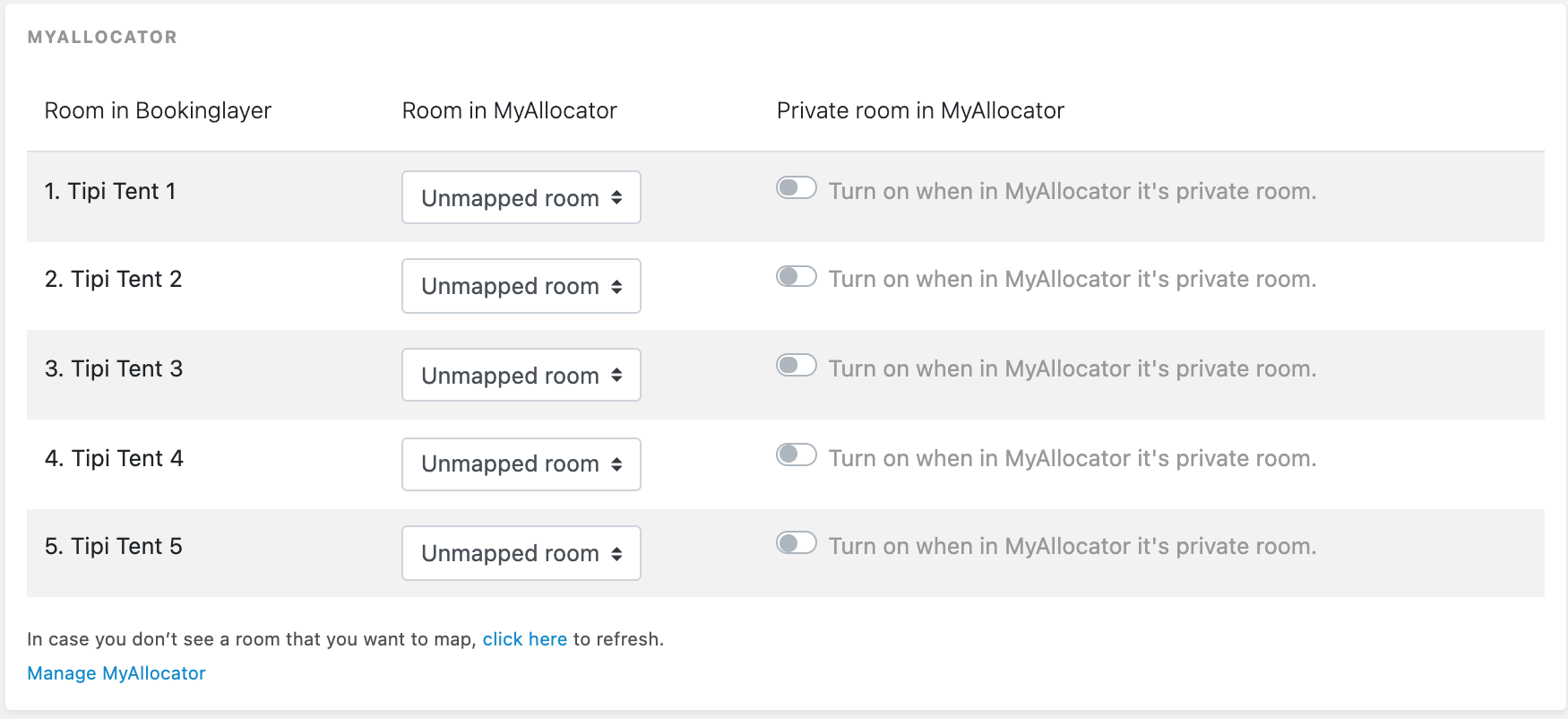
4. Mapping status table in MyAllocator's integration page.
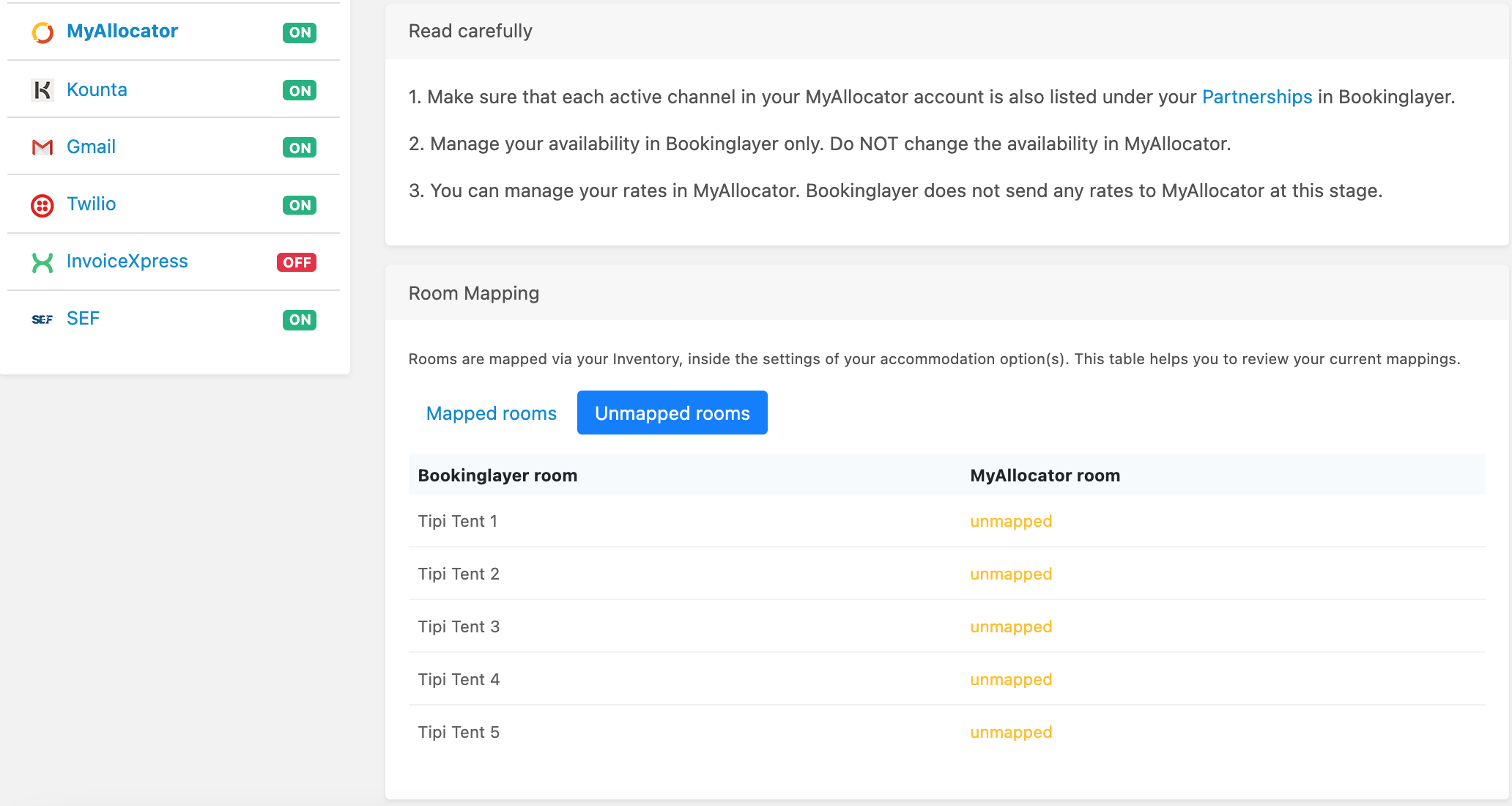
Invoices for deposits
- New Improved
- Bookinglayer TeamB
- on 25-08-2021
Close an invoice just for the amount that has been paid as deposit
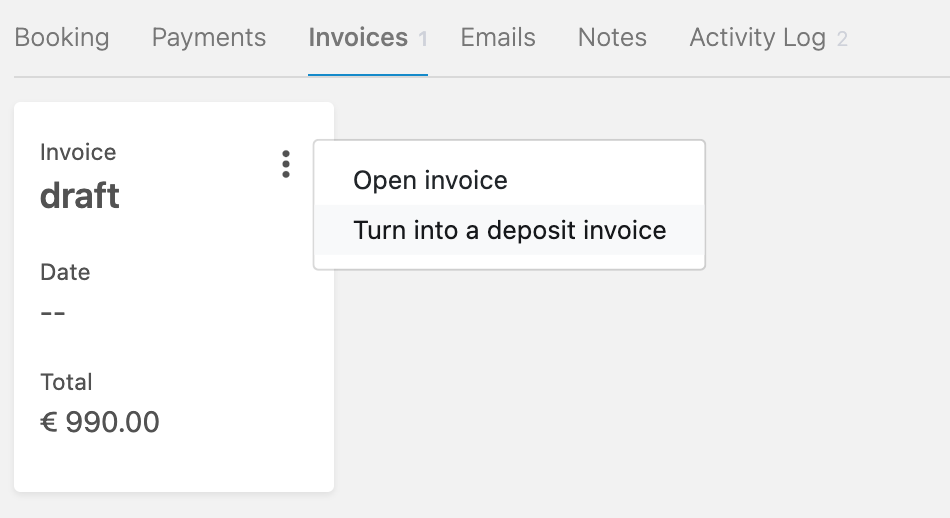
To know more check https://support.bookinglayer.c...
Safety step and cascade delete when deleting guest groups with products
- New
- Bookinglayer TeamB
- on 25-08-2021
When you try to delete Guest Groups that are currently assigned to rates, you will be notified and have the option to also delete the rates.
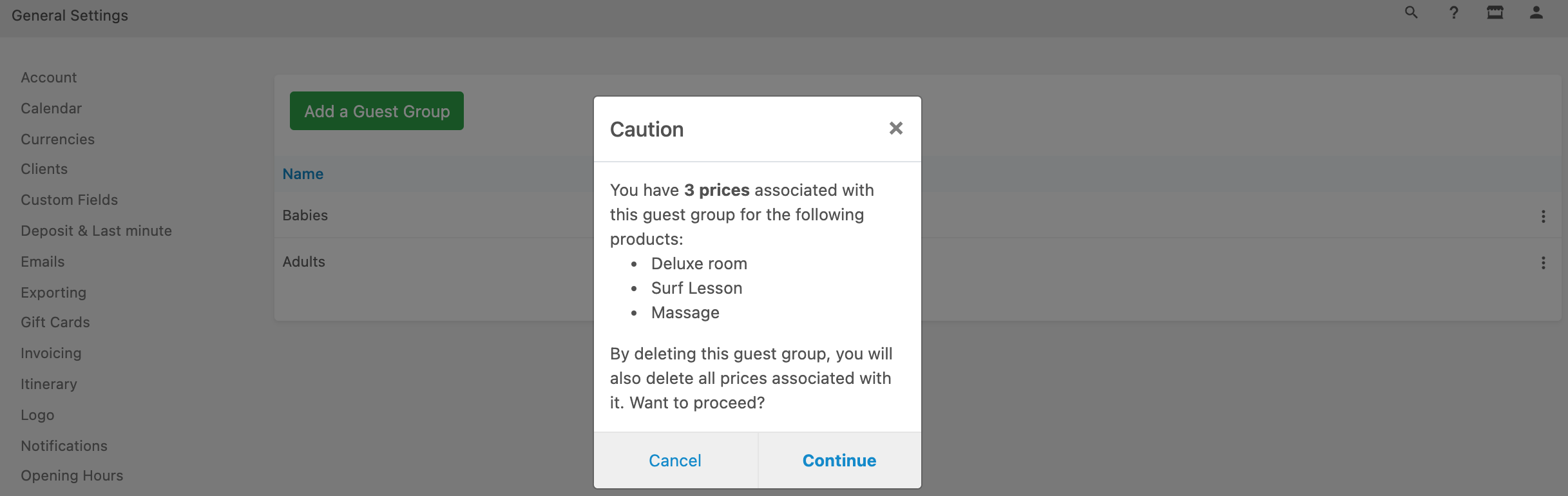
**Make sure there are no missing rates in the products since that could cause them to be unavailable or priced 0.
New filter for product (booking line) reports
- New Improved
- Bookinglayer TeamB
- on 08-08-2021
You can now filter your product reports for booking lines that have an assigned time slot in the booking or for those that don't.
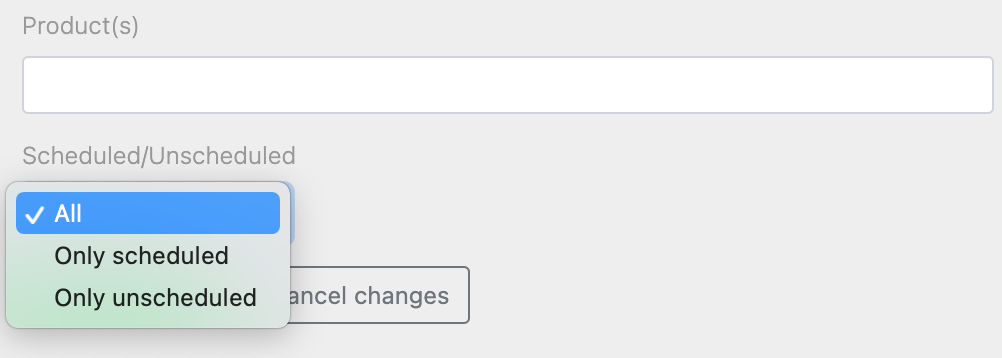
Time slot pre-setting in bundles
- New Improved
- Bookinglayer TeamB
- on 05-08-2021
When adding an activity with time slots to a bundle you can preset the time slot that will be booked.

For example, for a Daily Yoga bundle you can add 1x Yoga Class for the morning time slot and 1x Yoga class for the afternoon one.
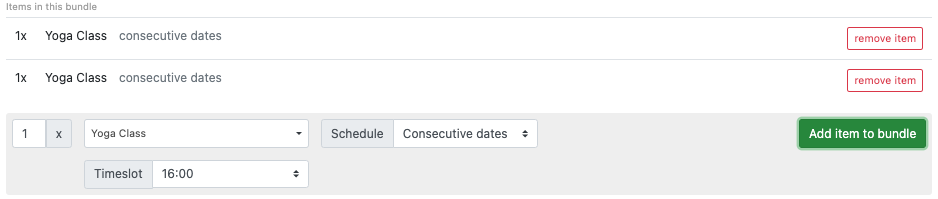
Important Rules Update
- New Improved
- Bookinglayer TeamB
- on 29-07-2021
Given the frequent issues in the past months with rules not being triggered for certain emails when rules had been edited, it is now possible to see which existing bookings will have the rule triggered when editing a rule.
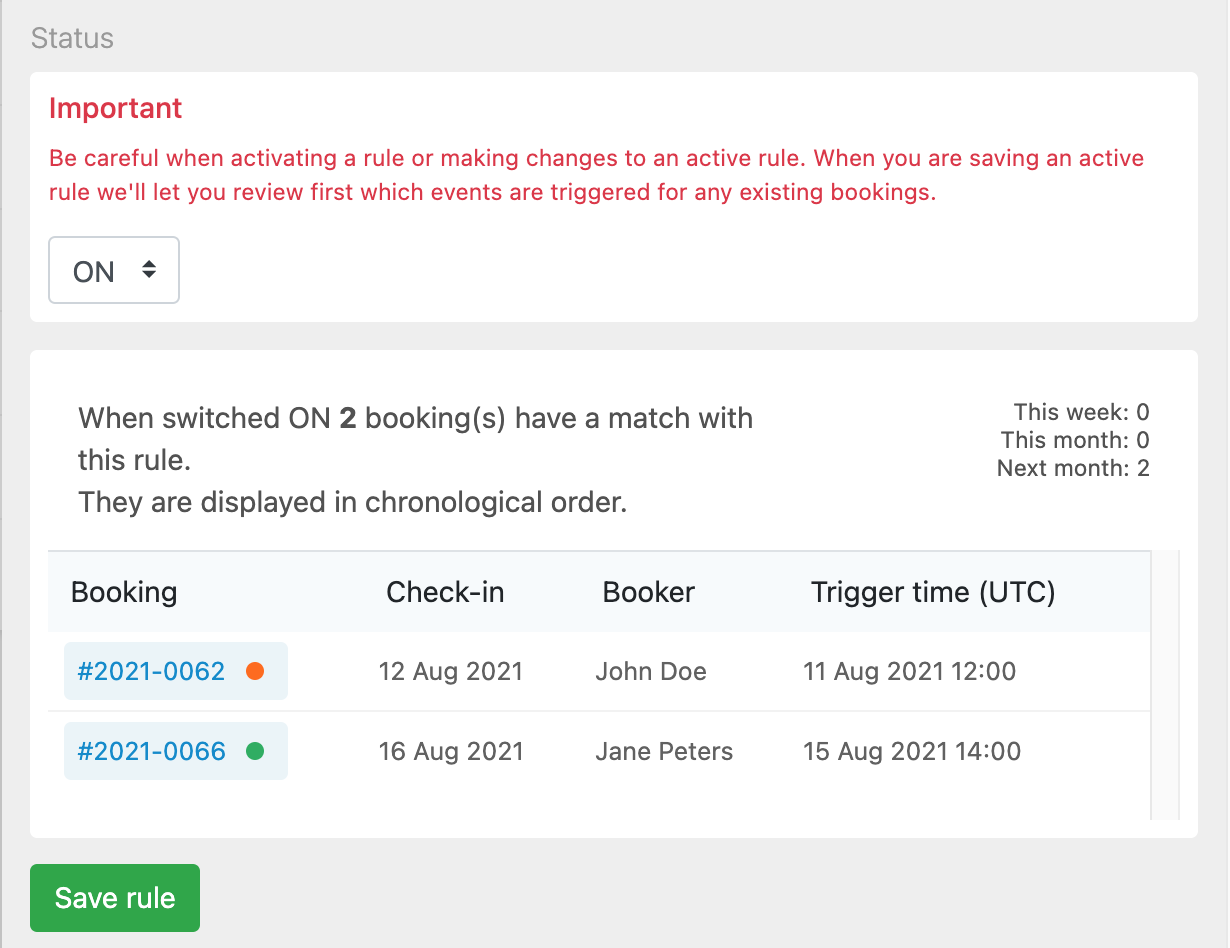
This means Rules will no longer be activated/deactivated with the buttons in the rules list. The rule must be updated and the Status switched to ON or OFF.
Image carousel for products and packages
- New Improved
- Bookinglayer TeamB
- on 12-07-2021
When additional images are set on a package, an image carousel will be displayed in the package's booking engine page.
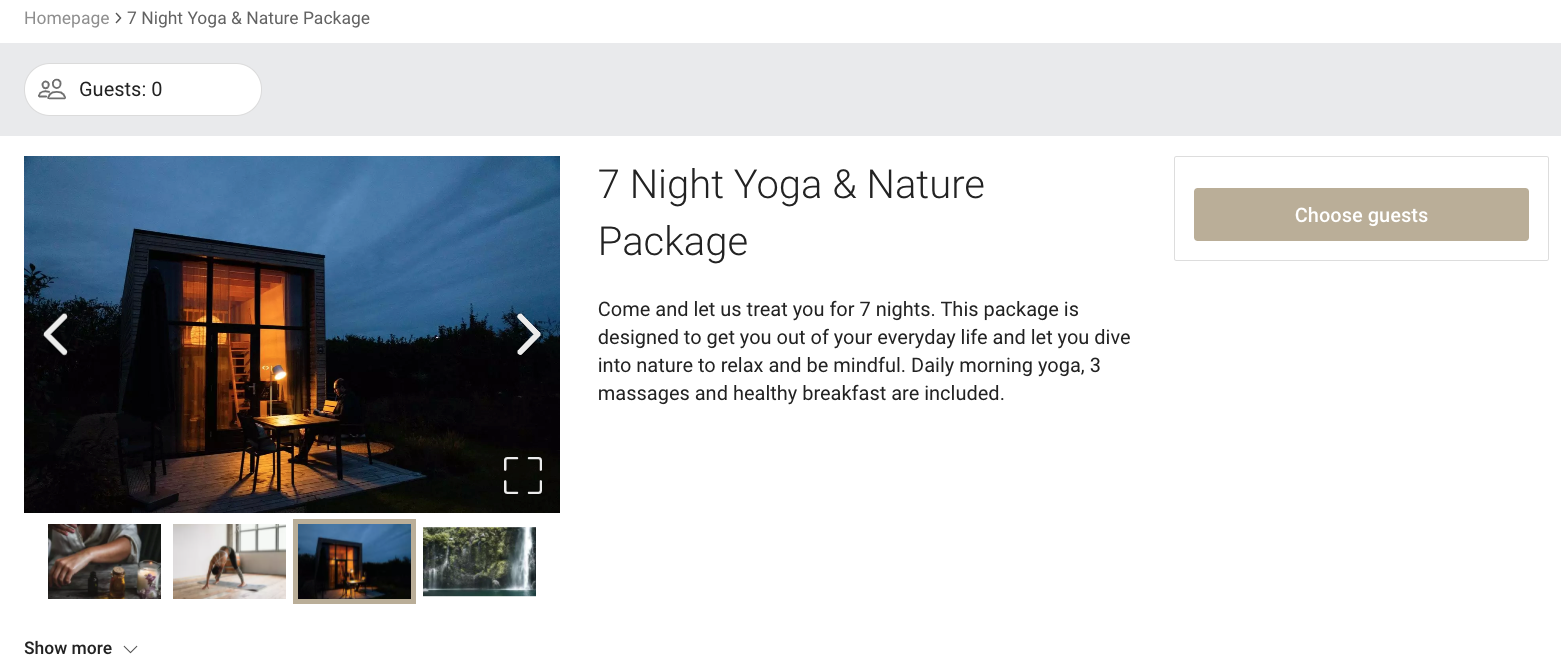
Additional images can be added and sorted from the product's settings page.
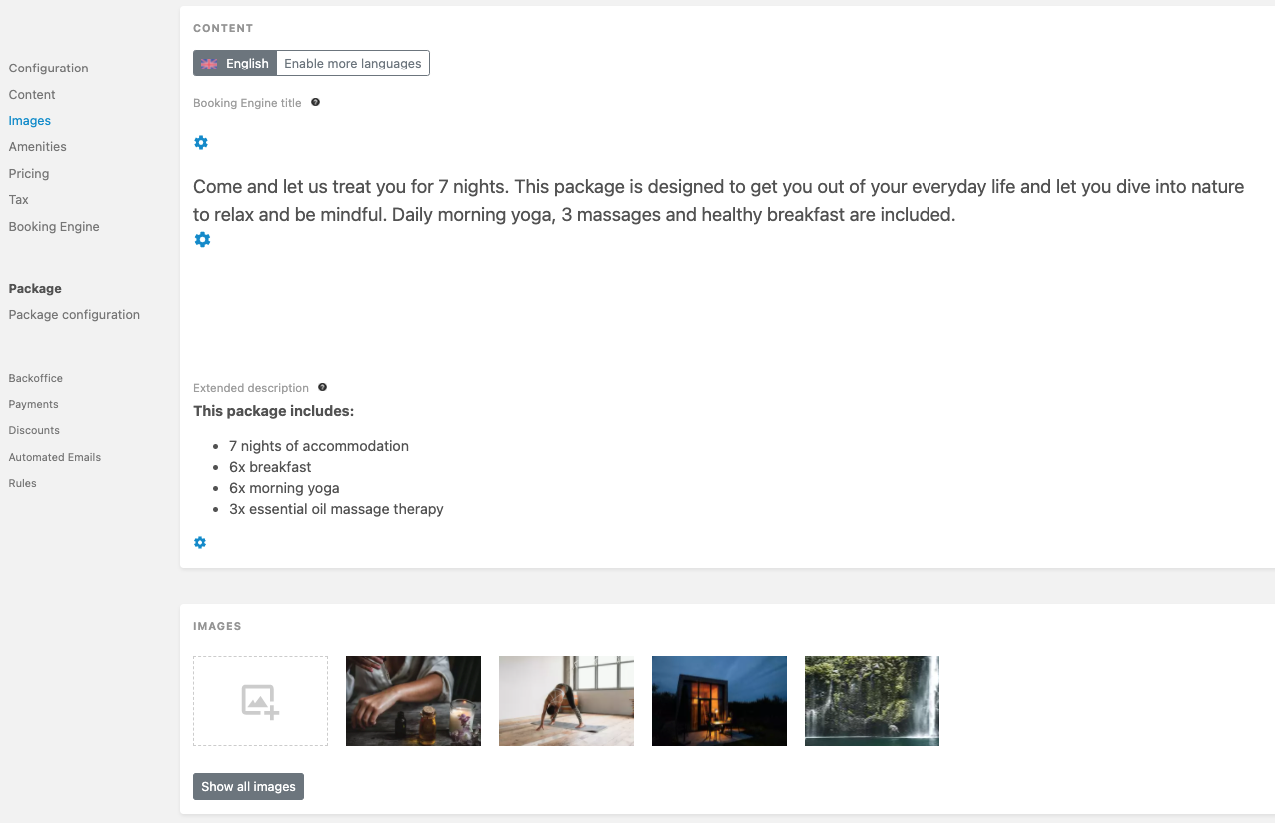
Additional images set on non-package items (accommodations, activities and services) will be displayed on the extended description of the product, in the base items & upgrades section.
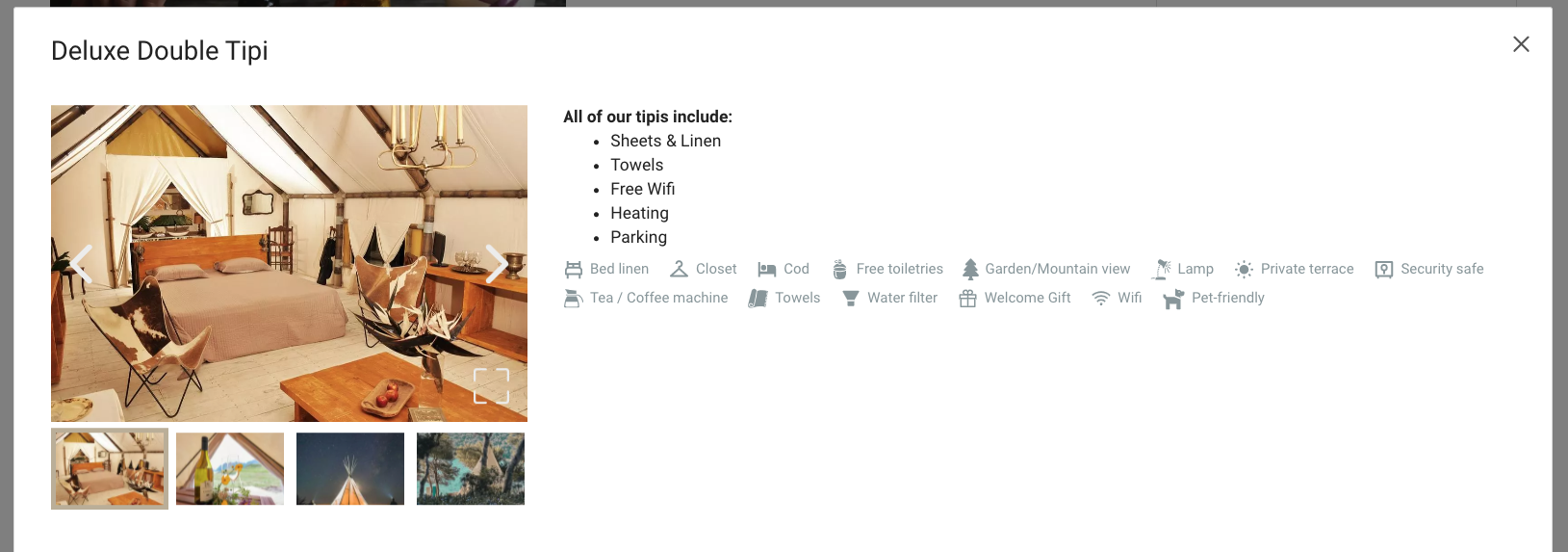
Accommodation & property amenities
- New
- Bookinglayer TeamB
- on 12-07-2021
You can now display on the accommodation selection section the room's and property's amenities with simple icons.
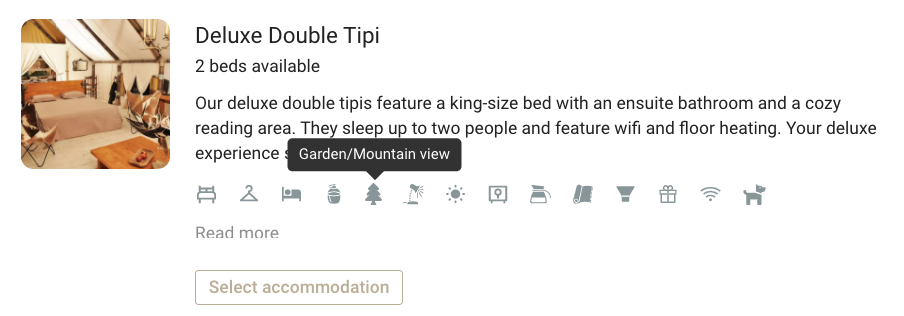
You can add amenities to each accommodation from the product's settings page in the inventory.
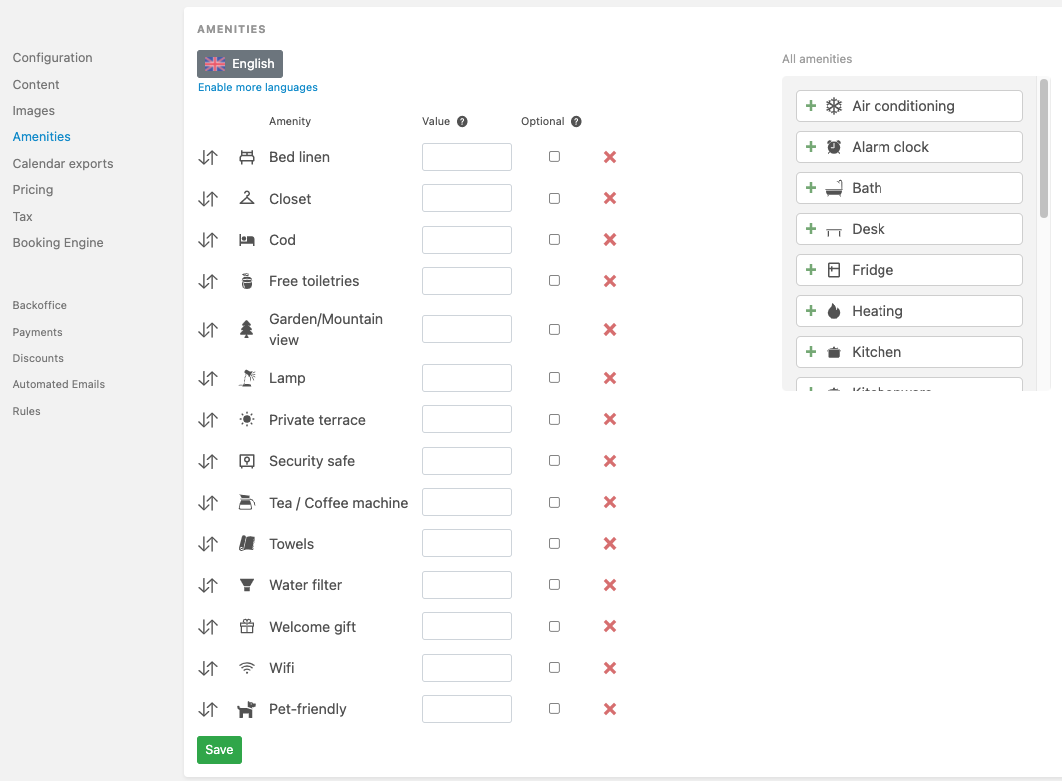
Improvement in UI for the configuration of additional questions in the web check-in
- Improved
- Bookinglayer TeamB
- on 11-07-2021
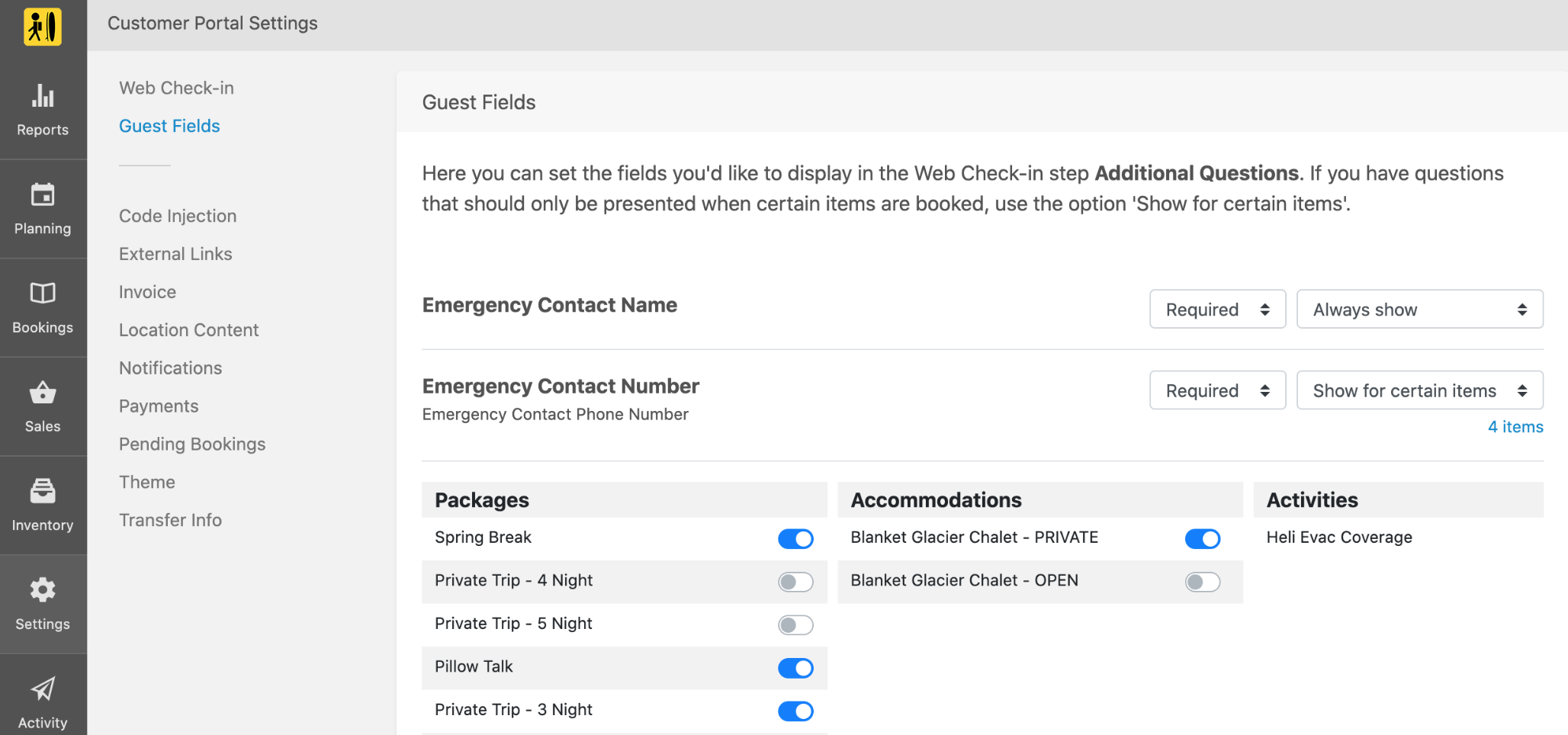
This improvement in UI allows easier management of toggled/untoggled options for accounts with large inventories.
Email notifications for purchases via the customer portal
- New
- Bookinglayer TeamB
- on 25-06-2021
When an existing booker adds an activity, service or item to their booking via their customer portal, you can now receive a notification with the details. You can enable this notification under General Settings > Notifications > New purchase via Customer Portal notification, and toggle the user roles you would like to receive the notification.
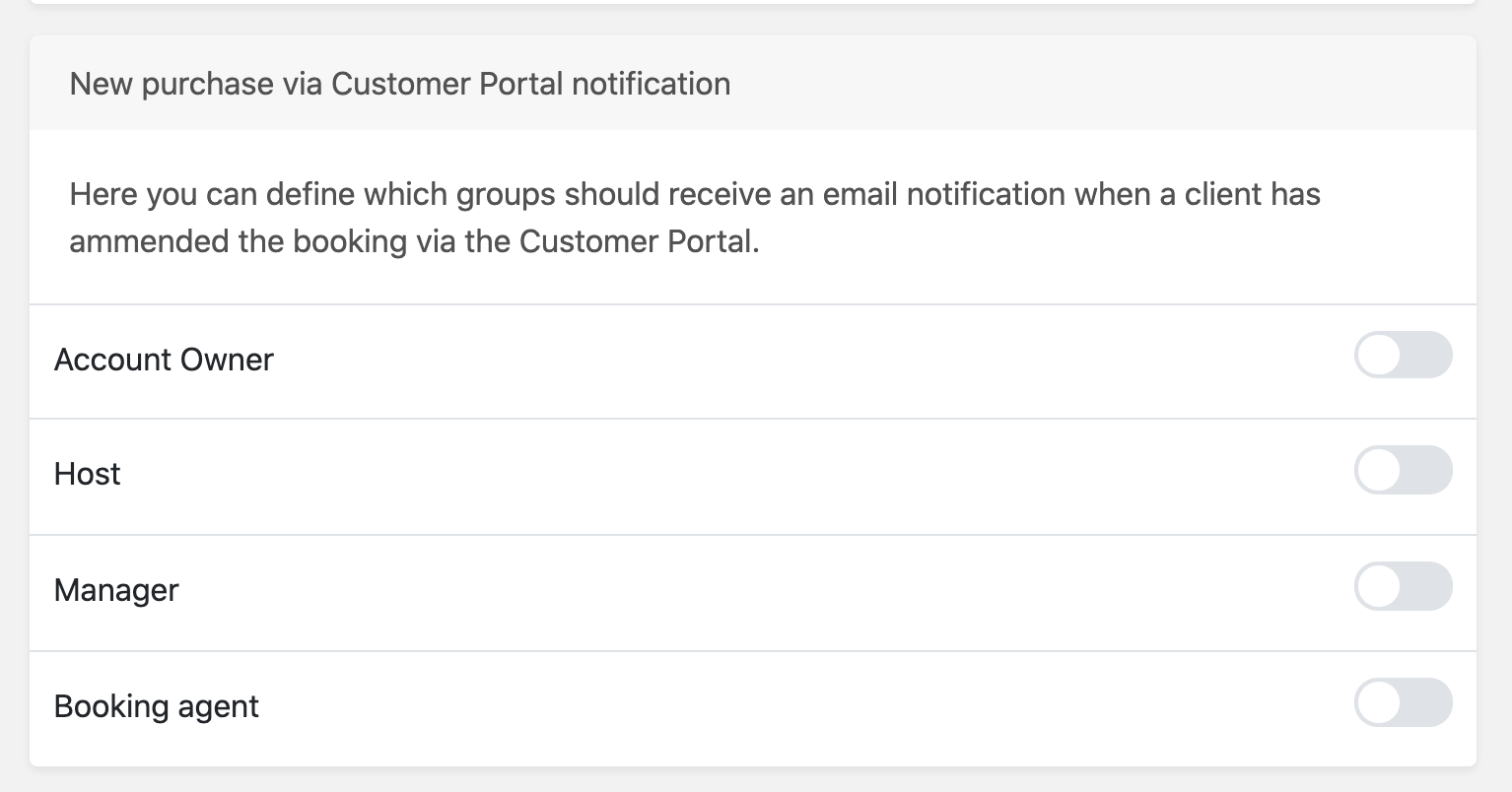
The notification will include a direct link to the booking and a list with the recently added items and their time-slot (if set).
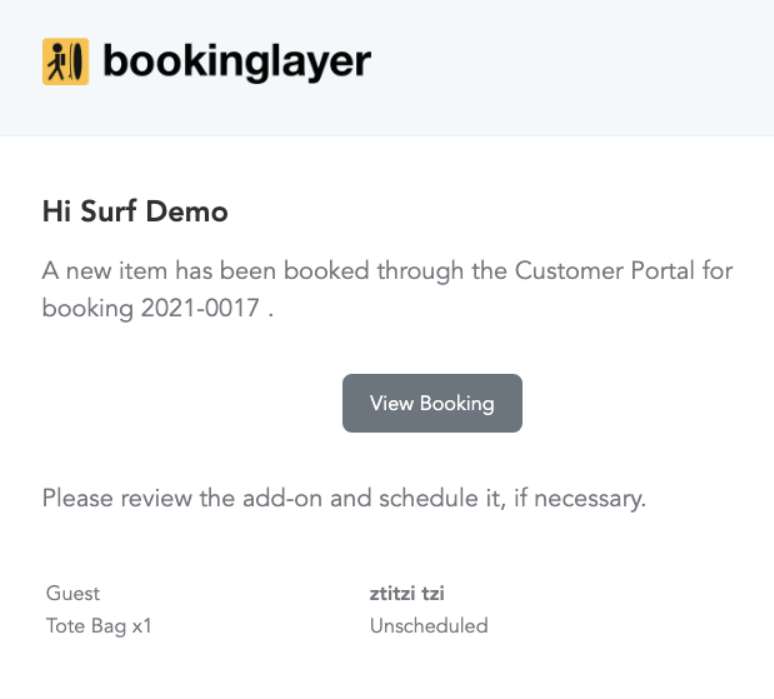
Improvements in mobile booking flow - Automatic scroll to most important sections
- Improved
- Bookinglayer TeamB
- on 22-06-2021
- After selecting dates, jump to accommodation options
- After confirming accommodation, jump to package upgrades
- After confirming package upgrades, jump to guest details
New weekly Planner
- New
- Bookinglayer TeamB
- on 21-06-2021
Get a weekly overview of how many guests are booked into each accommodation, activity, service and item.
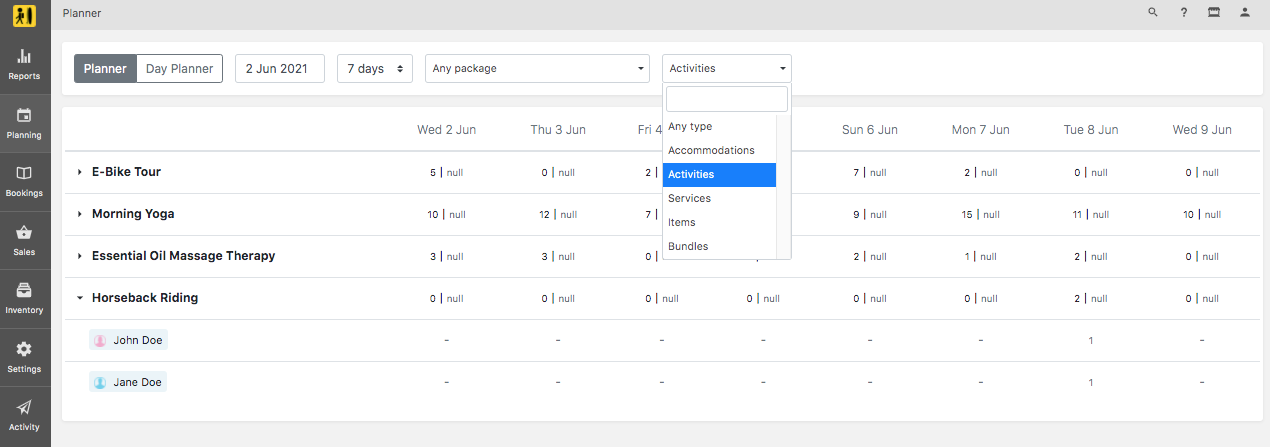
Improvements in booking engine summary and customer portal itinerary - New itinerary settings for visibility of items, dates, descriptions and prices
- New Improved
- Bookinglayer TeamB
- on 10-06-2021
Improvements in booking engine summary and customer portal itinerary
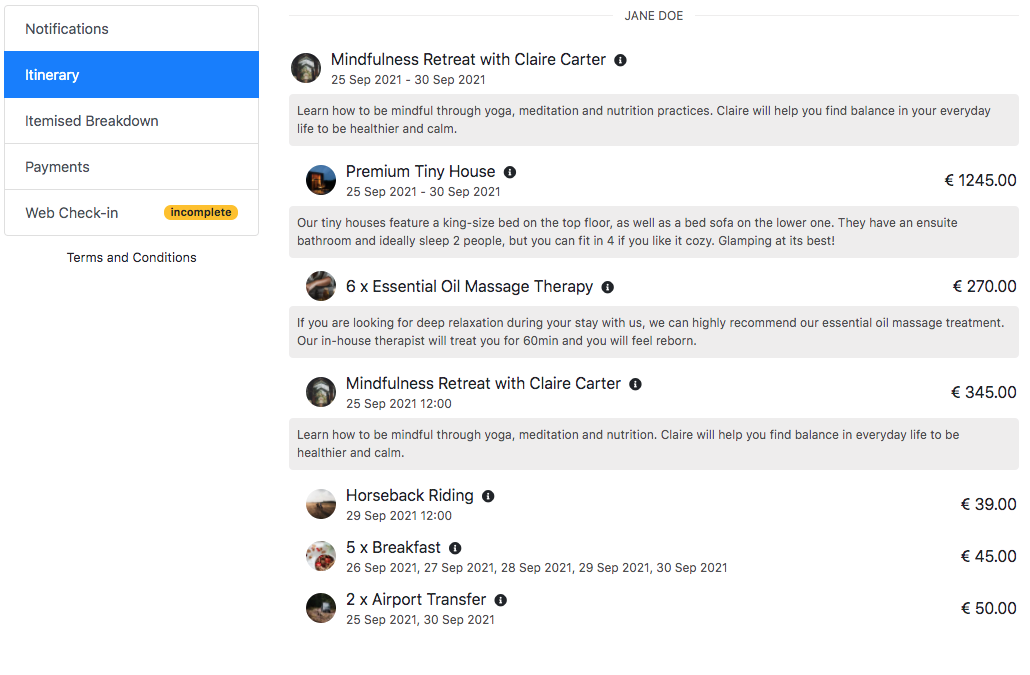
New itinerary settings for visibility of items, dates, descriptions and prices. Found under General Settings > Itinerary
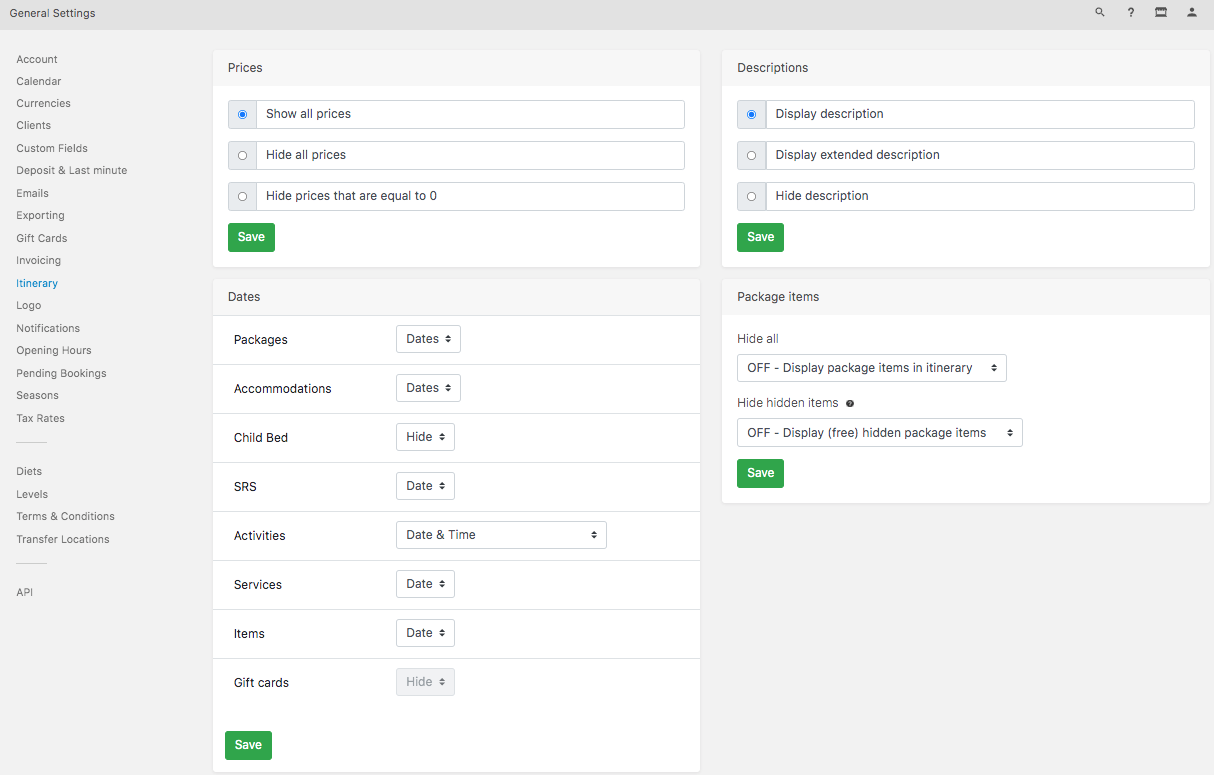
Reduce calendar range
- New
- Bookinglayer TeamB
- on 02-06-2021
To solve recent issues with calendar loading speed in accounts with large inventories and high occupancy, it is now possible to shorten the range of the calendar and increase its loading speed. You can find this setting under General Settings > Calendar.
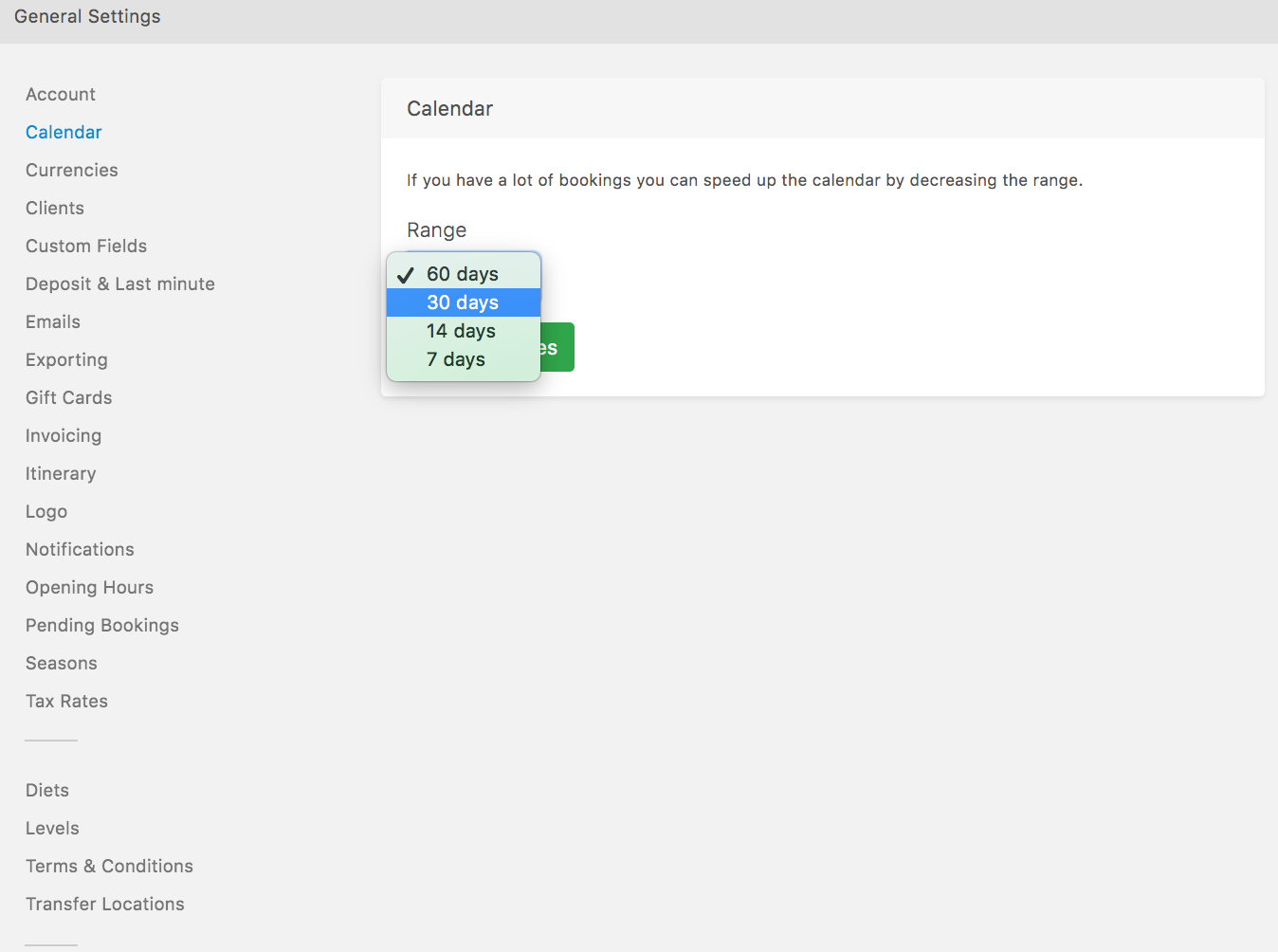
Google Tag Manager integration for the booking engine
- New
- Bookinglayer TeamB
- on 19-05-2021
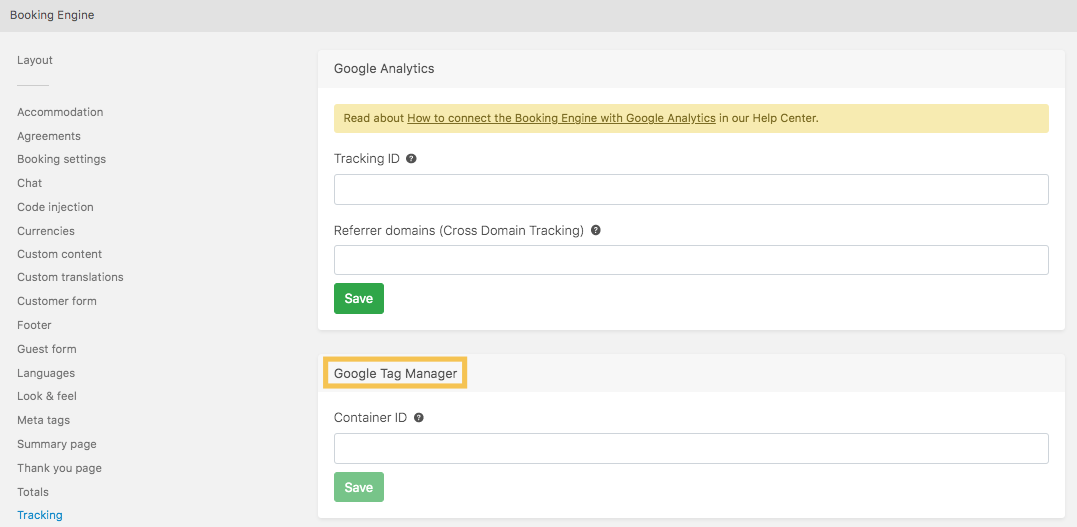
You will find it under Sales > Booking Engine > Tracking
New bundle configurations
- Improved
- Bookinglayer TeamB
- on 04-05-2021
You can decide if the items in a bundle are scheduled for the bundle's date or on consecutive days.

Multi-select in booking's page itinerary
- New
- Bookinglayer TeamB
- on 04-05-2021
Multi-select and remove several items from the booking's page itinerary in one go.
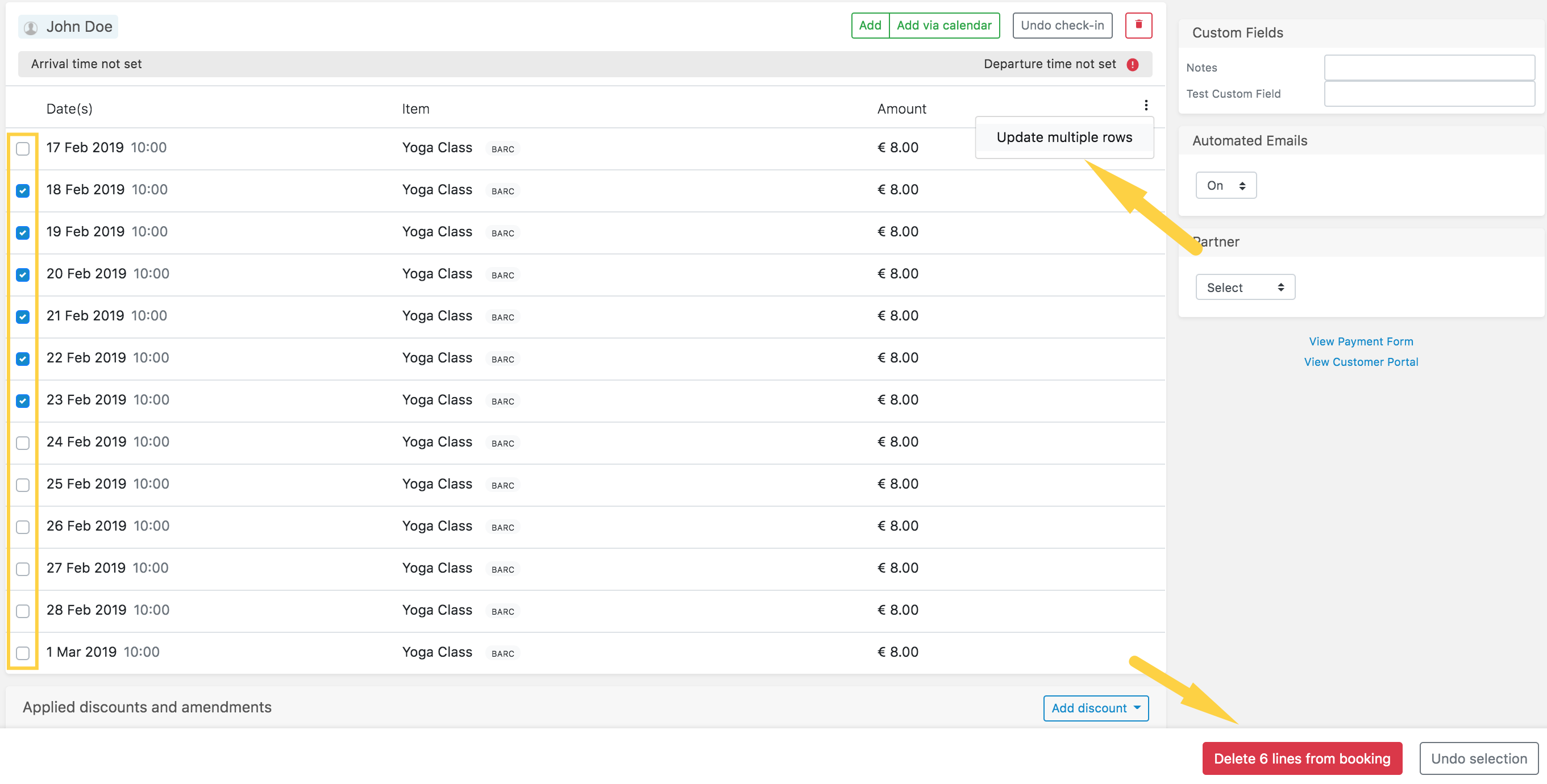
New customer portal page for Request bookings
- New
- Bookinglayer TeamB
- on 04-05-2021
Request bookings can now see their itinerary and itemised breakdown when accessing the customer portal page.

Setting to enable/disable room transfers
- New
- Bookinglayer TeamB
- on 04-05-2021
Under Booking Engine > Accommodation, you will find a setting to enable or disable "room transfers". Room transfers is a feature that will offer your customers their selected stay split in two accommodation options when it is not possible in just one. This is intended to optimize your availability and maximize the number of bookings.
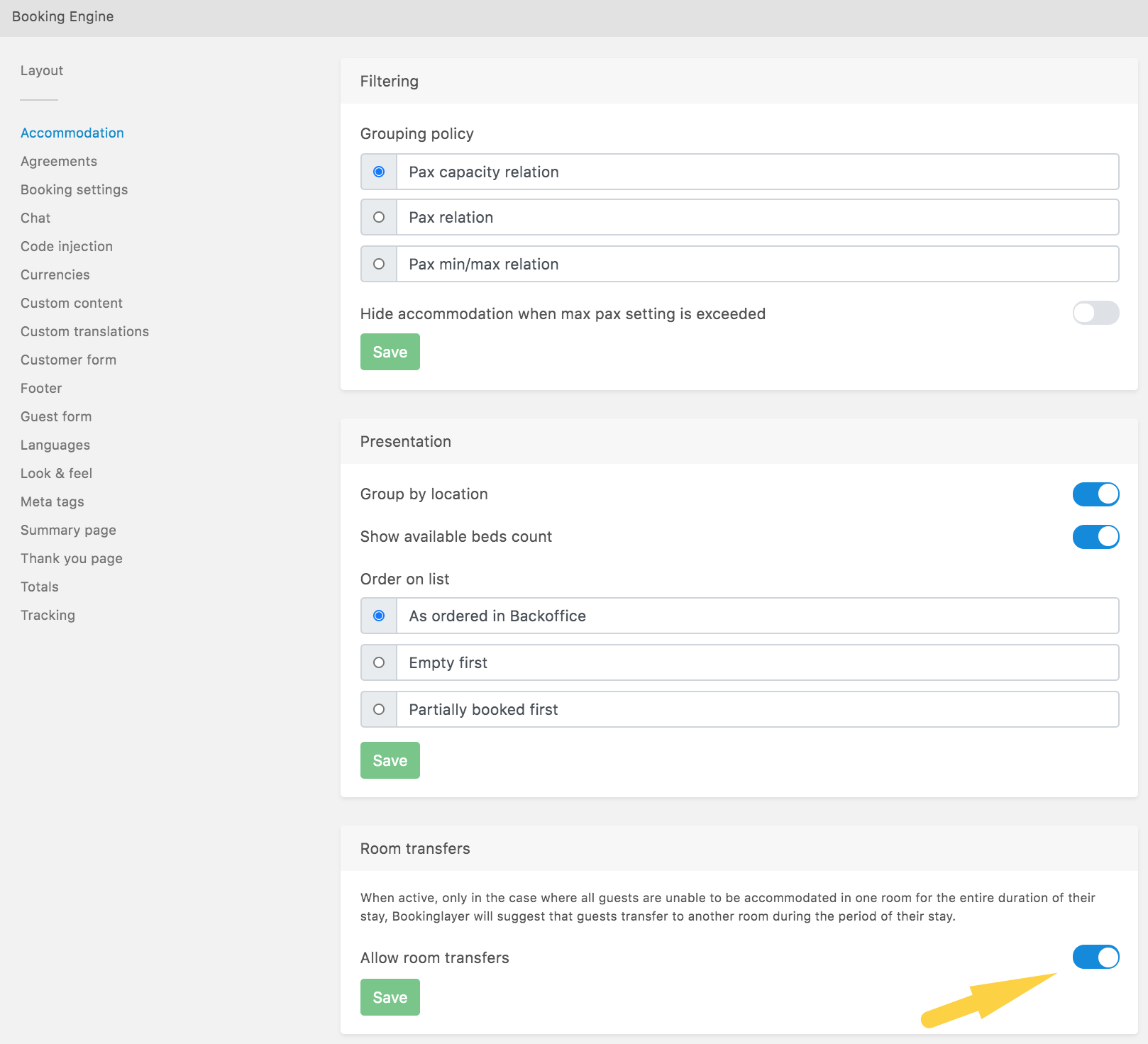
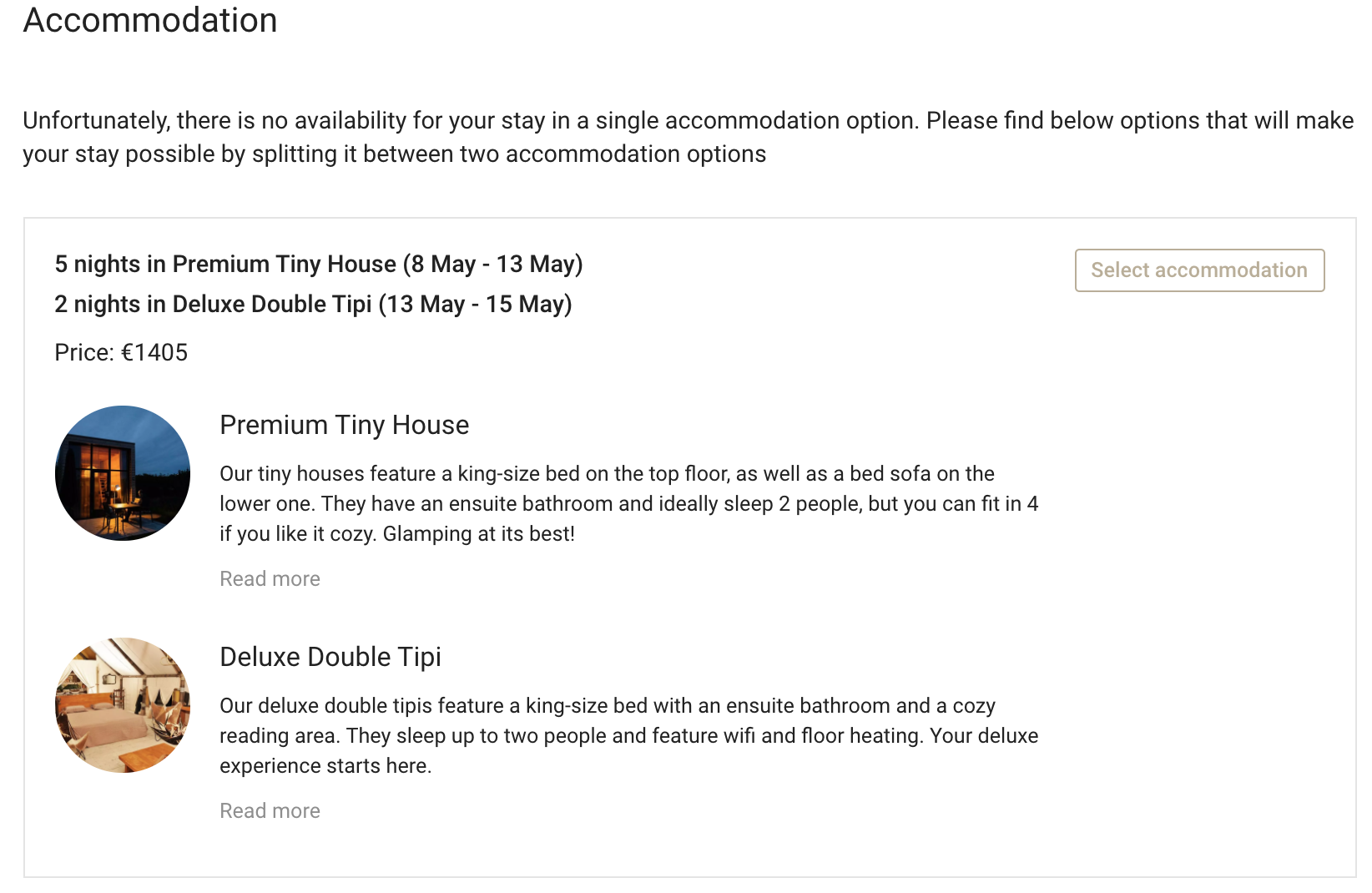
Pagination on Bookings page
- New
- Bookinglayer TeamB
- on 04-05-2021
The list under Bookings > Bookings will contain all existing bookings with pagination (removing the previous limitation of the last 200 bookings). The totals at the bottom of the page will only be visible for users with Account Owner roles.
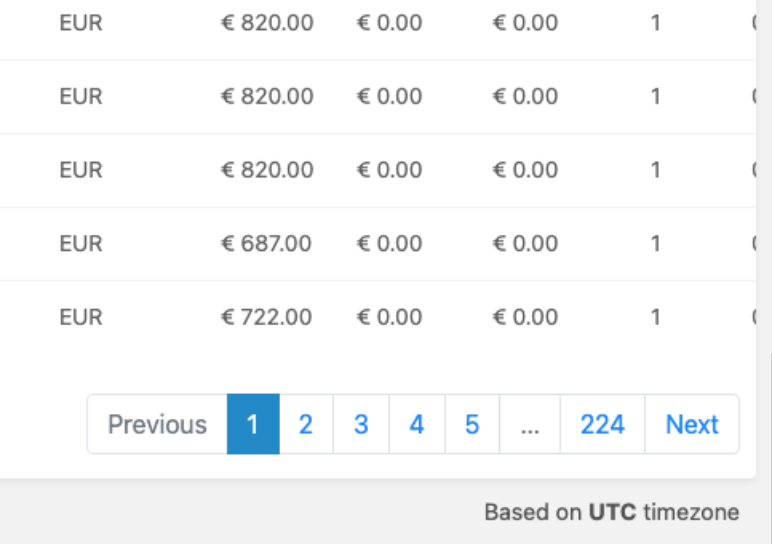
Set Quantity limit on activity calendar
- New
- Bookinglayer TeamB
- on 04-05-2021
You can now set a limit to the number of activities a customer can book via the activity calendar.
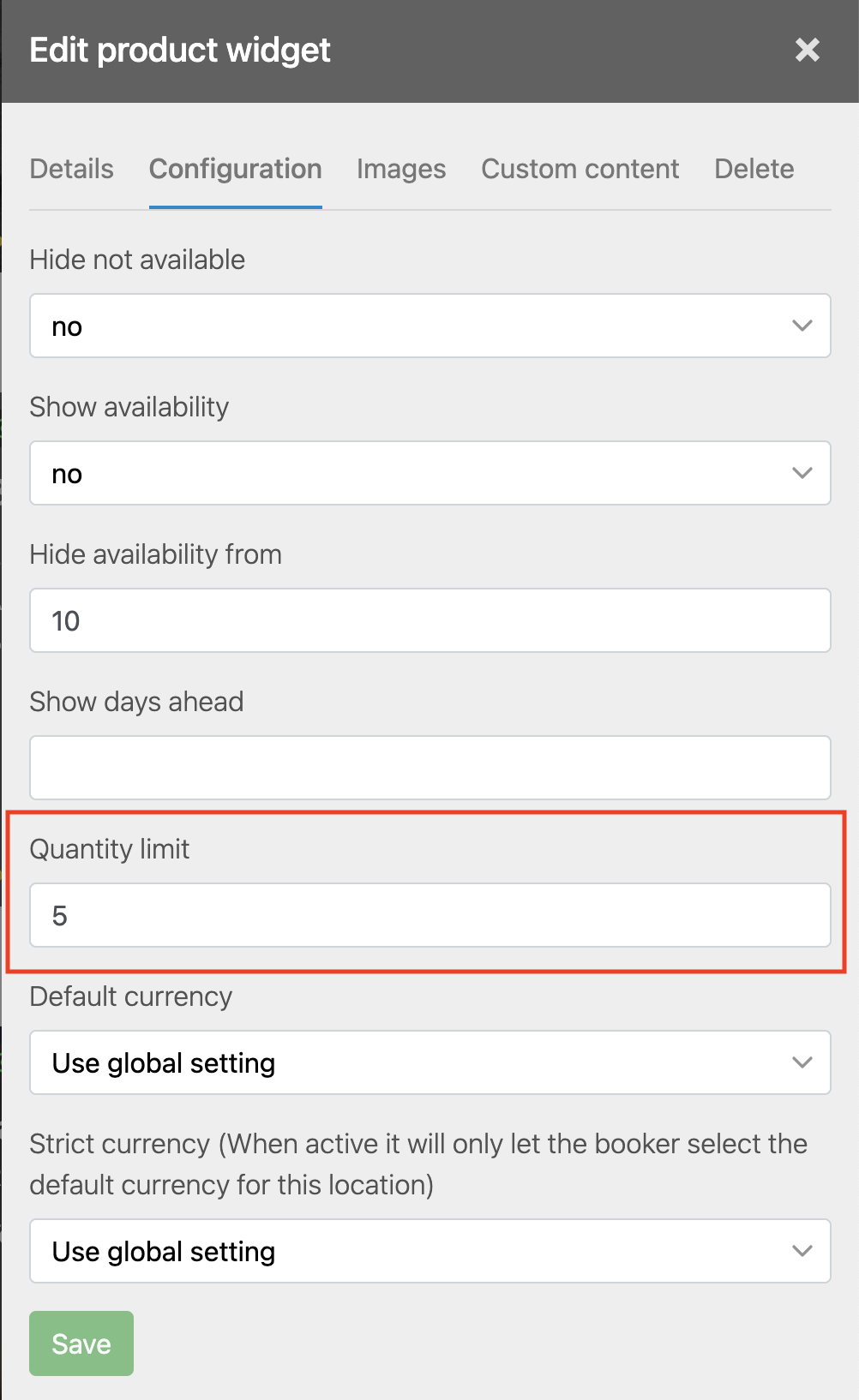
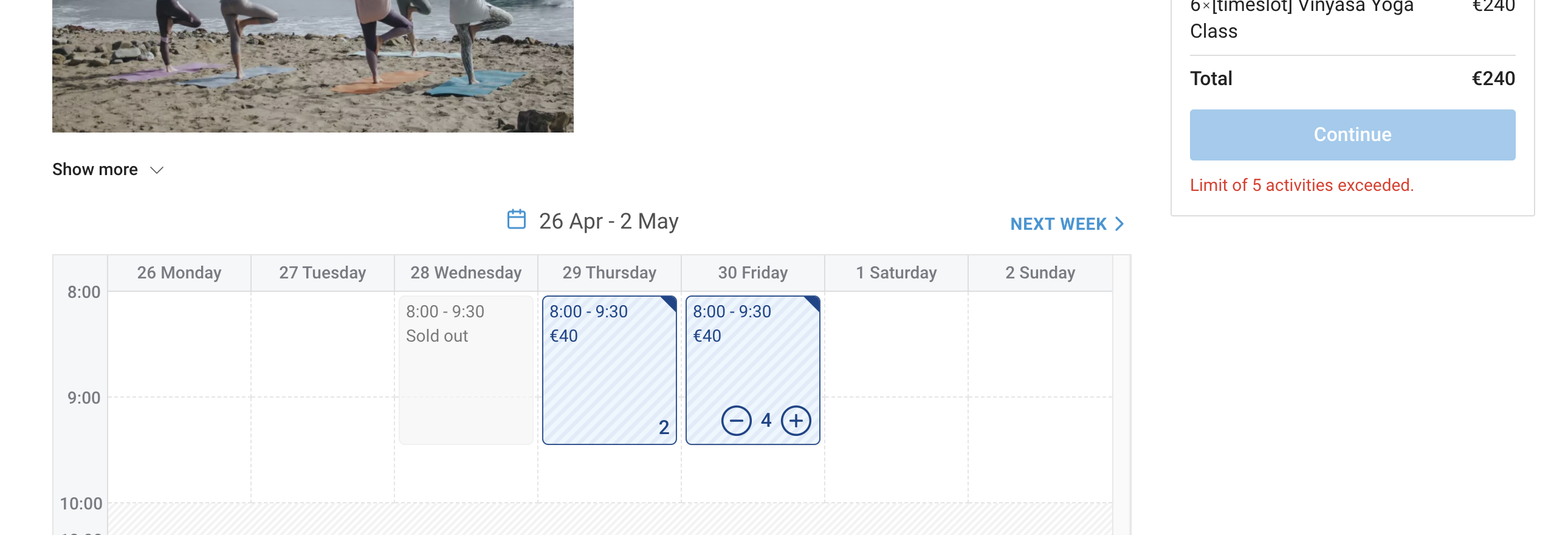
Improved prediction of guests/ discounts & prices in activity calendar
- Improved
- Bookinglayer TeamB
- on 04-05-2021
As there is no guest allocation in the activity calendar, it would calculate pricing as if it was all added to one single guest, for example when selecting x5 (for 5 participants) in one single activity time-slot. This would pick the degressive pricing for 1 guest/qty 5, rather than the price for qty 1 for each of the 5 participants.
Now, the activity calendar predicts that when selecting the same activity time-slot several times there are several participants and applies pricing accordingly.
In the example below ,one participant received a unit price of 40€ because they selected a quantity of 3 and one participant a unit price of 50€ because they selected a quantity of 1.